What you need to know when mapping data card variables for SOLIDWORKS Drawing files
Over the last couple months, I have seen many of our partners having a challenge with a similar issue: how to correctly map variable values inside PDM so that the model-linked values in the title blocks of their SOLIDWORKS Drawings are mapped appropriately to their data cards. As a result, I have decided to put together an overview (not a comprehensive how-to.) For more information, you can refer to pg. 428 of the PDM Administration Guide or SOLIDWORKS Online Help – http://help.solidworks.com/2016/english/Solidworks/sldworks/HIDD_SELECT_PROPERTY.htm.
Typically, what we are all trying to achieve here is to get the model-linked value from the title block onto the data card for the drawing. Now, if you have not already set up a drawing template that has the model-linked properties added into the title block fields and are instead keying in each value in the title block every time, then you first must revisit your drawing template and make the appropriate changes to the title block fields. For this post, we’re going to assume you have already completed this and are using intelligent title blocks (should resemble something similar to the picture below:
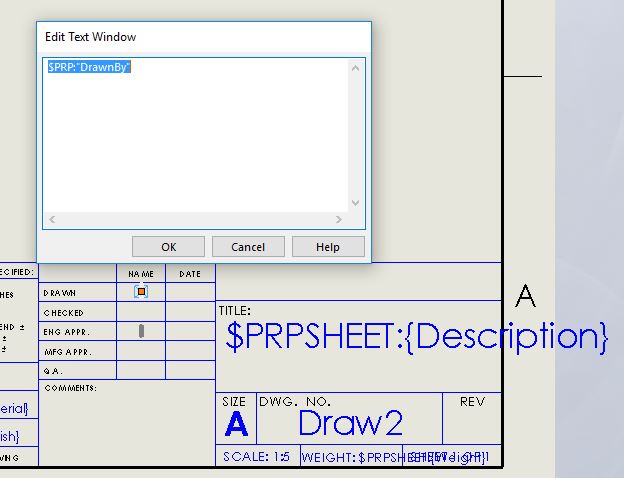
Ok, now that our title block is in order, lets discuss what we need to do in PDM. First thing to know is where the property you wish to reference is located so you know how it needs to be called out. There are four different references/call outs to be mindful of, which are described below:
· $PRP – Link to properties within the drawing file and custom properties of the drawing file
· $PRPSHEET – Link to properties of the model for the chosen view (specified in the sheet properties)
· $PRPMODEL – Link to properties for a model component in a specific drawing view
· $PRPVIEW – Link to properties for a model in a selected drawing view
90% percent of the time, you will be using $PRPSHEET for ensuring the drawing card is showing with the appropriate values from the model, but just know where you are trying to pull the value from.
To map the custom property of a model to the file card of the drawing based on the model:
1. Open the Variable Editor within PDM and edit or create the variable.
2. Click New Attribute.
3. Under Selected attribute, specify the attributes for the Description custom property of the drawing:
a) For Block name, select CustomProperty.
b) For Attribute name, type Description.
c) Type the file extensions to use the variable mapping, separated by commas.
***The extension list must include slddrw*** and can also include other SOLIDWORKS extensions. For example: prt, sldasm, sldprt, slddrw, drw.
4. Click New Attribute and specify the attributes for the Description custom property of the model:
a) For Block name, type $PRPSHEET.
This must be all uppercase.
b) For Attribute name, type Description or the name of the model’s custom
property from which you are copying the value.
c) Type the file extension slddrw.
5. Your screen should resemble the one below. If it does, click OK.
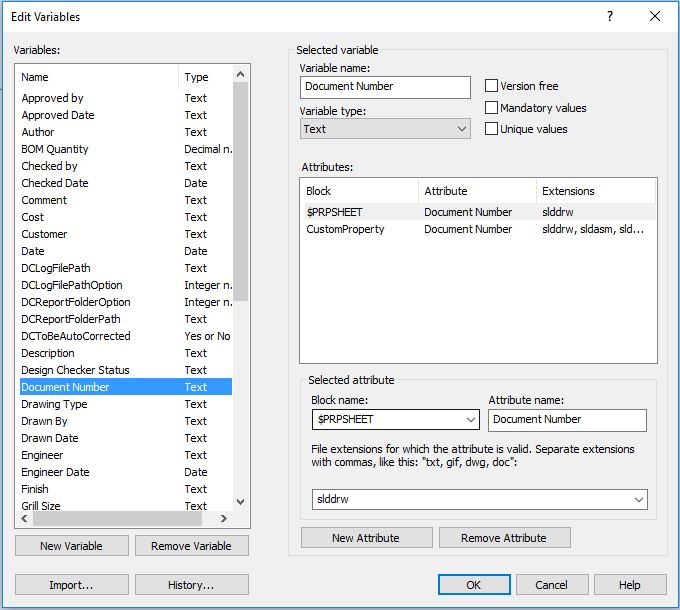
*If the card already exists with a control and this variable, you can skip 6, 7 & 8
6. In the Card Editor, open the SOLIDWORKS Drawing file card.
7. Add an edit box and select the Description variable as the Variable name.
8. Save the card and close the Card Editor.
When you create a SOLIDWORKS drawing from a part with the custom property Description, the value in the part’s Description property is copied to the Description field on the drawing’s file card.
· $PRP – Link to properties within the drawing file
· $PRPSHEET – Link to properties of the model for the chosen view in the sheet properties
· $PRPMODEL – Link to properties for a model component in a specific drawing view
· $PRPVIEW – Link to properties for a model in a selected drawing view

 Blog
Blog