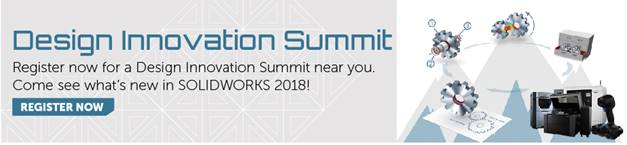SOLIDWORKS 2018 What’s New – Temporarily Hiding Faces when Selecting Mates – #SW2018
SOLIDWORKS 2018 What’s New – Temporarily Hiding Faces when Selecting Mates – #SW2018
Having a hard time mating different components together when the faces you need to select are being obscured by existing geometry? SOLIDWORKS has your back. New to SOLIDWORKS 2018 is a great new feature that allows you to temporarily hide faces while mating.
This is a keyboard shortcut that you utilize while in the mate command. To use this shortcut, you need to hover over the face you want to temporarily hide and press ALT on your keyboard. Refer to image below.
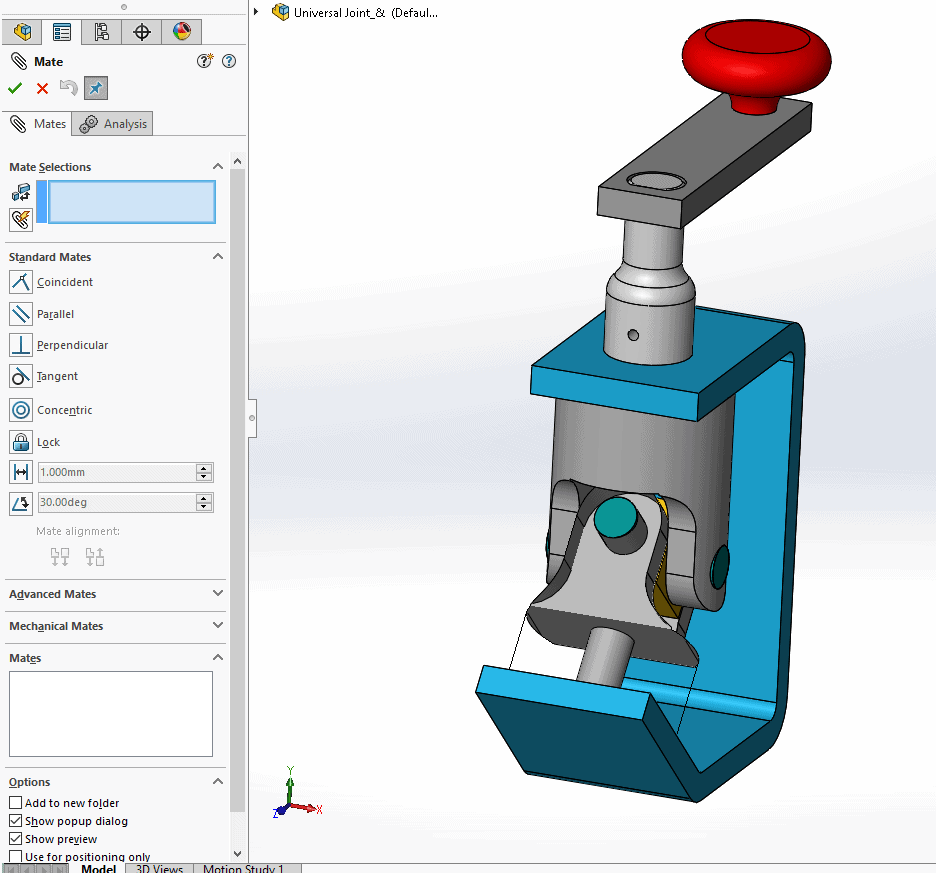
After pressing ALT you will notice the face hides and you get an outline of the hidden face. To un-hide this face, hover over the hidden face and press Shift + Alt. If you have hidden multiple faces, you can show all the temporarily hidden faces in a semi-transparent state by pressing Ctrl + Shift + ALT.
Finally, to restore visibility to all the temporarily hidden faces, simply press ESC.
Now for the fine print. The components must be displayed in Shaded or Shaded with Edges modes. Also you can only use this keyboard shortcut in the following Mate commands: Insert Mates, Edit Mates, Copy with Mates, and Mated Entities.
I hope this part of the What’s New series gives you a better understanding of the new features and functions of SOLIDWORKS 2018. Please check back to the CATI Blog as the CATI Application Engineers will continue to break down many of the new items in SOLIDWORKS 2018. All of these articles will be stored in the category of “SOLIDWORKS What’s New.” You can also learn more about SOLIDWORKS 2018 by clicking on the image below to register for one of CATI’s Design Innovation Summits.
Greg Tutor, CSWE
Applications Engineer

 Blog
Blog