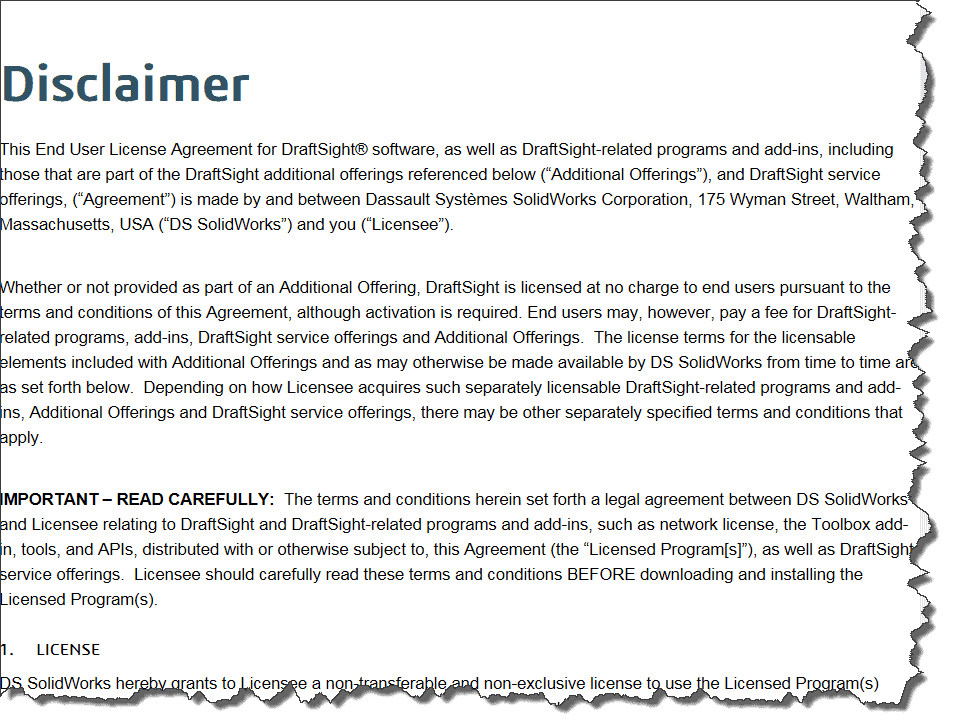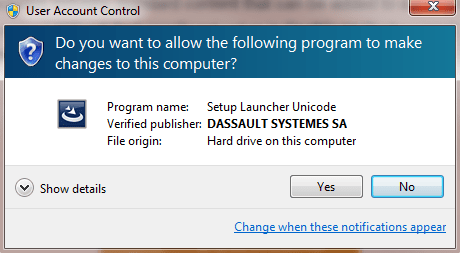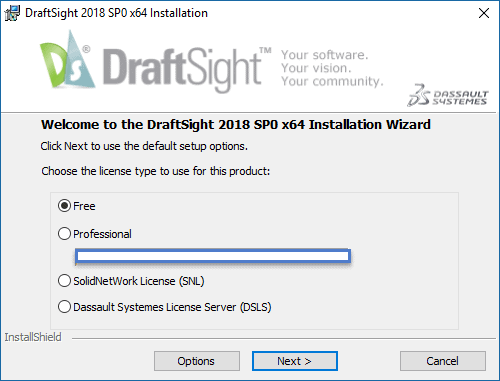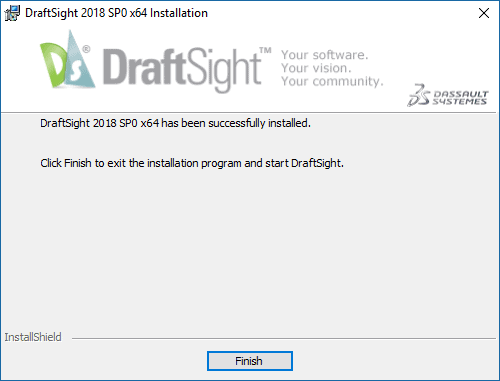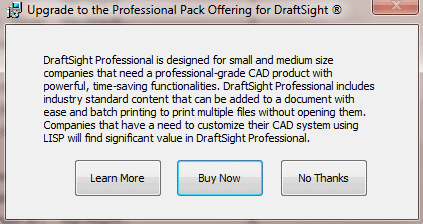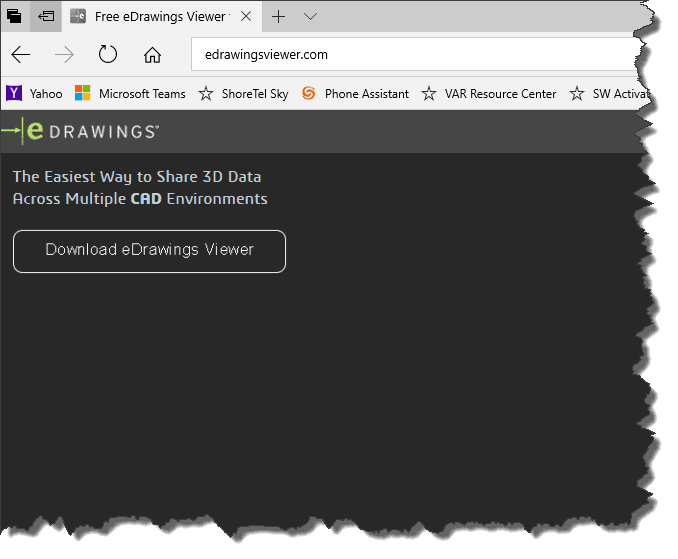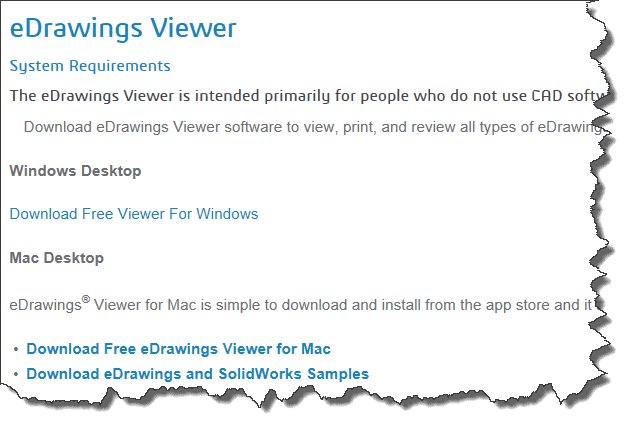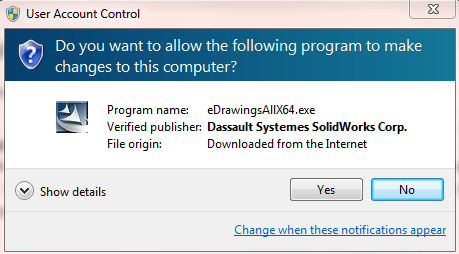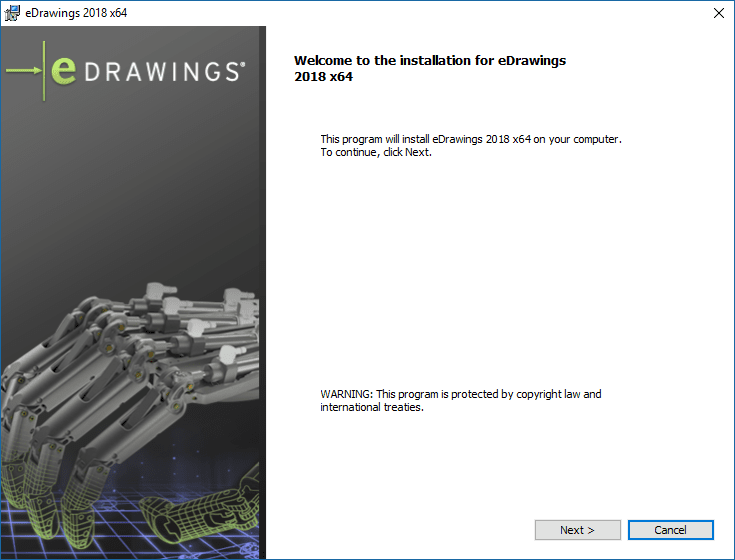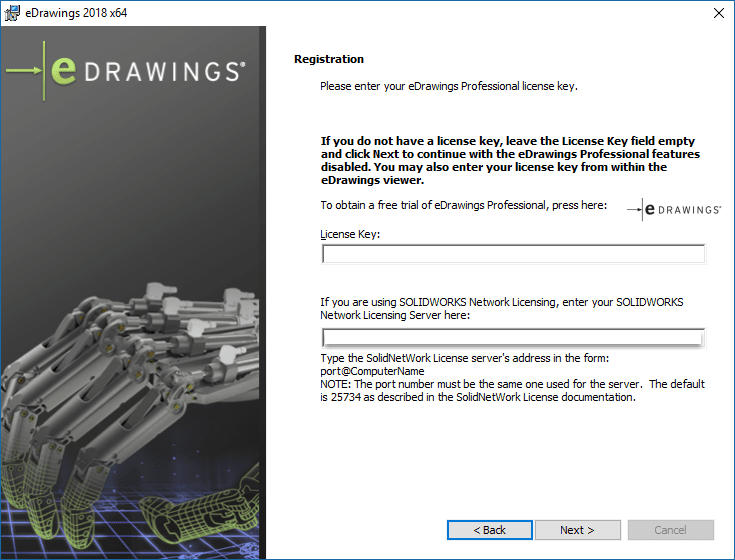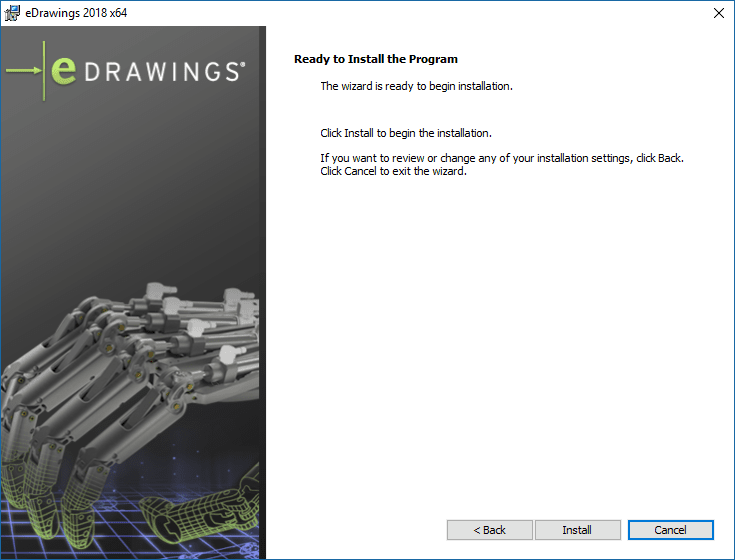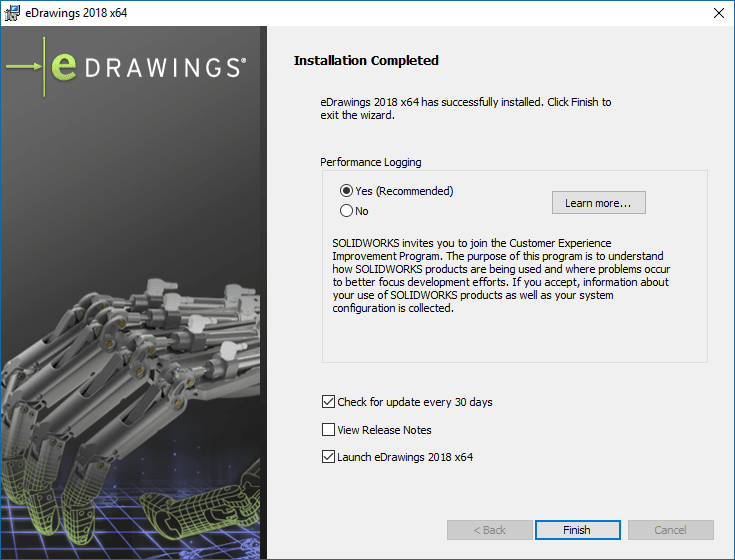SOLIDWORKS 2018 Installation Guide – DraftSight and eDrawings 2018
SOLIDWORKS 2018 Installation Guide – DraftSight and eDrawings 2018
In this section, we will cover the download and installation of the free version of DraftSight. The latest build is still 2018 and can be downloaded at the following location:
http://www.3ds.com/products-services/DraftSight-cad-software/free-download/
Select the version per the operating system that you’re running and your download should begin. In this example, we will launch the Windows 64-bit version and install that one.
First thing that shows is the disclaimer. You can read the entire thing or just scroll to the bottom and select OK.
You can run it directly from its location, or save it to your local drive first and then install it. Also, if you get the User Account Control message, just select YES to continue.
The next dialog asks what version you are trying to install and activate. We will select the “Free” option here and then select “Next.”
The next dialog will again prompt you for the end user agreement. Select the option “I Accept” and then “Install” to continue. The installation begins and runs for about 2 minutes or so and ends with this dialog. At that point you click “Finish” and the installation is complete.
There will be one more dialog which will give you the option of exploring the Professional version.
Selecting “No Thanks” will take you to the activation screen. There is no serial required, but you’ll have to fill out the dialog entirely and select “Activate.” PLEASE NOTE: You will receive an email in your inbox where you will need to click on a hyperlink to complete the activation.
SOLIDWORKS 2018 Installation Guide – eDrawings Viewer
In this section, we will cover the download and installation of the free version of eDrawings, which is eDrawings Viewer. The latest build can be downloaded at the following location:
http://www.edrawingsviewer.com/
At the top left of the page and you will find the download link.
The next page asks which download you want, and for this example we will select the first option:
SOLIDWORKS will ask you to meet the export eligibility requirements and accept the license terms. Here you will check “I confirm,” select “Accept Agreement & Continue,” and then “Run.”
If you get the User Account Control message, just select YES to continue.
Select “Next” at this screen:
The eDrawings Viewer does not require a license key, so you will just leave that field blank. At that point, the installation can complete except the features available for eDrawings Professional will just be disabled. For more information on those features, please click here:
http://www.edrawingsviewer.com/ed/products.htm
Click “Next” in the registration window.
The installation is ready to begin. Click “Install” at this screen.
Once your installation is complete, you can select Yes if you want to enable performance logging, as well as enable “Check for Updates,” or view Release Notes. Select which options you desire and click “Finish.”
We hope this series has given you an insight on how to successfully install eDrawings 2018. Please check back to the CATI Blog as the Dedicated Support Team will continue posting new series of articles every month that go further into the details of many of the SOLIDWORKS tools. All of these articles will be stored in the category of Daily Dose…..of SOLIDWORKS Support and links to each article are listed below:
George Brañes
CATI Support Engineer

 Blog
Blog