SOLIDWORKS Electrical: Update & Replace Data makes Schematic Updates Quick and Easy
Not everyone can make complete, 100% correct schematics on the first go. Changes and modifications happen often during life of a project. Thankfully, SOLIDWORKS Electrical has a strong tool to make some of those changes seamless and easy. The Replace Data command is a tool that will quickly replace manufacturer parts. For example, if you decided later that, what was initially chosen, isn’t really going to work, then Replace Data is the tool for you. Another use is that it can replace all of a certain schematic or line diagram symbol. For example, “someone” (definitely wasn’t me) placed the IEC symbol for fuses instead of the ANSI symbol, then Replace Data is the tool for you. If your company’s title block has changed, then Replace Data is the tool for you. If you need to replace or change content in on a page, then Replace Data is the tool for you. Whatever the modification to your schematic; Replace Data is most likely your best solution.
The command can be found on the process tab.

The first screen is the selection of which data you’d like to replace.
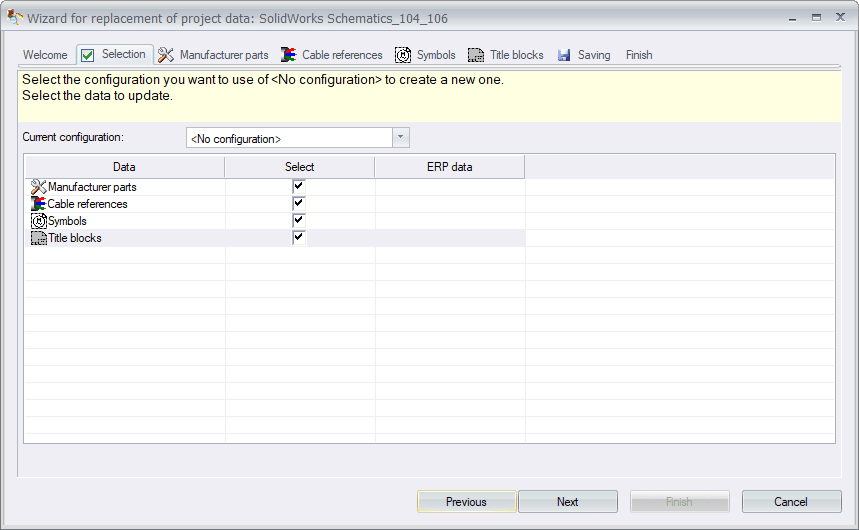
For manufacturer parts, you’ll see a list of all the parts in the project. If any of them are red, that means that it only exists as a local part; it doesn’t exist in the manufacturer part library. If you want to replace any of the parts, just select the cell with “…” in the Reference (Replaced By) column.
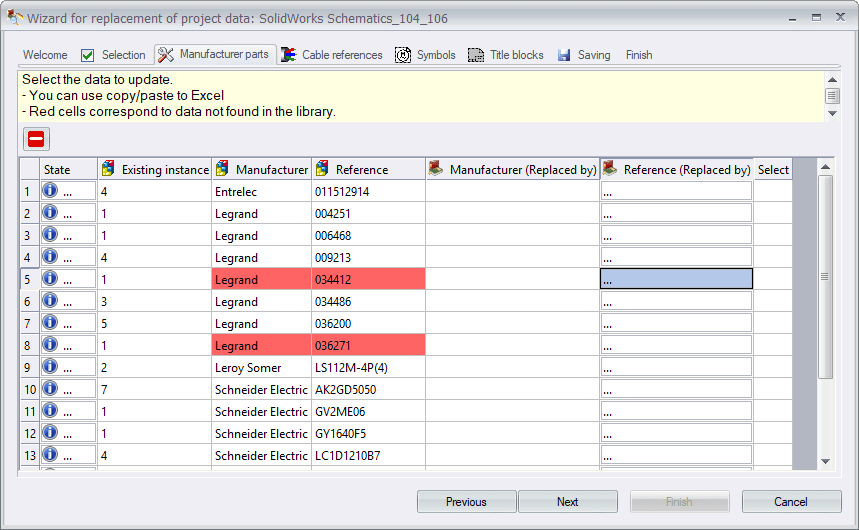
It works the same way with cables, symbols, and the title block. You’ll see a list of what’s in the project, and you can select something to replace it.
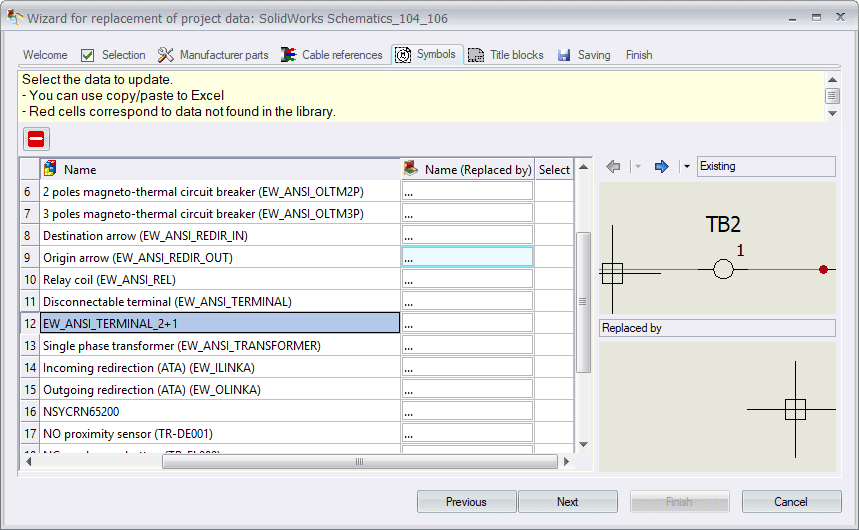
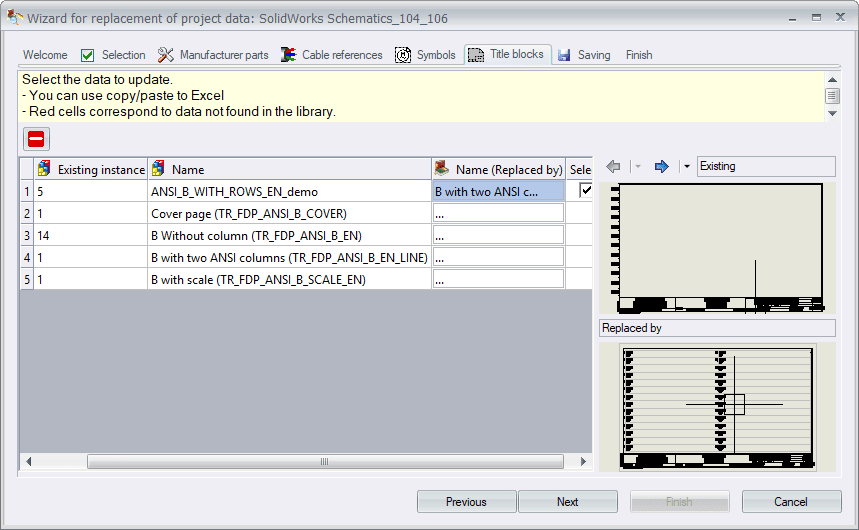
The Saving tab is for if you have multiple projects that will need the same replacements made. You can save all the selections you made to a configuration. When you open the next project and run Replace Data, you can select that configuration in the Selection step.
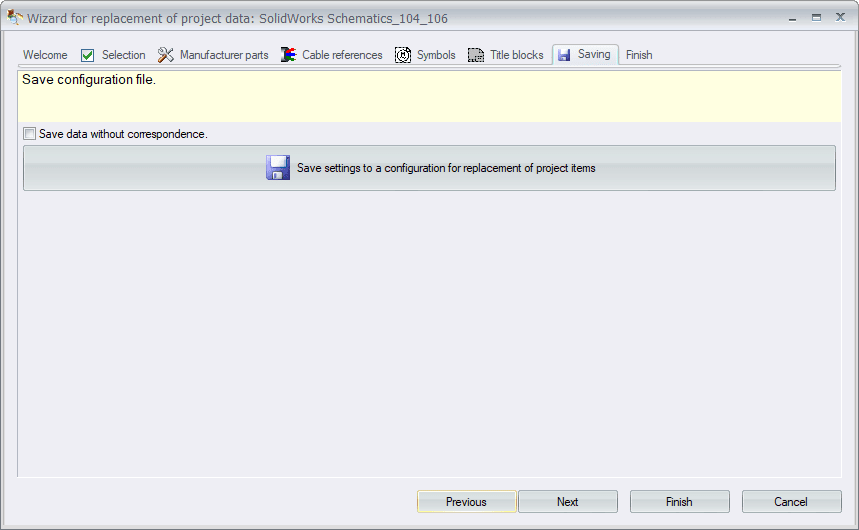
Brian Cooke
Electrical Application Engineer
Computer Aided Technology, Inc

 Blog
Blog