Setting up a Library to Group Objects in SOLIDWORKS Electrical Schematic
Often times in training or consulting I get asked how to group manufacturer’s part data objects together to make searching for them easier. For instance, if a designer wants to search for items in an approved supplier list or from specific distributors. In the search filter, you can set several filters, but one of the most overlooked filters is the library filter. Creating a library is one of the more easier functions in SOLIDWORKS Schematic. The library feature is not limited to setting up libraries of manufacturers parts but also is able to apply symbols, cables, macros, and templates.
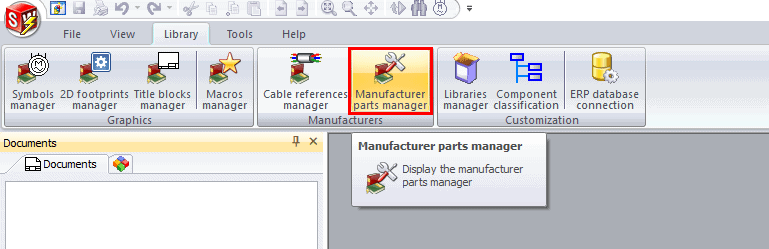
The Libraries manager allows you to manage all of the application’s libraries and it is a global setting for all projects. To create a new library, NEW, opens the library properties dialog box to name the library and select the object types. To modify an existing library, select the library to modify and select properties in the window.
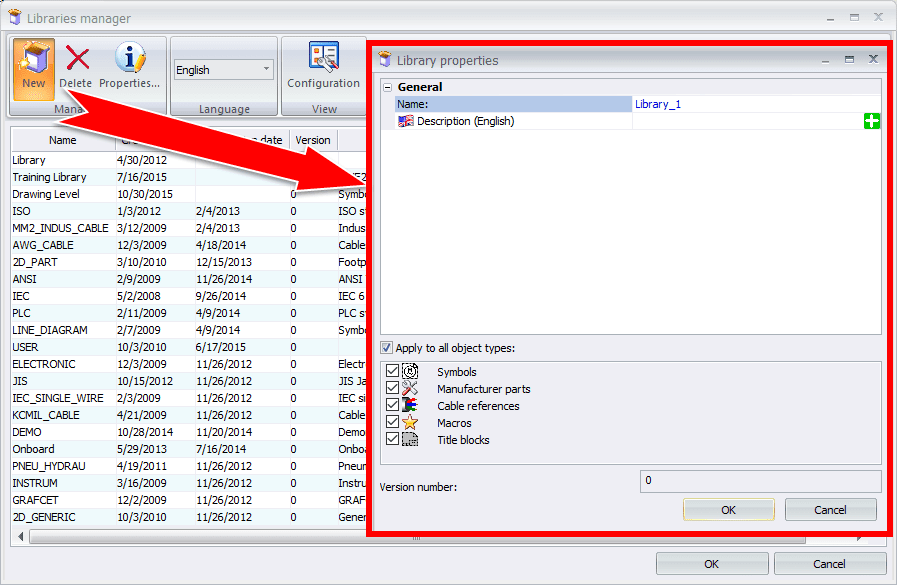
Enter the name and description for the library and then select options corresponding to the type of objects the library contains. The default is to have all objects, un-check this option if you are looking for specific sets of objects.
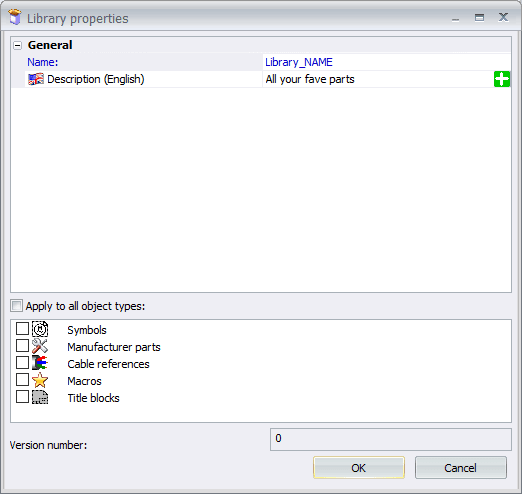
Once you have the library set up as desired, you can go to the appropriate manager and set objects to that library. Note that while in Manufacturer part manager, multiple parts may be selected and added to the library at the same time.
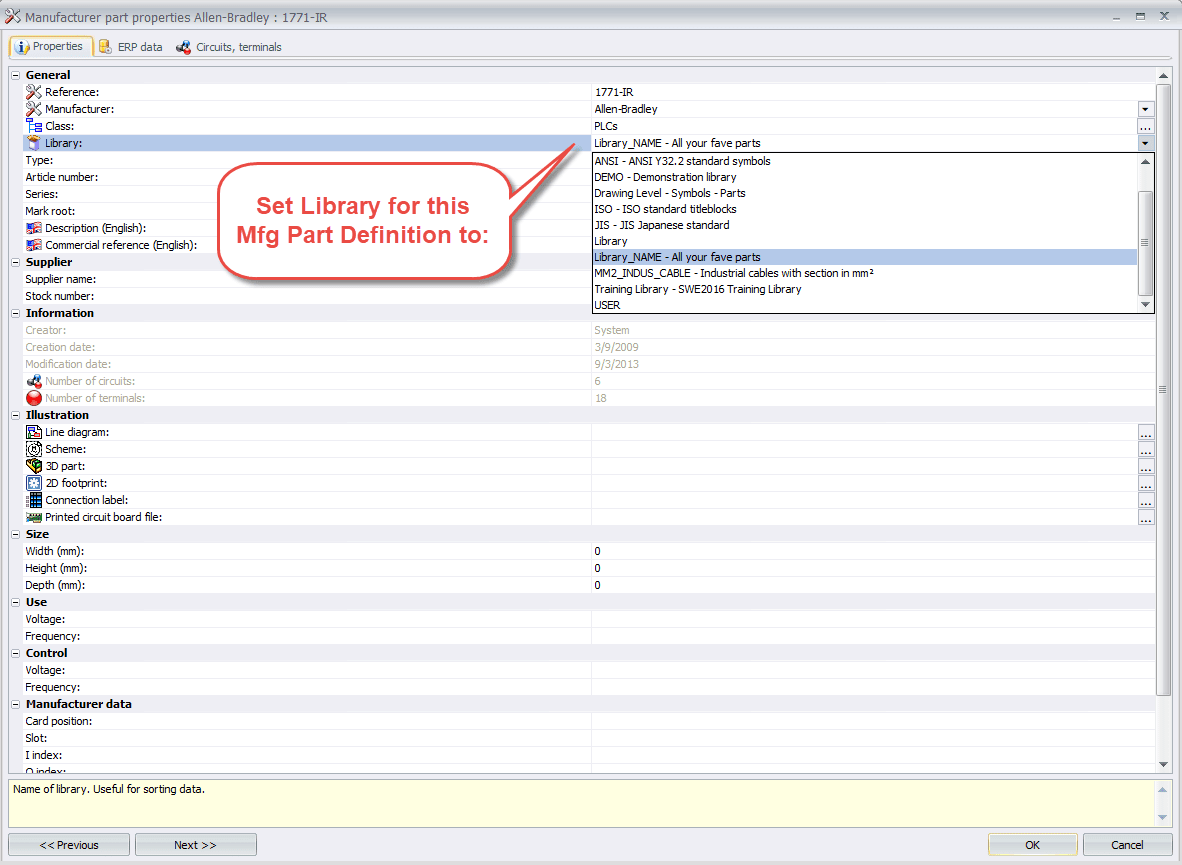
Now you can filter your searches and find what you need that much easier, faster!
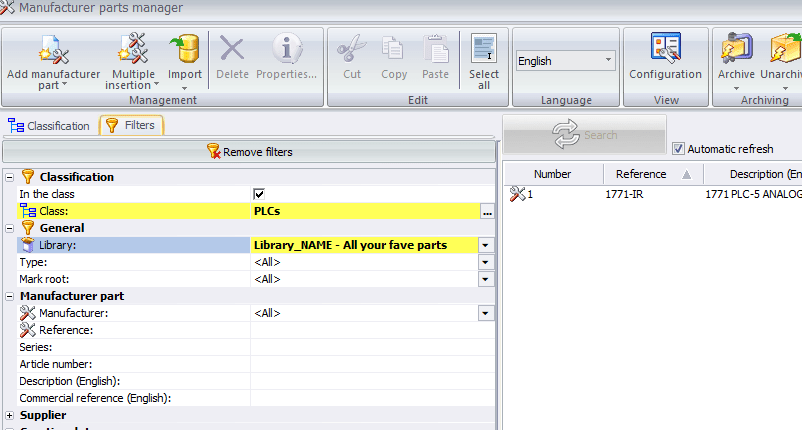
Corey Kubichka
CATI Electrical Product Manager
Computer Aided Technology, Inc.

 Blog
Blog