SOLIDWORKS Flow Simulation Tracer Study Checklist
SOLIDWORKS Flow Simulation contains a wide variety of capabilities. In this blog article we will focus on the Tracer Study. Tracers allow you to study the flow of a certain admixture (tracer) in the existing carrier fluid under assumption that the presence of the admixture has a negligible influence on the carrier fluid flow. Such assumption is justified if the concentration (mass fraction) of the admixture is relatively low.
Steps to a Tracer Study:
Run Steady State Analysis for full model, including all boundary conditions important to the flow field (Inlet-Outlet Openings, Heat Sources, Fans etc.) Exclude the source of the Tracer.
Define the Tracer Substance:
Follow the steps below to specify the tracer substance:
1. Click Flow Simulation > Insert > Tracer Study.
2. Under Tracers, click Create/Edit.
3. In the Engineering Database, under Tracers, User Defined, create a new item/copy existing.
4. Input/Change the parameters of the Tracer.
5. Save the created tracer and exit the Engineering Database.
Setup Tracer Study:
Follow the steps below to specify the tracer source:
1. Right-click the Tracer Study Icon and Select New
2. Choose the Tracer Medium Desired
3. Choose Add Tracer Icon
4. If a time dependent Tracer Study is desired check the “Time Dependent” Box. Adjust Transient properties as needed.
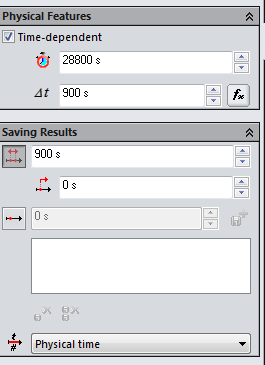
5. Select the Green Check to Exit the Tracer Study Settings
6. Right-click the Tracer Study icon in the Flow Simulation Analysis tree and select Insert Surface/Volume Source. The Tracer Source dialog appears.
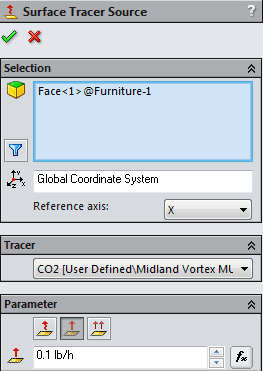
7. In the graphics area select the component(s) to apply the source to. The selection appears in the Faces to Apply the Tracer Source list.
8. Under Tracer choose the Tracer Medium desired.
9. In the Parameter group select the appropriate source type from the following types:
- Mass Fraction (dimensionless); Specify the value for the mass fraction.
- Mass Flow (kg/s); Specify the value for the mass flow rate.
- Specific Mass Flow (kg/s/m2); Specify the value for the mass flow per unit area.
10. Click OK . The new item appears in the Analysis tree.
11. To run the tracer calculation, right-click the Tracer Study icon in the Flow Simulation Analysis tree and select Run.
Tracer Study Results:
Results for the tracer study are reviewed the same way all study results are viewed. If running a transient Tracer Study the user will need to select the time at which the results should be displayed.
Right Mouse Button on the Tracer study folder and choose “Load Time Moment”. Results will be loaded and displayed at this time moment.
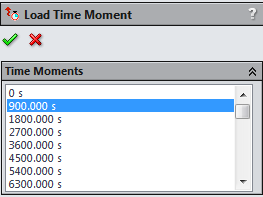
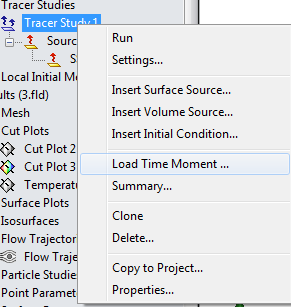
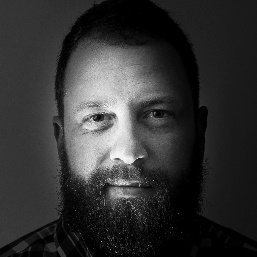
Robert Warren
Simulation Specialist, Elite Application Engineer
Dad, Husband, Mechanical Engineer, Jeep and Sasquatch Aficionado
Computer Aided Technology, Inc

 Blog
Blog