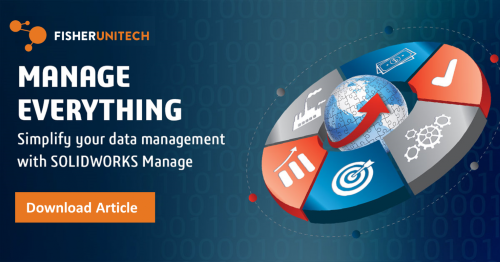Replacing Control Logic with a Tab Control: SOLIDWORKS PDM Tech Tip
 Control Logic is a powerful tool for use in SOLIDWORKS PDM, but it does come with its limitations. Control Logic conditions can only be assigned to one control at a time. This means that if you have many controls that need to be shown or hidden at once, each one will need to be individually set up with Control Logic.
Control Logic is a powerful tool for use in SOLIDWORKS PDM, but it does come with its limitations. Control Logic conditions can only be assigned to one control at a time. This means that if you have many controls that need to be shown or hidden at once, each one will need to be individually set up with Control Logic.
Also, there isn’t a tooltip or other visual aid when editing a data card that would let the administrator know that Control Logic has been used. This can be frustrating if more than one administrator is modifying the data cards. The only way to see that Control Logic was employed is to enter the correct interface from each control on the card.
When the condition is simple and based off of one variable, it can be easier and more user-friendly to use a Tab control instead of Control Logic. To employ this, first, you must have a control on the card that will control the Tab Control. Ideally, a list or set of radio buttons are best because they restrict the number of options.
In the absence of a variable, the Tab Control can also be controlled by the user’s group or name. The setup is finished on the Tab Control properties. Simply choose the option “Controlled by variable”, select the correct variable to control it, and name the Tabs after the possible values.
Note: In the case that the variable isn’t in the list of tabs on the Tab Control, it will default to the first tab so it is important that the first tab contains the information that is OK to see despite the value of the controlling variable. If you intend to hide controls, it is recommended to make the blank tab the first one.
A practical example is laid out below.
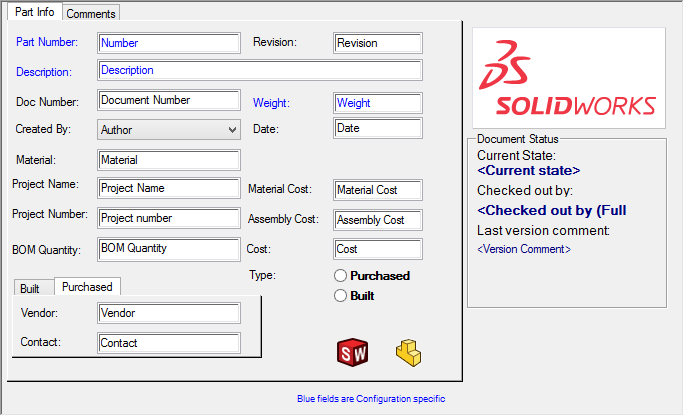
There is a radio button for Purchased or Built. It is assigned to a variable called Part Type. The two possible values of Part Type are then assigned to the tab names in the bottom left of the card. The Tab Control is then set to be “Controlled by variable” using the Part Type variable.
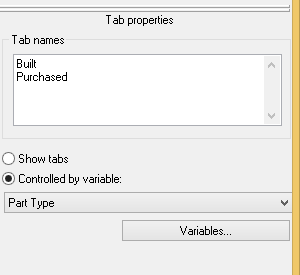
In practice, the Tab Control will show nothing if the type is Built. It will show Vendor and Contact if it is Purchased. The end user experience will be exactly the same, but it will be easier to update and manage as the administrator.
I hope you found this tip helpful. For more SOLIDWORKS PDM tutorials check out the related articles below.
Related Articles
6 Questions (and Answers) For a Successful PDM Vault Implementation (Part 2)
How to Leverage SOLIDWORKS Inspection & SOLIDWORKS PDM Professional (Part 1)
Deleting Already Used Workflows and States in SOLIDWORKS PDM
About the Author
 Lindsay Early is an Application Engineer Consultant and has been with Fisher Unitech for six years. Lindsay is a Certified SOLIDWORKS Expert and Elite Application Engineer having earned over 14 SOLIDWORKS Certifications including Mechanical Design, Simulation, and Data Mangement.
Lindsay Early is an Application Engineer Consultant and has been with Fisher Unitech for six years. Lindsay is a Certified SOLIDWORKS Expert and Elite Application Engineer having earned over 14 SOLIDWORKS Certifications including Mechanical Design, Simulation, and Data Mangement.

 Blog
Blog