Simulation Studies without Solid or Surface Geometry. Wait, what?
Take a look at the screen shot below. What do you see? If you said “Nothing!” you’d be partially correct. There are no solid or surface geometry features in this SOLIDWORKS part file. The only thing in the feature manager tree is a single sketch.
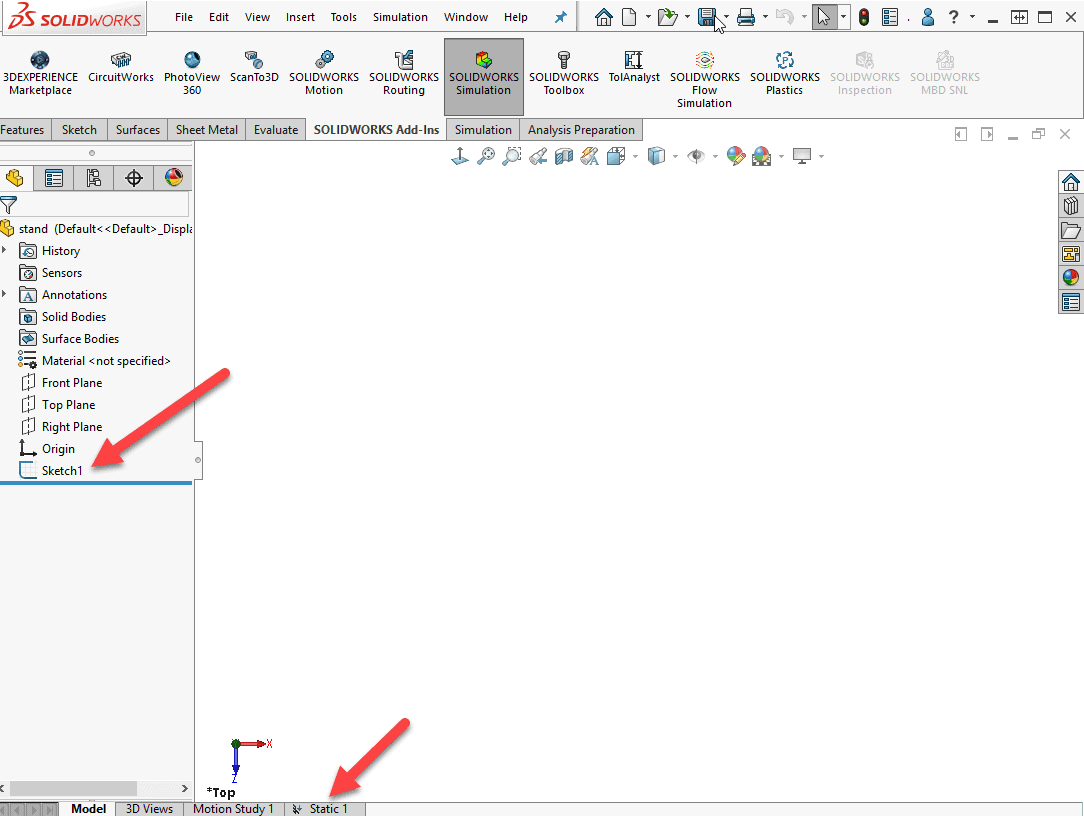
Now, take a closer look at the tabs along the lower edge. Notice that there is a Simulation study tab, so there’s more here than meets the eye! Although a bit confusing at first, the reality is that we don’t need any geometry features to run a simulation – as long as we are running a 2D Simplification study, that is! All we need is a 2D sketch of the geometry to be analyzed.
The 2D Simplification study, available with Simulation Professional and Premium since the 2011 release, can be used with thermal, linear and nonlinear static study types. Three simplification types are available; “plane stress”, “plane strain” and “axisymmetric”, which I’ll elaborate on later. In the setup of any of these, a sketch is drawn on a plane and then a Simulation study is created.
Here’s the sketch contained in the apparently “empty” part file above representing a simple, triangular support stand. This could be part of a table, and it might be of interest to evaluate its deflection and stress when supporting a load of say, 50lbs.
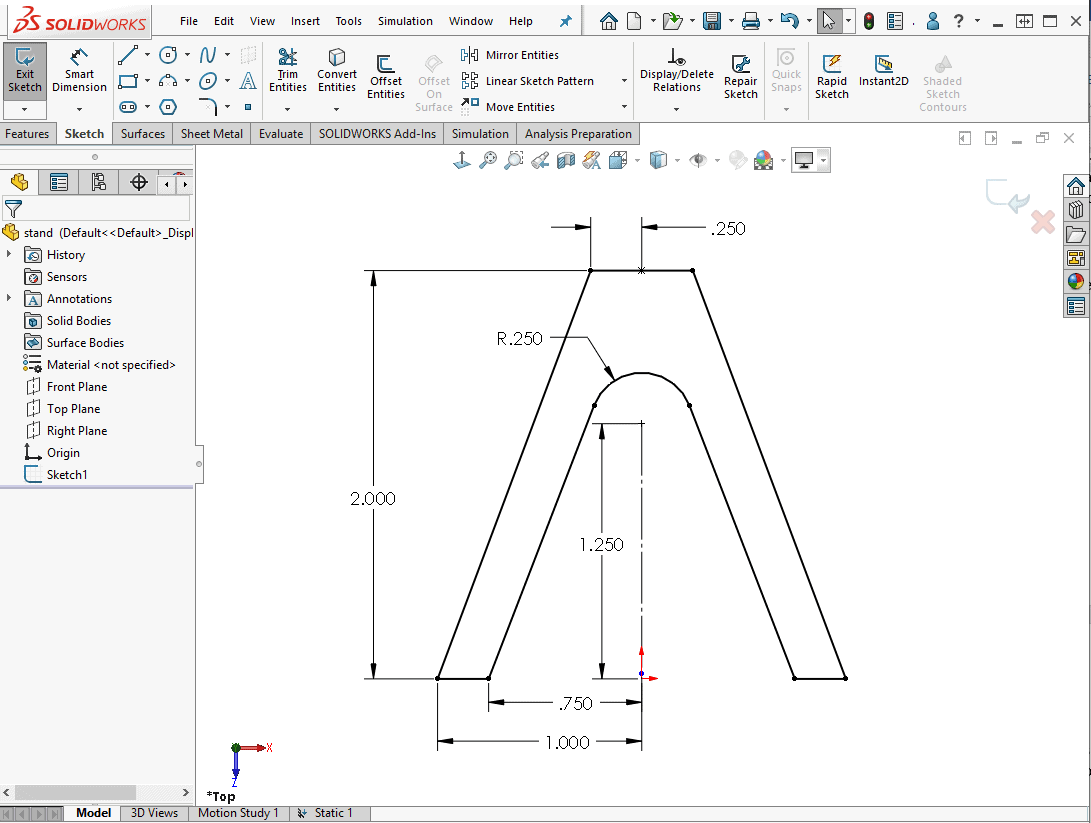
When creating a new study with only 2D sketch geometry available, the study property manager is different than when solid or surface geometry is present. Notice the highlighted fields below for selection of 2D study type, a reference plane of interest and the section depth (used for showing results in 3D).
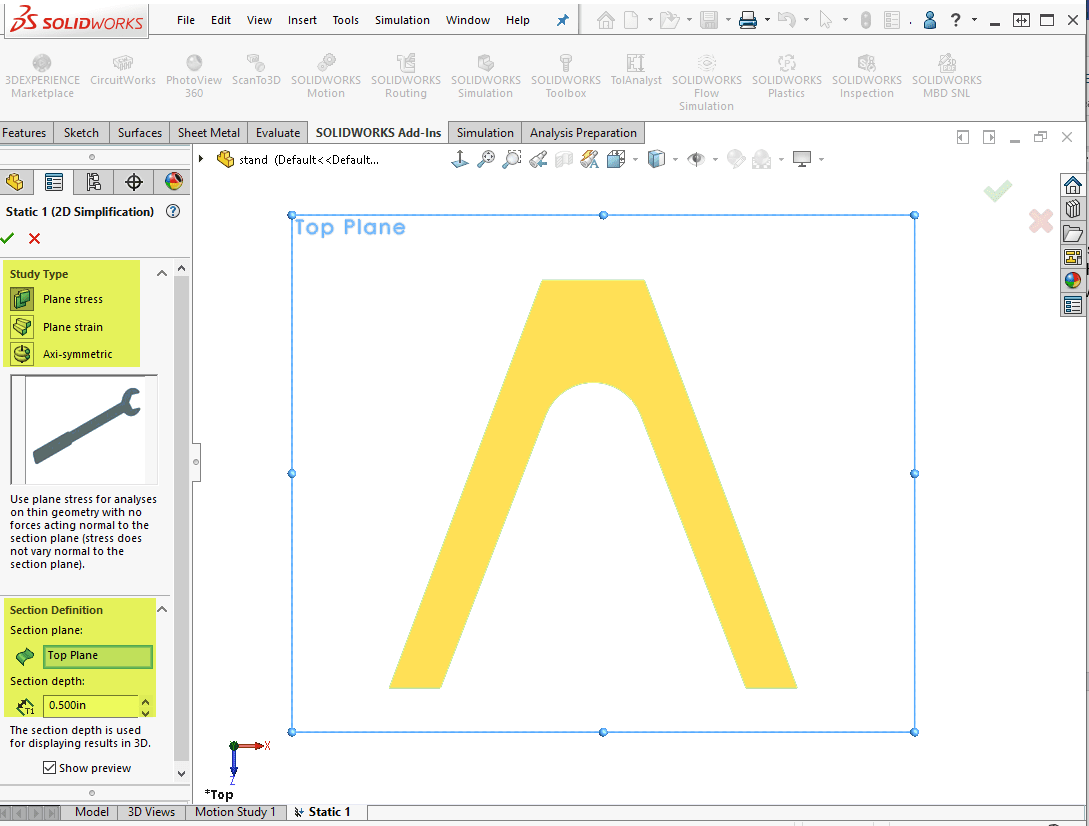
A Plane Stress study is used when the stress normal to the plane is constant, as is the case for this stand. The stress only varies within the plane and is constant in the thickness direction. The other two types are set up in a similar manner. Plane Strain is used when the strain normal to the plane is constant, as in a structure like a dam, and Axisymmetric is used when geometry, loads and restraints are symmetric about an axis, for example, a cylindrical pressure vessel.
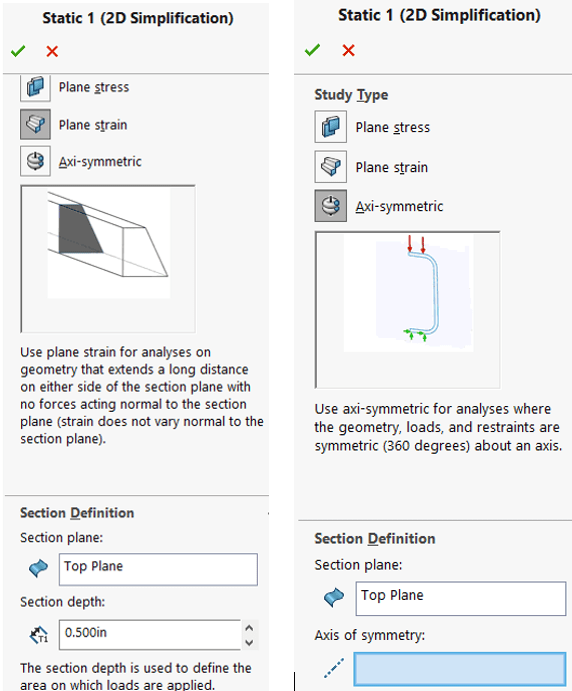
The advantage of leveraging this study type is the reduced computation time required. The program uses zero-thickness shell elements in the solution. This benefit is significant for nonlinear solutions, especially those that involve sliding surfaces in contact. Some solutions that would take hours when running a 3D solution using solid elements can be reduced to minutes using a 2D version of the solution.
Once the 2D study is created, all the familiar setup steps follow. Material is applied to the parts, contact, loads and boundary conditions are specified and the mesh is generated. The solution progresses quickly due to the low overhead of the shell mesh and results plots are created to show stress, displacement, strain, etc.
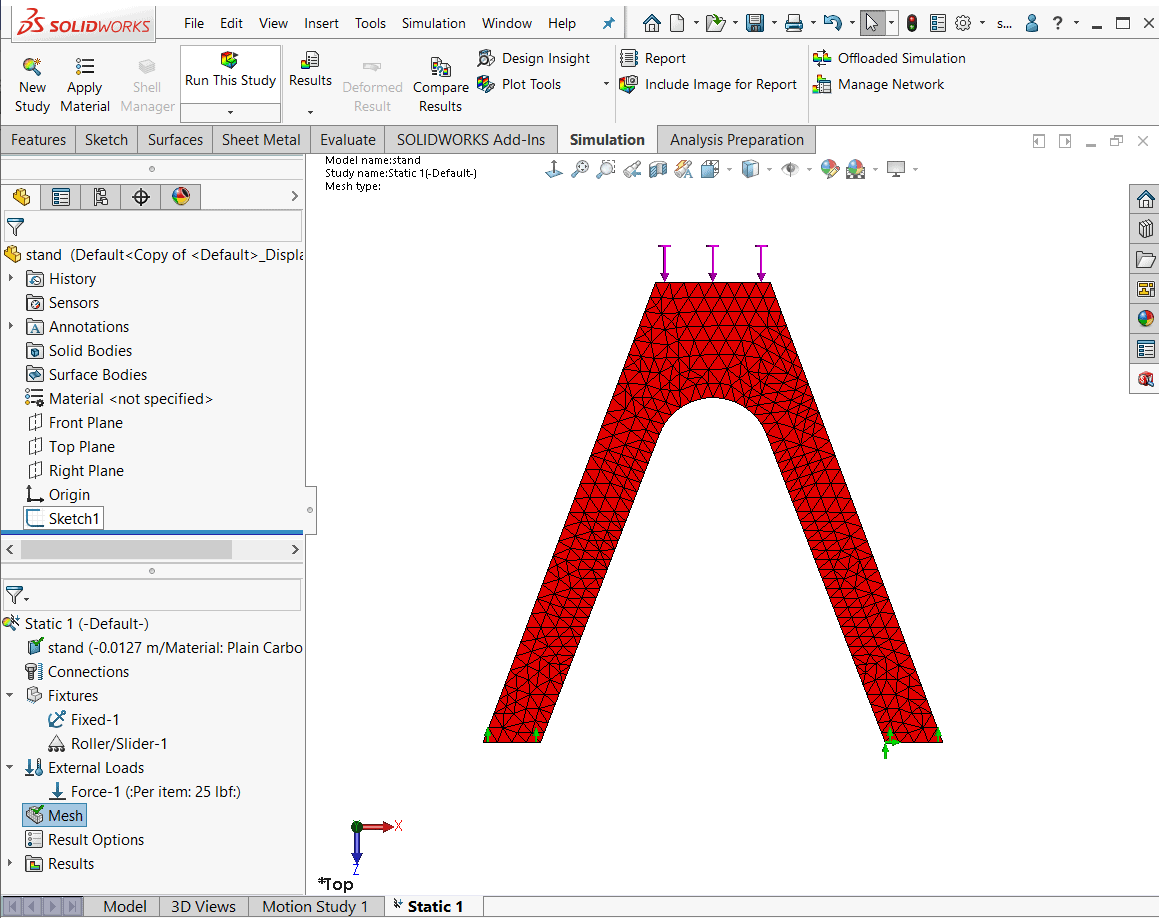
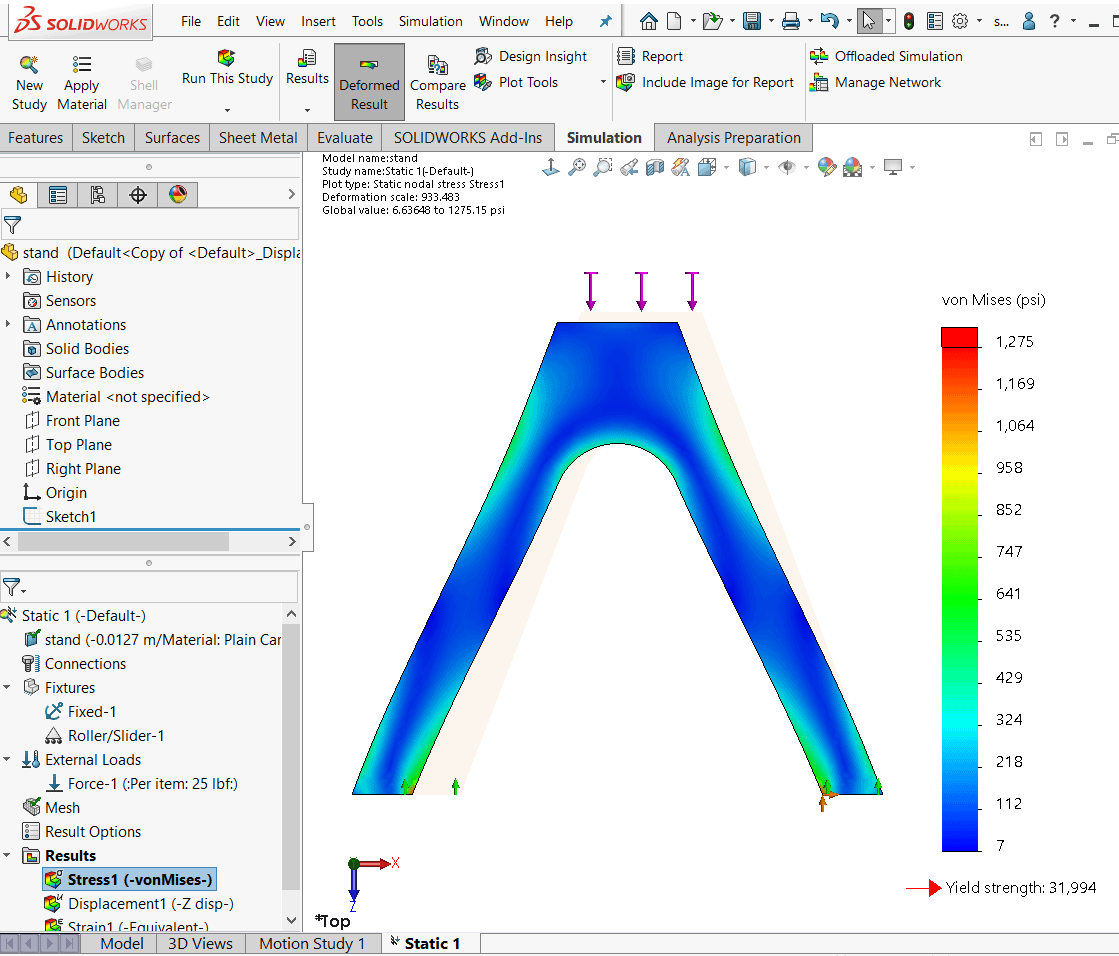
Of course, it’s also possible to access the 2D simplification study setup when geometry is present in the model, like this example of a latch mechanism. Simply check the box for it when selecting the study type.
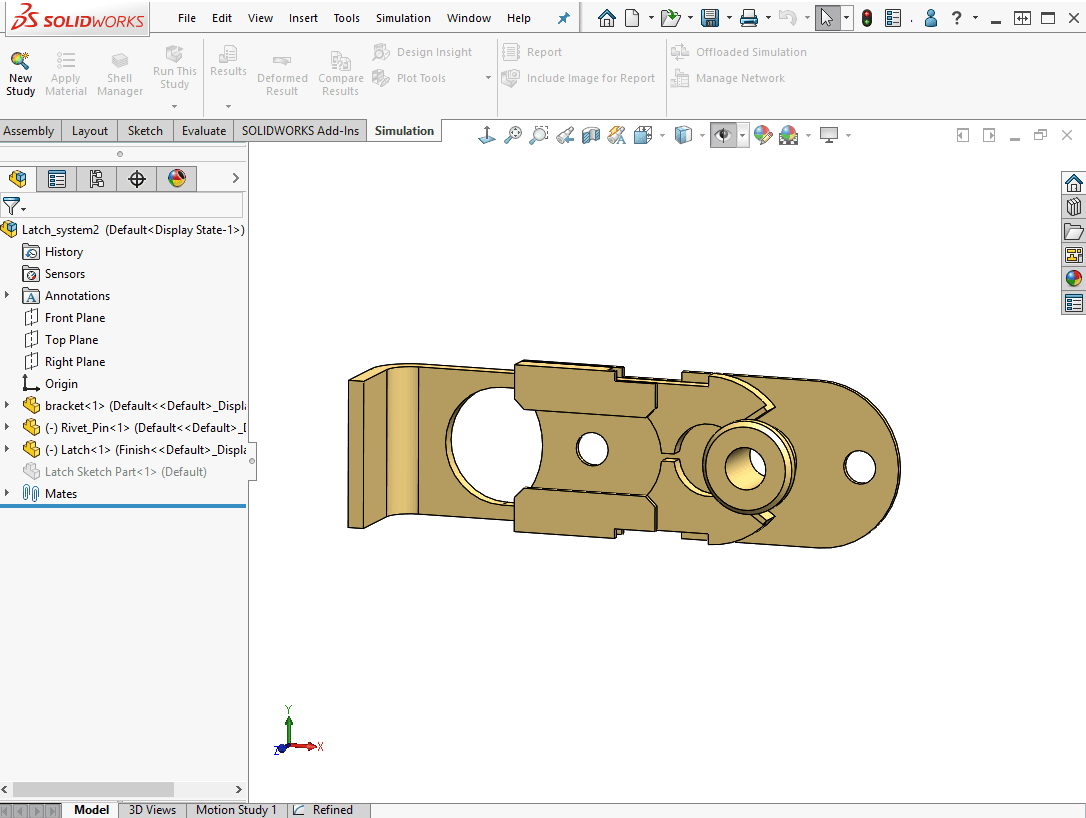
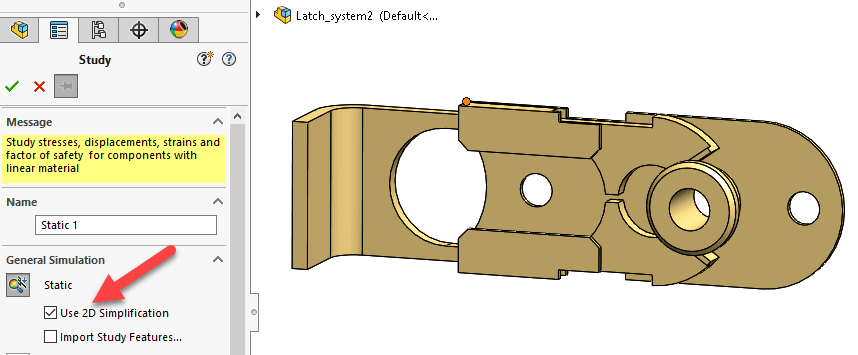
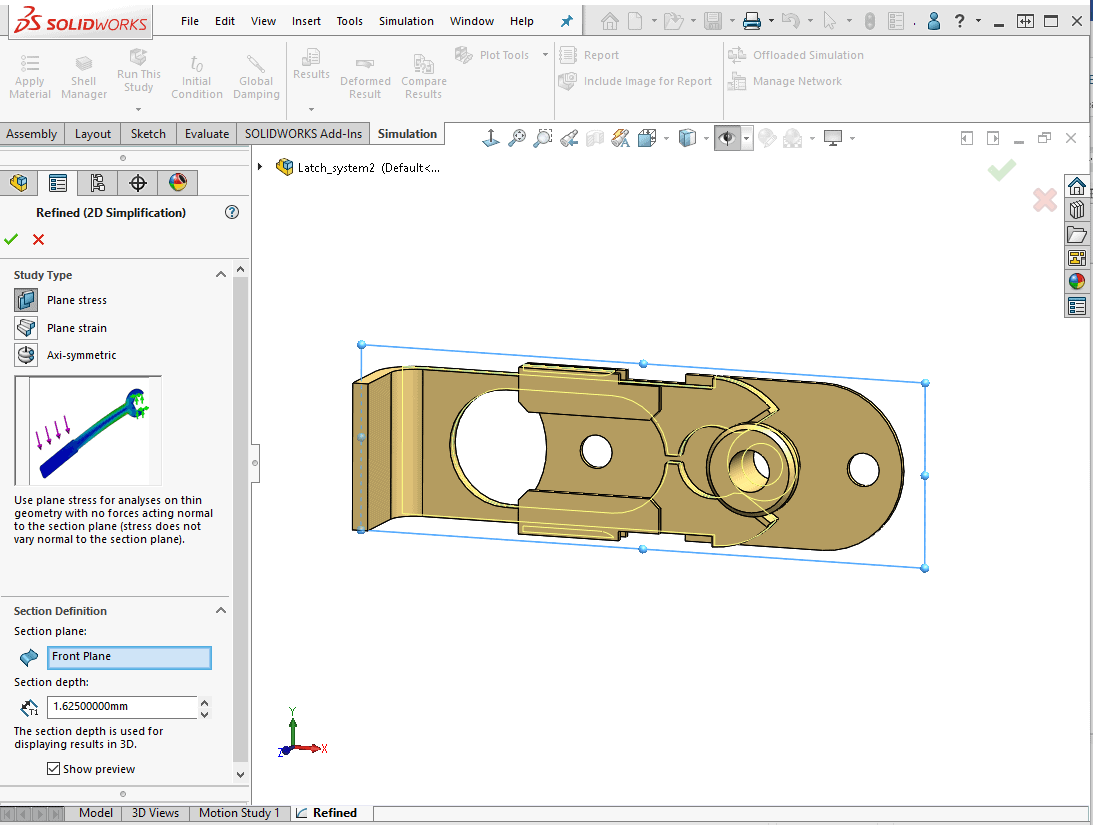
As mentioned previously, the results can be shown in 3D, which is based on the section depth input during the 2D study setup. As with other studies, they can also be animated.
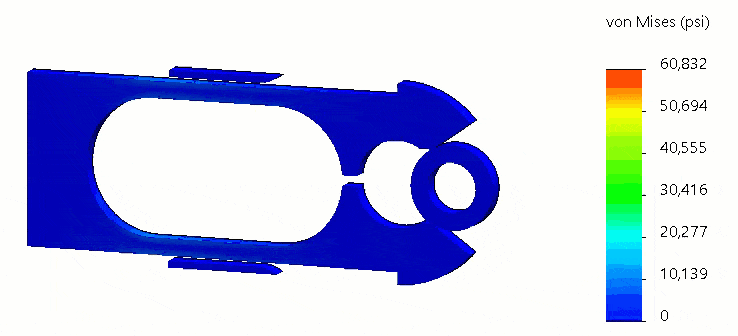
There are many great opportunities for implementing the 2D Simplification study type. I encourage you to keep an eye out for them during the design phase of your projects and make use of this great feature in SOLIDWORKS Simulation Professional or Premium.
This is one instance where we can say that 2D is better than 3D, but don’t tell the folks at SOLIDWORKS I said that!
Kurt Kurtin
CATI Technical Manager, Simulation Products
Computer Aided Technology, LLC

 Blog
Blog