Discover the DraftSight® 2019 Desktop Portfolio
The recent release of DraftSight® 2019 has many changes but many improvements as well. In my humble opinion, DraftSight® has been an awesome 2D CAD tool ever since it came on the scene back in 2010. Since then, DraftSight® has only improved every year and DraftSight® 2019 is no exception!
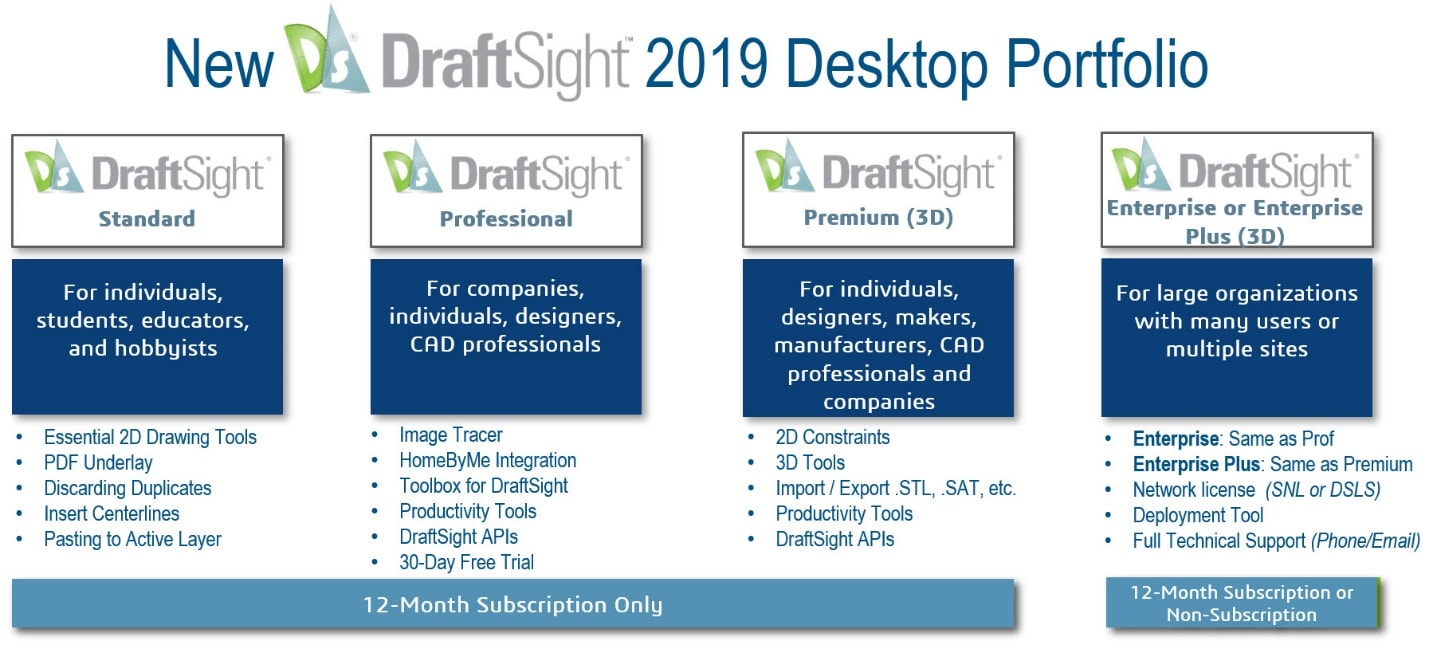
DraftSight® 2019 Standard
So, let’s talk about the elephant in the room. The FREE version of DraftSight® is no longer free. For 2019, it is now called DraftSight® Standard and will only cost $99 per year. But like I was saying earlier. DraftSight® has improved every year, and 2019 is no exception. Please see below what DraftSight® Professional features which are now in DraftSight® 2019 Standard.
- Discarding Duplicate Entities
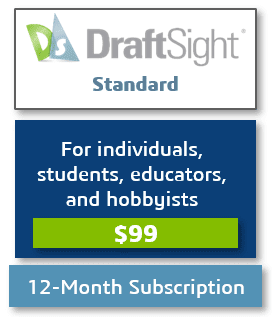 Quick Modify: Copy/Move/Rotate/Scale
Quick Modify: Copy/Move/Rotate/Scale- Insert Centerlines
- Pasting to Active Layer
- SVG scalable icons for HD displays
- Hairline Option for Printout
- 3DEXPERIENCE Marketplace Integration
- PDF Import/Convert & Underlay (3rd Party PDF Import/Convert for DraftSight Plugin available)
DraftSight® 2019 Standard Support Resources:
- swYm Community (via Forum)
- Email for activation and installation
DraftSight® 2019 Professional
Many things have changed in with DraftSight® 2019 Professional is the price. There is a slight increase from $149 to $199/year. The improvements to DraftSight® 2019 Professional are many. Please see the improvements listed below. A 30-day trial version is available for download for DraftSight® Professional.
- Image Tracer Video [Keyboard Shortcut Command: TRACEIMAGE]
- HomeByMe Video Integration [Keyboard Shortcut Command: DSHOMEBYME] HomeByMe
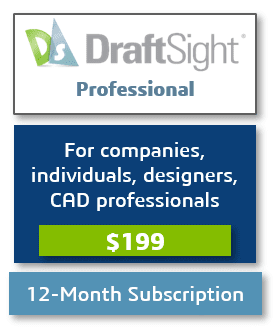 SVG scalable icons for HD displays
SVG scalable icons for HD displays- Hairline Option for Printout
- Using Formulas in Table Cells
- Viewport Layer Freezing
- Block Attribute Manager
- 3DEXPERIENCE Marketplace Integration
- Application Programming Interface (API & AutoLISP Routines)
- Toolbox (BOM, Revision Table, Hardware, Holes, Welding/Surface/Finish Symbols…)
- Design Resources Library
- Batch Printing
- Drawing Compare
- Pattern Along A Path
- Split Dimension
- Mass Properties Calculations
- Auto-Completion Commands
- Arrow Key Nudging Entities
- Quick Input Methods
- Curved Text
- Spiral, Helix
- Using Formulas in Table Cells
- Viewport Layer Freezing
- Block Attribute Manager
- G-Code Generator
- Predefined Layer Support
- Dimension Snap Offset Distances
- Power Trim
- Dimension – Auto-Placing with Widgets
- 3DEXPERIENCE, GEOVIA, DELMIA, SOLIDWORKS Electrical, PDM Connectors
- DGN Import/Convert & Underlay
- Macro Recording
- PDF Import/Convert & Underlay (3rd Party PDF Import/Convert for DraftSight Plugin available)
DraftSight® 2019 Professional Support Resources:
- swYm Community (via Forum)
- Email for activation and installation
DraftSight® 2019 Premium
DraftSight® Premium is an entirely NEW package in 2019! You get everything you get in DraftSight® Professional in DraftSight® Premium, but you get so much MORE!
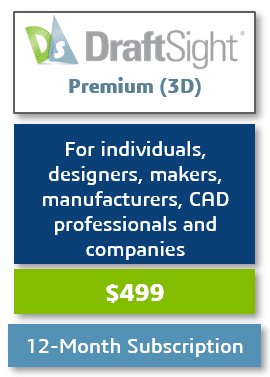 DraftSight® 2019 Premium Support Resources:
DraftSight® 2019 Premium Support Resources:
- swYm community (via Forum)
- Email for activation and installation
3D Modeling Tools:
Let you create the following 3D objects:
- Box: Creates a three-dimensional solid box.
- Pyramid: Created a three-dimensional solid pyramid.
- Wedge: Creates a three-dimensional solid toroid.
- Planar surface: Creates a rectangular planar surface.
- Cone: Creates a three-dimensional solid cone.
- Cylinder: Creates a three-dimensional solid cylinder.
- Sphere: Creates a three-dimensional solid sphere.
- Torus: Creates a three-dimensional solid toroid.
Other 3D Tools:
- Extrude: Creates a 3D solid or surface.
- Loft: Creates a 3D solid by lofting between existing cross sections.
- Polysolid: Draws 3D solid objects in the shape of polygonal walls.
- Push and Pull: Modifies 3D solids or bounded areas by extrusion.
- Revolve: Creates a 3D solid or surface by revolving a 2D object about an axis.
- Sweep: Creates unique solid primitives or surfaces by sweeping existing two-dimensional entities along a path.
Solid Editing Tools:
Let you create more complex 3D solid objects using different methods.
- Union: Creates a composite region or solid by addition.
- Subtract: Creates a composite region or a 3D solid by subtraction.
- Intersect: Creates regions or 3D solids from the intersection regions or of 3D solids.
- 3D Rotate: Rotates drawing entities in 3D space around a specified axis.
- Align 3D: Aligns entities with respect to other entities or other target points in 3D space.
- Mirror 3D: Creates a mirror image in a 3D plane around a 3D axis.
- Pattern 3D: Lets you create a pattern of entities in 3D space, either in a linear matrix or a circular alignment about a rotation axis.
- Chamfer Edges: Bevels the edges of 3D solid objects.
- Fillet Edges: Rounds the edges of 3D solid objects.
- Interference checking: Checks interferences within a solid model.
- Slice: Slices 3D solids with a plane or surface.
- Thicken: Creates 3D solids from surfaces by thickening them.
- Solid Editing command [Keyboard Shortcut Command: EDITSOLID]:
- Allow you modify edges, faces, and bodies of 3D solid objects.
Mesh Tools:
Let you create 3D surfaces that are shown as wireframe models without defining entities and boundaries that already exist in the drawing.
- 3D Face: Creates three- or four-sided surfaces in space.
- 3D Mesh: Creates 3D PolygonMeshes.
- Box: Creates a box shaped 3D PolygonMesh. (4 SP0_v2_20190219)
- Cone: Creates a cone or cylinder-shaped 3D PolygonMesh.
- Pyramid: Creates a pyramidal 3D PolygonMesh.
- Sphere: Creates a spherical 3D PolygonMesh.
- Torus: Creates a torus shaped 3D PolygonMesh.
- Wedge: Creates a wedge-shaped 3D Polygonmesh.
- Edge: Creates a 3D PolygonMesh between four boundaries.
- Revolved: Creates a surface by revolving a path curve (profile) around an axis of revolution.
- Rules: Creates a ruled surface between two boundary curves (profiles). The resulting surface is a PolygonMesh.
- Tabulated: Creates a tabular surface using a path curve and a direction vector. The resulting surface is a PolygonMesh.
Snapshot Tools:
- Cross Section: Creates a cross section based on the intersection of a plane and 3D solids.
- Make Flat Snapshot: Creates a flat representation of 3D solid objects and Regions, projected to the drawing’s X-Y plane of the active Custom Coordinate System (CCS).
2D Constraints: (Just like SOLIDWORKS Sketches)
Geometric constraints: Define Geometric Constraints for one or two entities.
The following options are available:
- Coincident: Defines a coincident geometric constraint to two points on entities or constrains a point on an entity to an entity.
- Fix: Causes points on entities and entities to maintain fixed positions.
- Perpendicular: Causes two Lines or linear PolyLine segments to be perpendicular to each other.
- Parallel: Causes two Lines or linear PolyLine segments to be parallel to each other.
- Horizontal: Causes Lines and linear PolyLine segments or pairs of points on entities to be parallel to the X-axis of the current coordinate system.
- Vertical: Causes Lines and linear PolyLine segments or pairs of points on entities to be parallel to the Y-axis of the current coordinate system.
- Tangent: Causes one entity to be tangent to another.
- Smooth: Causes a Spline to constitute fluid geometric continuity with another Spline, Arc, Line, or PolyLine.
- Collinear: Causes Lines and linear PolyLine segments to be collinear.
- Concentric: Causes the center points of Arcs, Circles, Ellipses, or elliptical Arcs to coincide.
- Symmetric: Causes two entities or constraint points on entities to lie symmetrically with respect to a symmetry line.
- Equal: Constrains Lines to the same length, or Arcs and Circles to the same radius.
- Dimensional constraints: Define Dimensional Constraints for entities or between constraint points on entities. The following options are available:
- Aligned: Constrains the direct distance between two points on entities.
- Horizontal: Constrains the horizontal distance between two points on entities.
- Vertical: Constrains the vertical distance between two points on entities.
- Linear: Constrains the horizontal or vertical distance between two defining points on entities.
- Diameter: Constrains the diameter of a Circle, Arc, or curved PolyLine segment.
- Radial: Constrains the radius of a Circle, Arc, or curved PolyLine segment.
- Angular: Constrains the angle between three constraint points on entities or between two Lines or PolyLine segments, or to constrain the total angle of an Arc or curved PolyLine segment.
- PDF Import/Convert & Underlay (3rd Party PDF Import/Convert for DraftSight Plugin available)
DraftSight® 2019 Enterprise
DraftSight® Enterprise has the same features as the individual license of DraftSight® 2019 Professional, but it comes in a network license sharing type setup. Offered in both, subscriptions and non-subscription (perpetual) licenses.
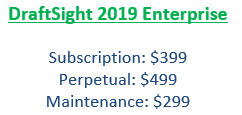
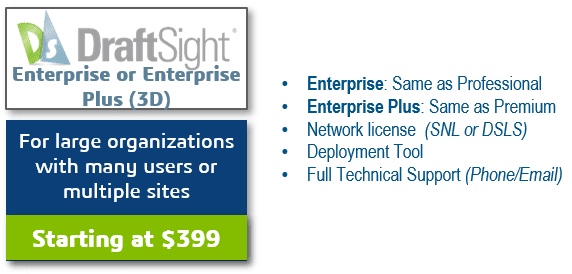
DraftSight® 2019 Enterprise PLUS
DraftSight® Enterprise PLUS (3D) has the same features as the individual license of DraftSight® 2019 Premium. But it comes in a network license sharing type setup. Offered in both, subscriptions and non-subscription (perpetual) licenses.
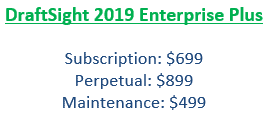
The beauty of DraftSight® 2019 Enterprise options allows you to use your existing SOLIDWORKS Network License Manager to manage your DraftSight® 2019 licenses. You just need to buy a minimum of 2 DraftSight® 2019 Enterprise or Enterprise PLUS licenses and treat them like your other SOLIDWORKS network licenses.
If you do not have an SNL, no worries. You can take advantage of Dassault Systemes License Manager (DSLS) by purchasing a minimum of 5 DraftSight® 2019 Enterprise or Enterprise PLUS licenses and you can request the DSLS to manage your DraftSight® 2019 Enterprise licenses.
DraftSight® 2019 Enterprise and Enterprise PLUS Support Resources:
- swYm Community (via Forum)
- Technical support by your reseller via email and telephone
In conclusion, DraftSight® 2019 provides a better 2D drafting and 3D design experience for architects, engineers, and construction service providers (AEC), as well as professional CAD users, designers, makers, manufacturers, educators, and hobbyists. DraftSight® allows users to create, edit, view and mark up any kind of DWG file, and has a familiar user interface that facilitates a quick transition from a user’s current CAD application.
Any version of DraftSight® 2019 Desktop Portfolio options can be purchased through Computer Aided Technology or your local SOLIDWORKS VAR. If you are interested, please don’t hesitate to contact.
FREQUENTLY ASKED QUESTIONS Related to DraftSight® 2019:
PLEASE NOTE: DraftSight® 2019 Standard, Professional, and Premium are only offered as a 12-month subscription (the non-subscription is no longer offered for these products. DraftSight® 2019 Enterprise and Enterprise Plus are offered as both subscription and non-subscription).
What happens to installations of the free version of DraftSight®?
If you’re using the free version of DraftSight®, you may continue to use DraftSight® 2018 or previous versions until December 31, 2019. You may reactivate your free version once more after the launch of DraftSight® 2019. All free versions of DraftSight® will cease to run after December 31, 2019.
If I’m using an older version of free DraftSight®, and I’m willing to pay, can I continue using it?
Previous versions of DraftSight are not available for purchase. All free versions of DraftSight® (version 2018 or earlier) will cease to run after 12/31/2019.
Is there a trial version of DraftSight® 2019 available?
Yes! A 30-day trial of DraftSight® 2019 Professional is available upon installation.
Visit www.DraftSight.com/Download to install DraftSight® 2019 for Windows, then select “Free 30-Day Trial” in the installation window.
PLEASE NOTE: If you decide to download and install the free 30-day trial of DraftSight® 2019 Professional, or if you purchase any version of DraftSight® 2019, you will not be able to redownload any previous free version of DraftSight® (2018 or earlier).
How will current DraftSight® Professional users be impacted by this release?
If you’re a DraftSight® Professional subscription customer, you can continue your subscription plan as it was purchased. Visit DraftSight.com/Download to install DraftSight® 2019, and enter your current, valid serial number upon installation.
- If you’re a DraftSight® Professional non-subscription customer, you can continue to use the version of DraftSight® Professional that you purchased. If you’d like to renew and get
DraftSight® 2019 Professional:
- If you’re within 12 months from your initial purchase date, you may download it, install it, and reactivate your existing serial number in the activation window to gain access to this latest version.
- If your 12-month access to features and upgrades has expired, you’ll need to renew your serial number.
What’s the activation method for each product?
DraftSight® 2019 Standard, Professional, and Premium are activated by simply purchasing a serial number online and entering it during installation. Internet connection is required to activate your serial number. DraftSight® 2019 Enterprise and Enterprise Plus are activated by purchasing through your reseller, by choosing an SNL (SOLIDWORKS Network License) or DSLS (Dassault Systèmes License Server) network license.
PLEASE NOTE: A minimum purchase of 2 Enterprise licenses required for the SNL (SOLIDWORKS Network License) network license by customers with an existing SNL. A minimum purchase of 5 Enterprise licenses required for the DSLS (Dassault Systèmes License Server) network license for customers without an SNL.
I hope this answers your questions about the new DraftSight® 2019 portfolio. Please feel free to reach out to CATI with any questions you may have about the new DraftSight® 2019 portfolio.
Don Glaske
Field Technical Services Manager & CAM Product Manager
Computer Aided Technology, LLC

 Blog
Blog