SOLIDWORKS Schematic: Configuring Language Options
Have you ever found that you needed to translate your SOLIDWORKS Schematic project work to another language? Would you like to print out a translated copy of the project but keep the original in your preferred language? What if I said that is all possible with a few simple menu picks? I sure grabbed your attention on that one, didn’t I. Si! Ja!
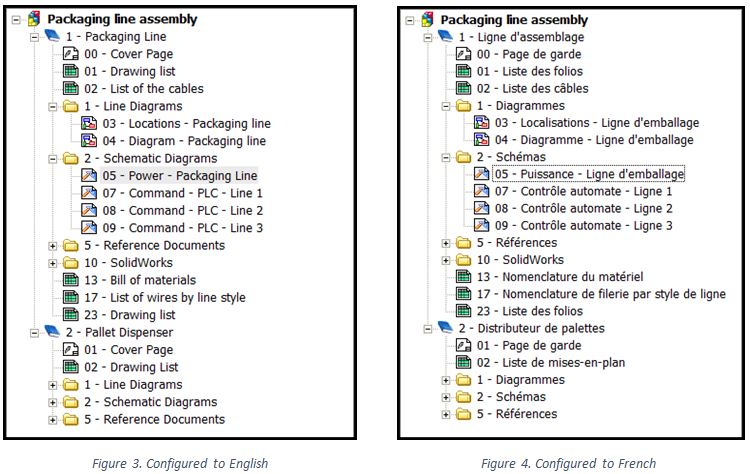
SOLIDWORKS Schematic has the ability to specify up to 3 different languages that can be displayed, using attributes, in your project documents. The information for these languages does need to exist in the attributes for said information is the only caveat. If that doesn’t exist currently, well there happens to be a fairly easy way of getting that information into the system as well.
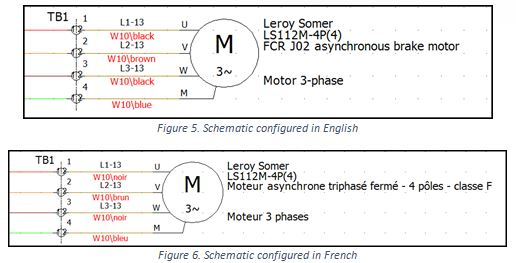
In the project configurations, users are able to set a primary, secondary and a tertiary language for later display purposes. The primary language to be used in the project is set in position one. If you are not using a second or third language, select <Empty> from the list. When the time comes to print out or export out in your secondary or tertiary language, the text will automatically be displayed if you change one project languages to the primary.
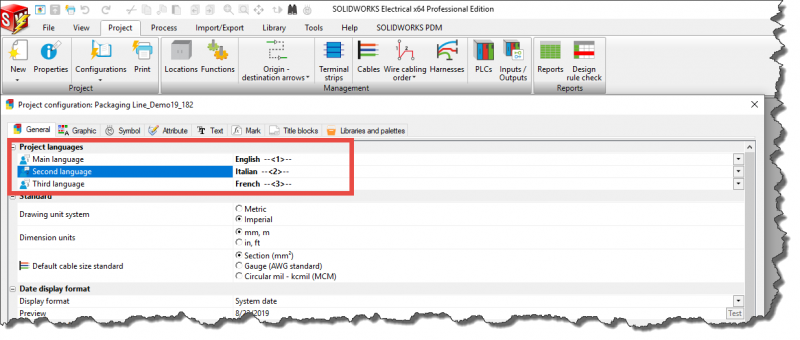
Earlier in the blog, I wrote that SOLIDWORKS Schematic lets you input data into several languages. All these translations can be reviewed in a single interface as well as exported out and imported into the project. In the dialog box, you may enter or modify the translations for different component properties and multilingual texts within the project. This is where you are able to import data or export to a file. Click on the corresponding text to edit the translation data.
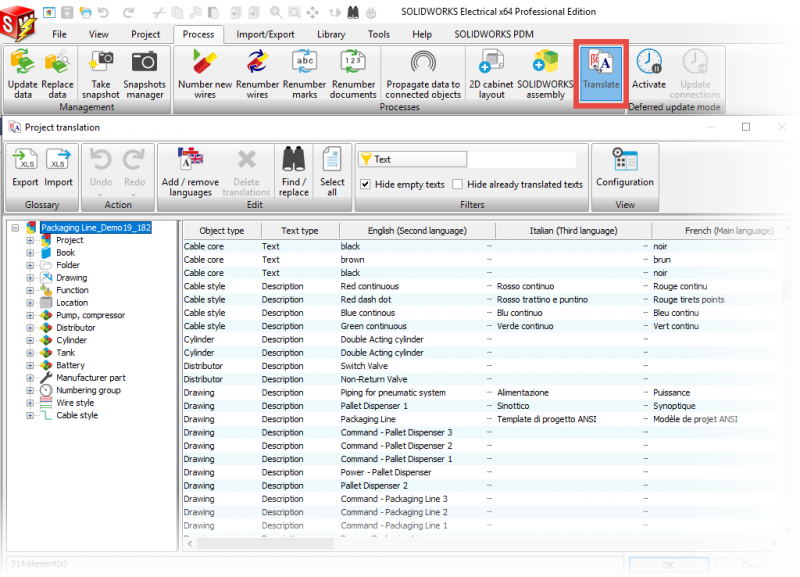
Corey Kubichka
CATI Electrical Product Manager
Computer Aided Technology, LLC

 Blog
Blog