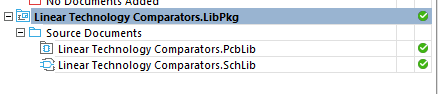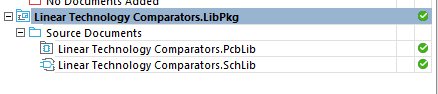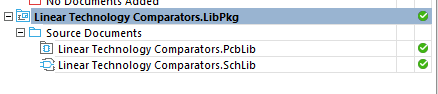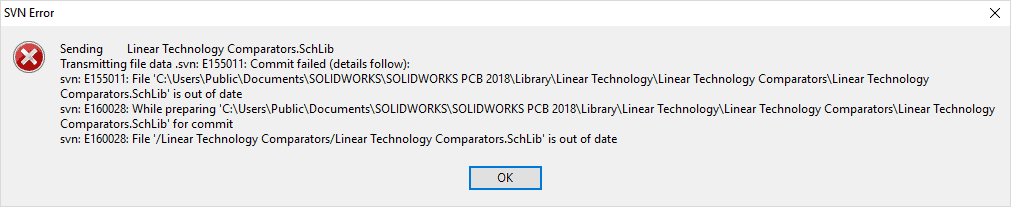SOLIDWORKS PCB: Workflows and Conflicts Using Subversion
When using SOLIDWORKS PCB there is built-in Subversion to mediate the ECAD collaboration. SOLIDWORKS has come a long way since I wrote the last blog about this in March. There is now a PDM connector that will let you check your projects into PDM. However, you may still want to utilize SVN, and I felt that I needed to go into more detail on how that can look.
Here are a couple of different workflow scenarios where there are two users trying to edit the same library files. They have been added to the repository and checked into SVN (not PDM).
| User A | User B |
Scenario 1: only one user edits at timeStarts with:
Both Users are in sync Scenario 2: Both edit at same timeStarts with: Right-click > Version Control > refresh, to check Makes modification (adds Component_1) and saves schlib.
Neither User has committed, so don’t see that other user Commits first (luck of the draw) |
Scenario 1: only one user edits at timeStarts with: Right-click > Version Control > refresh, to check Both users are in sync Scenario 2: Both edit at same timeStarts with: Right click > Version Control > refresh, to check Makes modification (adds Component_11) and saves schlib. Neither User has committed, so don’t see that other user
Commits second
The icon shows that the file is locked, and the fun begins… |
What User B has to do to merge…
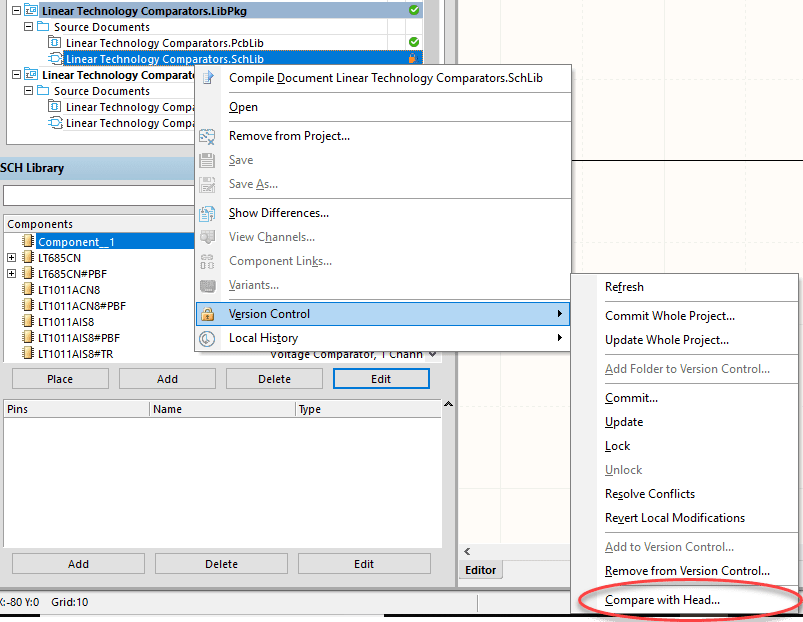
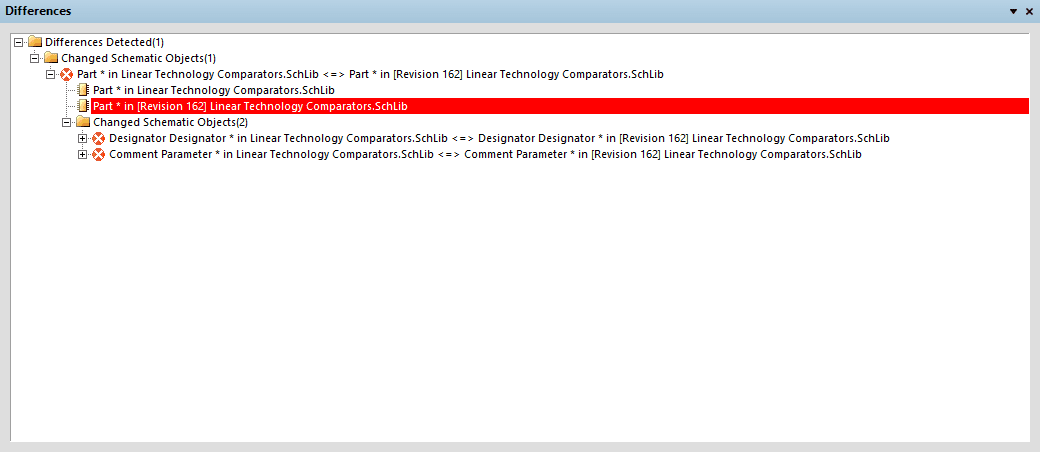
Right-click on the locked file, and go to Version Control > Compare with head.
The Differences window will appear. Double-clicking on each Part will select the part in the schematic library browser that is added/changed. Copy the parts in the [Revision ##] file, and Paste into the working file. Save. Close the [Revision ##] file.
Right-click > Version Control > resolve conflicts. This says “I have resolved the conflicts, allow me to overwrite.” It doesn’t actually do any resolving itself, sorry. So make sure you have looked at all the things it said were different between your file and what was committed, and figured out how to merge it yourself before you perform this step.
Now Right click > Version Control > Commit.
User A will now have the question mark icon showing he needs to Right-click > Version Control > Update. (He may need to refresh the icons first to see the question mark).
Hopefully, this clears up any confusion you may have about what happens if multiple people work on the same file at the same time, relying on SVN. It is a different workflow than PDM, but SOLIDWORKS has been working very hard to get PDM more fully integrated into the software so we should see more changes coming down the pipeline as far as that is concerned.
Brian Cooke
Application Engineer
Computer Aided Technology, LLC

 Blog
Blog 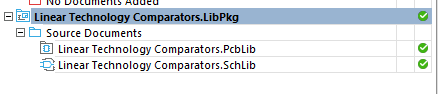 Right-click > Version Control > refresh, to check
Right-click > Version Control > refresh, to check Commits to SVN
Commits to SVN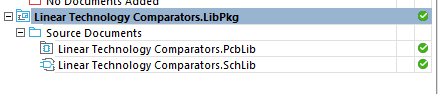
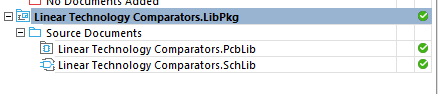

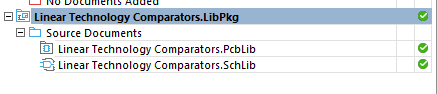
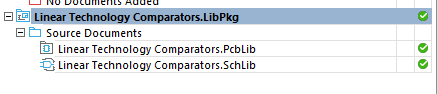
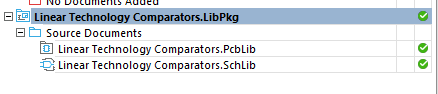
 Right click > Version Control > update
Right click > Version Control > update