Why Isn’t My Weldment Profile Working!?
This is going to be a real quick post on something I ran across while on Tech Support recently. A user was creating custom Weldment profiles and one was not working. This user was experienced at creating custom profiles, has successfully created several and knew all the details of doing so.
- The profile was saved correctly as a Library Feature Part (.sldlfp) file.
- The profile was stored in a folder that contained other custom profiles that work.
- This folder was set correctly in the SOLIDWORKS File Location for Weldment Profiles.
Yet, when attempting to use the profile in a part file, the following message was returned.
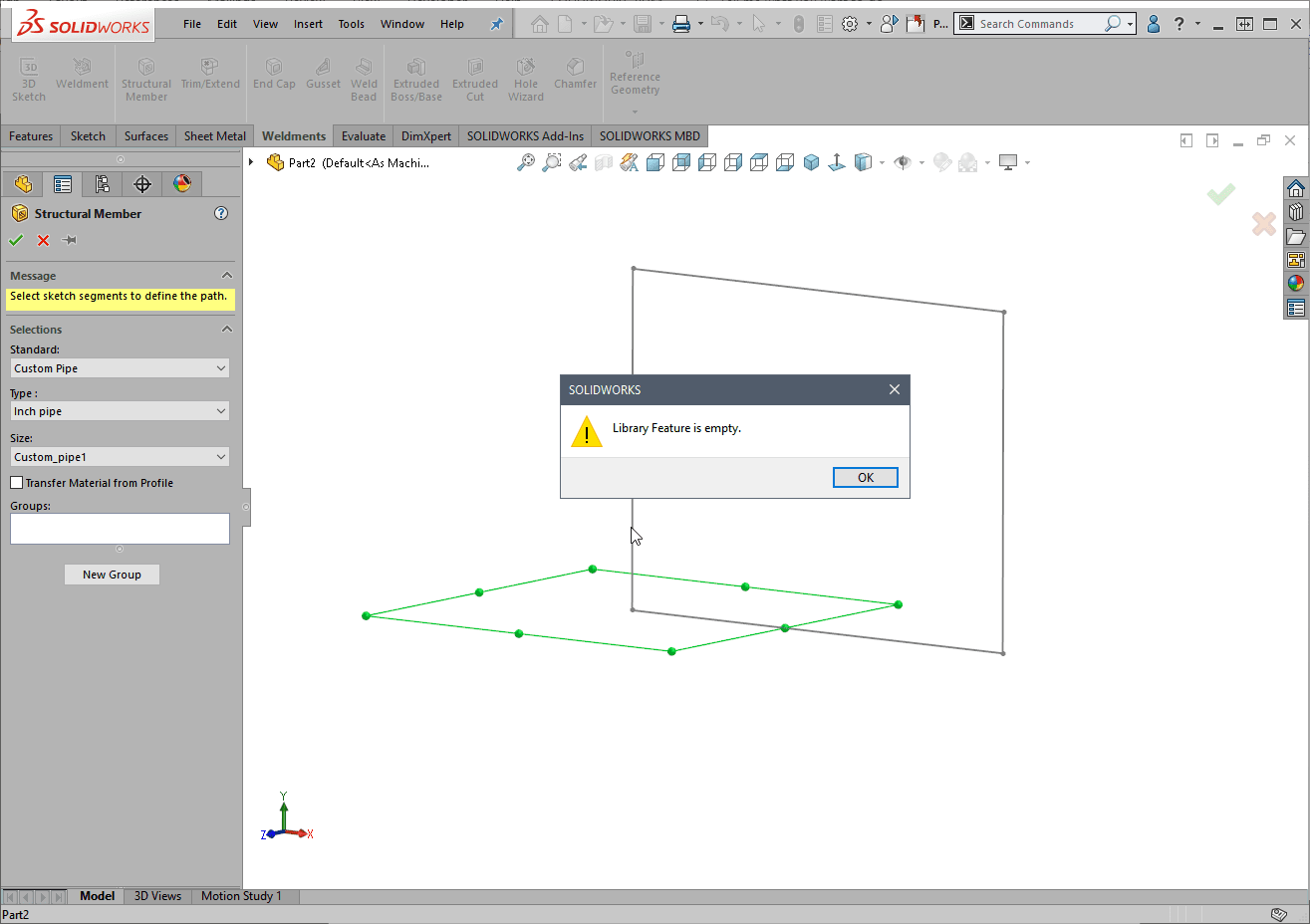
So, what do we do that this point? The folders and files locations all checked out so I opened the Library Feature part containing the custom Weldment Profile information. When looking at the Feature Manager Tree I noticed something missing from the Sketch entry in the tree.
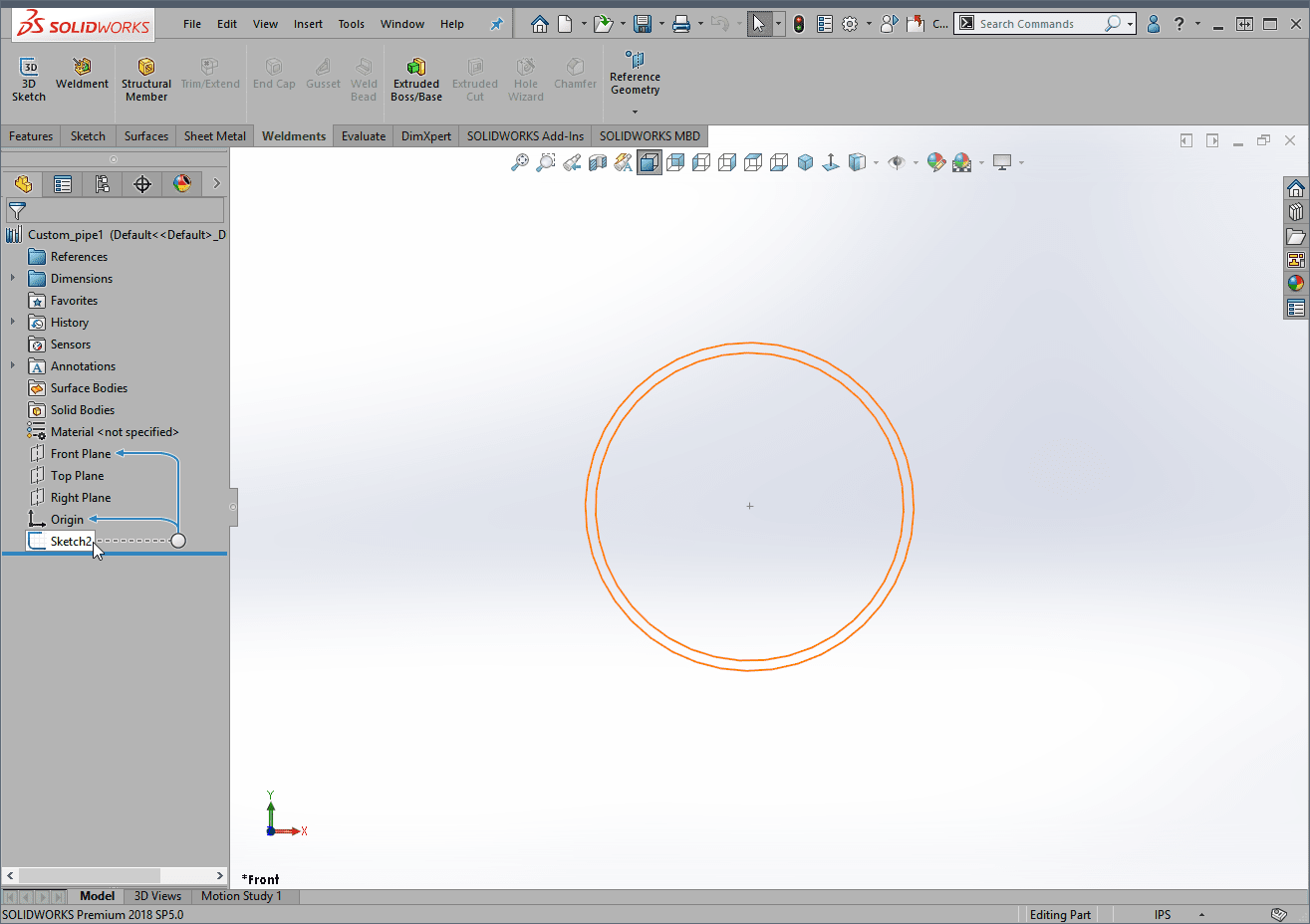
There’s no “L” symbol next to the Sketch which means it’s not part of the Library Features. Even though this part contains the correct sketch information and is saved as the correct file format, it’s technically empty to be used as a Library Feature. And, since Weldments use Library Features for custom profiles, that is why it did not work.
Thankfully, the solution is very easy to accomplish. Just right-click the sketch and choose “Add to Library”.
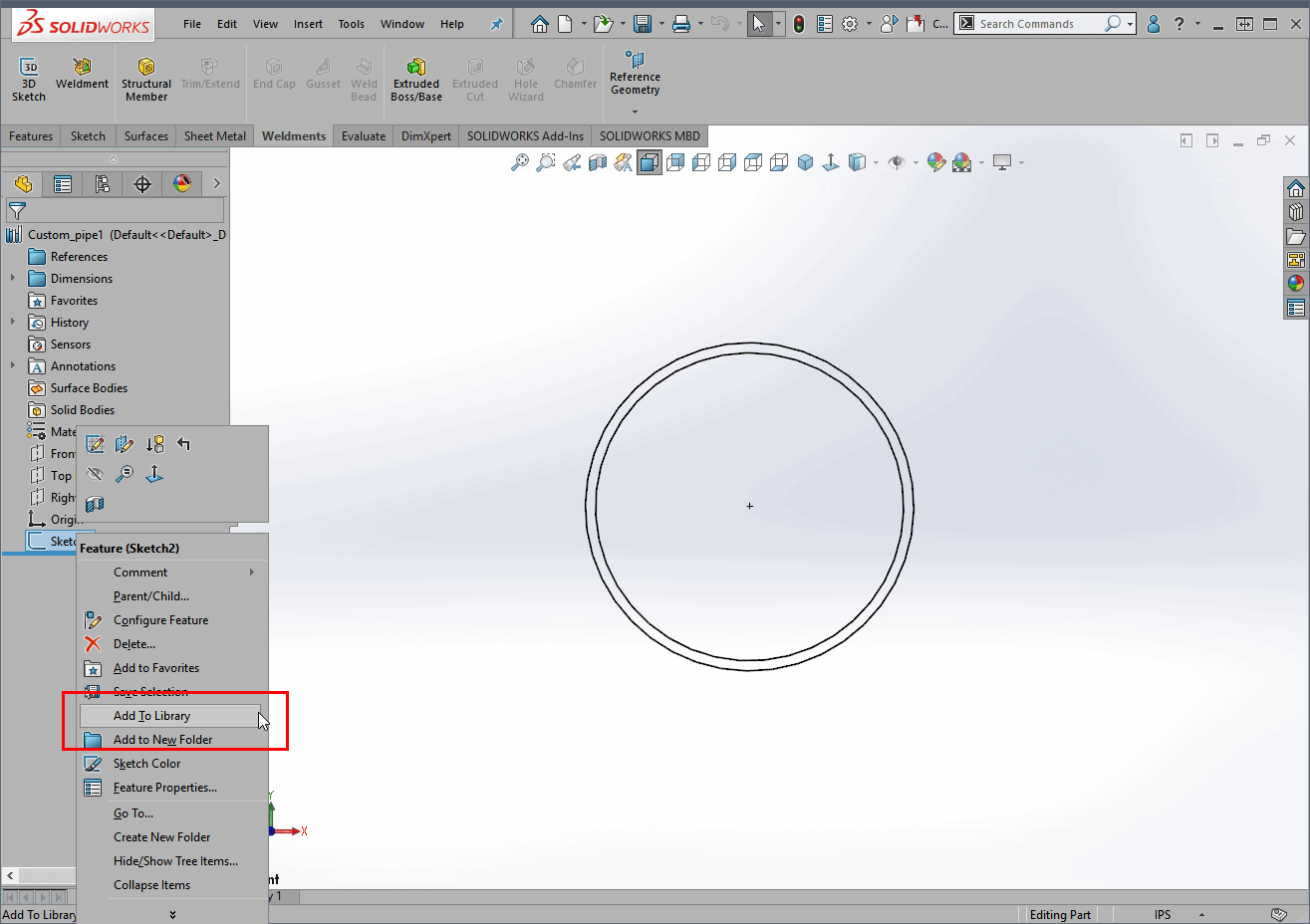
Once the sketch is added to the library, the elusive “L” symbol is next to the sketch and we simply save the change.
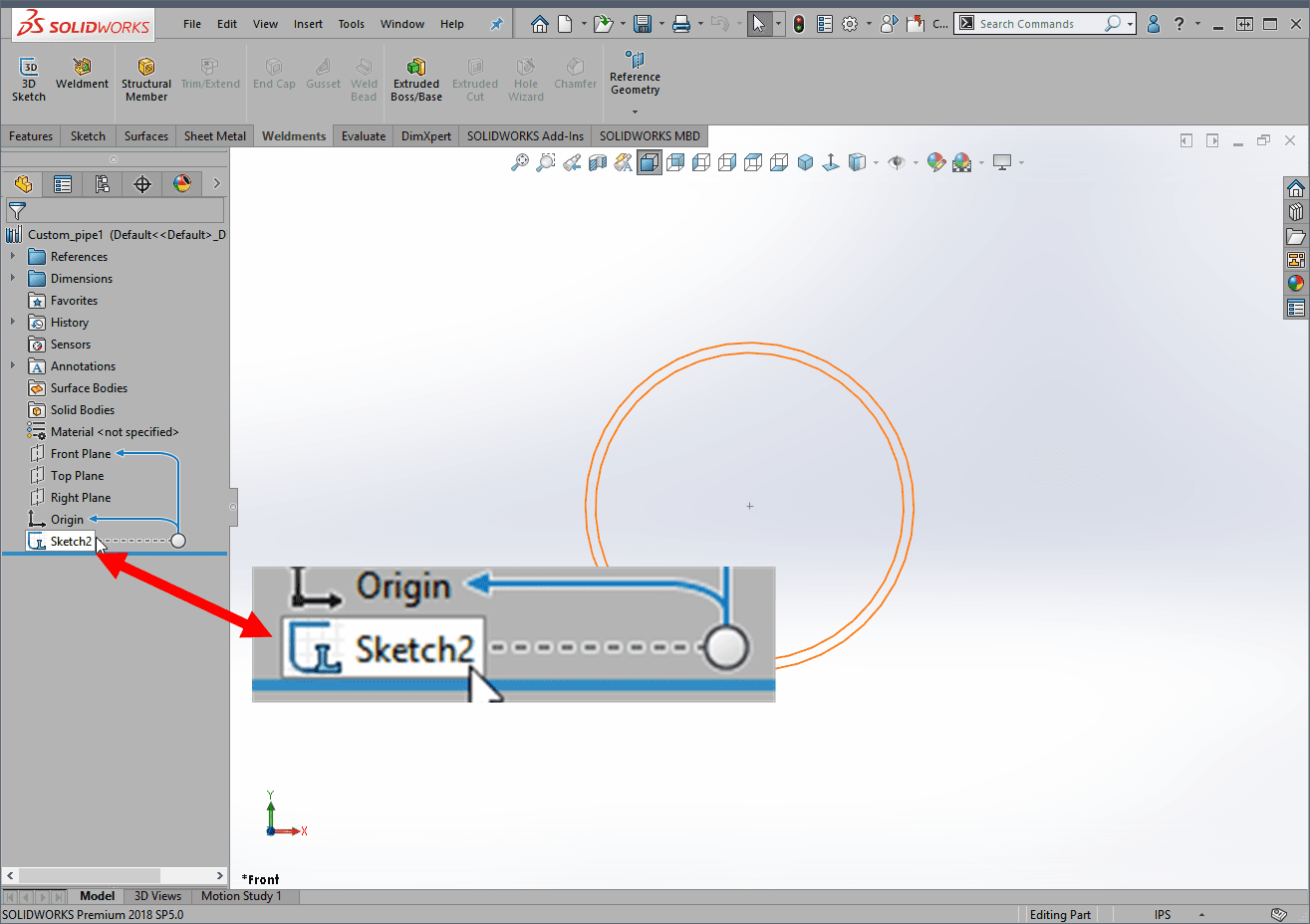
Now you know how to fix not only custom weldment profiles, but any Library Feature that’s coming up “empty.”
Kris Dubuque
Field Technical Services Manager
Computer Aided Technology, LLC

 Blog
Blog