SOLIDWORKS Simulation: Linking Evaluator Results to Studies
The 2020 release of SOLIDWORKS Simulation includes a new utility for study management. In a prior CATI blog, my colleague, Alon Finkelstein, introduced the Simulation Evaluator, which checks a study’s setup to determine if it will allow a successful simulation. He gave a great description of how the Evaluator verifies the results folder and material assignments and does a comparison of mesh/solid model volumes to ensure accuracy.
I wondered about the usefulness of the “Results” section, and if I would ever need this. I found the answer when I recently moved a file with a solved static study to a new folder. I opened the file from the new folder and found that the results were missing, i.e., none of the results plots were available (they were grayed out in the SOLIDWORKS Simulation tree), and I wasn’t too excited about rerunning the study due to the lengthy solve time.
This is where the Simulation Evaluator tool came in handy. I opened it from within the study and it confirmed that the “CWR” results file could not be found, as shown below. SOLIDWORKS Simulation was looking for the results file in the local SOLIDWORKS folder and I forgot to copy it there.
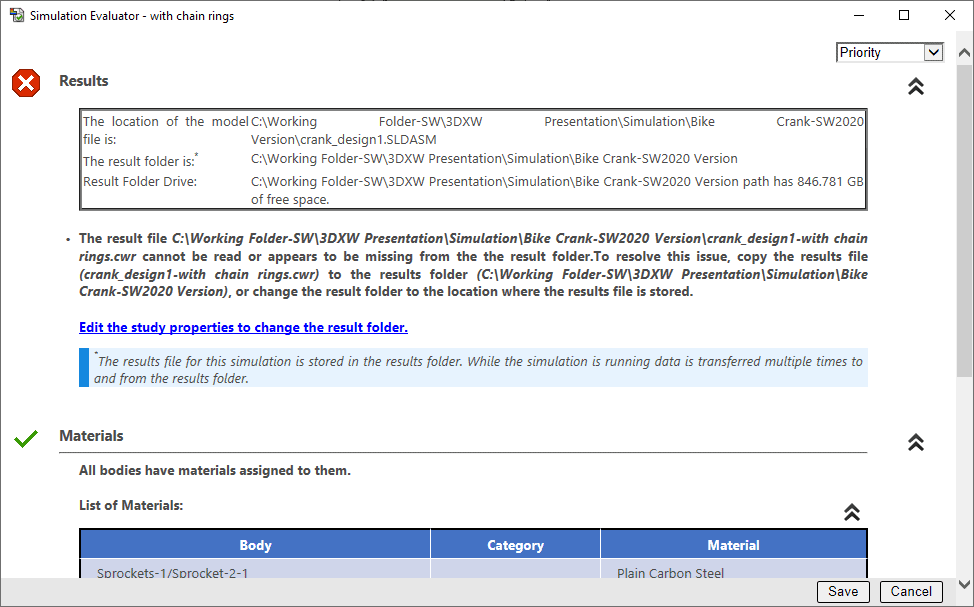
Note the Evaluator’s red “X” shown in the upper left-hand corner. (It can be frustrating to see error messages when working with SOLIDWORKS, and even tempting to close the window and deal with the consequences later. However, it’s worth reading the information because it can lead to an easy resolution.) The Evaluator informed me that the “CWR” file is missing and gave me suggestions about how to resolve the situation and access the results without solving the study again.
Further, my SOLIDWORKS Simulation options are set to store the results files in a subfolder named “Sim Results-2020”. I use this method to keep my directories tidy. So, when I opened the CAD file and saved it out of habit, the “Sim Results-2020” folder was created, as shown below, but it was empty.
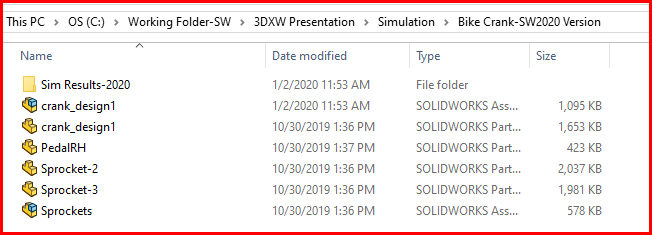
Side note: The CWR acronym is a carryover from when SOLIDWORKS Simulation was called COSMOSWorks and it stands for “CosmosWorks Results”. The CWR file is a compressed file containing all the results data related to the study. Upon saving and closing the SOLIDWORKS file, the results are saved to the CWR and then deleted. This allows convenient file management without keeping track of multiple files.
So, after moving the “CWR” file to my preferred results subfolder, I picked the link to “Edit the study properties to change the results folder” in the Evaluator. It then showed that it was ready to validate the new CWR file and re-establish its connection to the study. The red “X” icon changed to a yellow warning triangle – almost there!
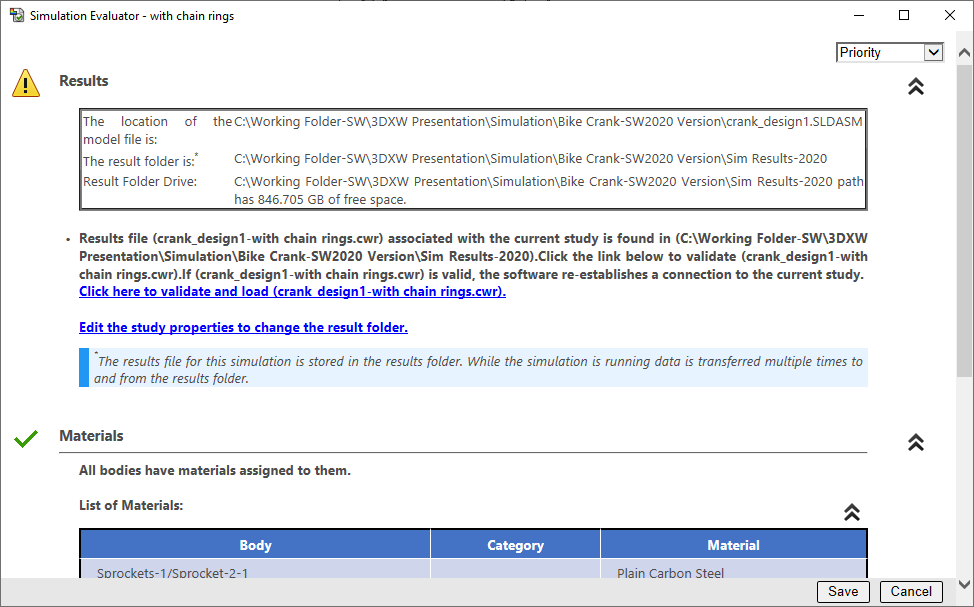
After picking the “Click here to validate…” link, the corner icon changed to a green check mark and my previously-solved results were accessible again – all was right with the world!
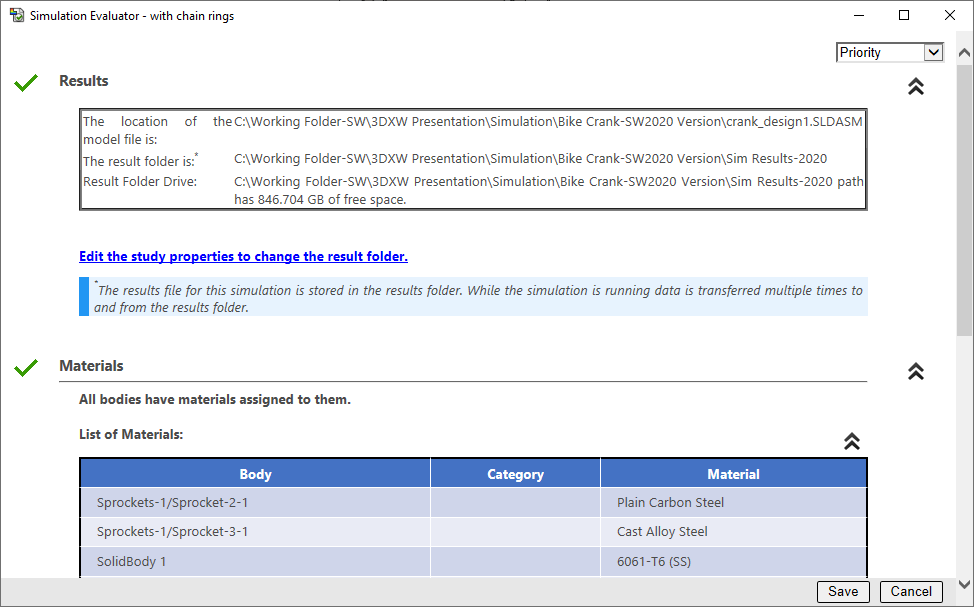
Despite my initial skepticism, this exercise showed me the value of this new utility. Thanks for reading this post. I hope you can make good use of all the new functionality available to you in SOLIDWORKS Simulation 2020!
Kurt Kurtin
Technical Manager – Simulation Products
Computer Aided Technology, LLC

 Blog
Blog