Create Multiple Balloon Sequences with SOLIDWORKS Inspection Standalone
SOLIDWORKS Inspection Standalone is a great tool to aid in creating your inspection documentation when you do not have a SOLIDWORKS drawing, or access to SOLIDWORKS. For some, what you may lose in having direct access to the SOLIDWORKS file itself, you gain in flexibility of how you can customize the ballooned drawing. In this blog, we will go over one of those things: Sequencing.
When ballooning a drawing, even a simple one, it may be necessary to have different ranges of balloon numbers. This could be for many reasons, including multiple drawing sheets, multiple machining processes, or maybe just different views. Whatever the reason may be, this can be done with Number Sequences.
To create additional number sequences, go to File –> Options –> Project Options –> Characteristic.
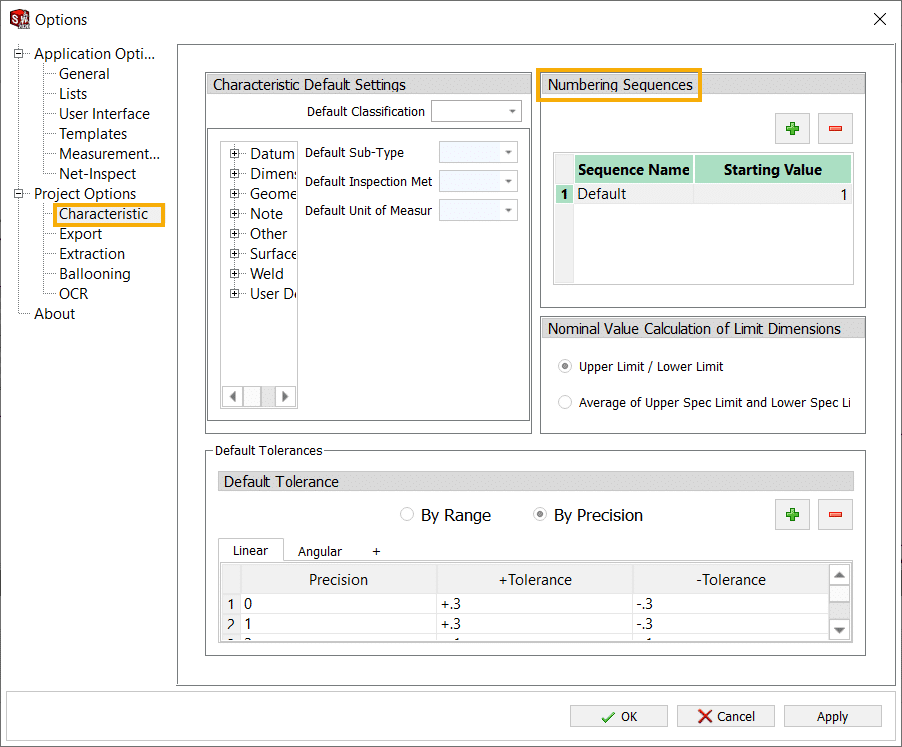
From there, clicking on the green checkbox allows you to add more sequences, by defining the Sequence Name and Starting Value.
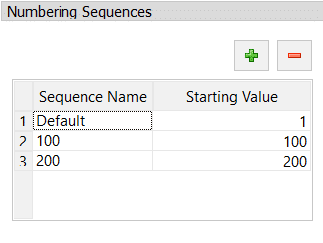
To choose different sequences, back in the project there is a drop-down menu on the Home tab in the Command Manager.
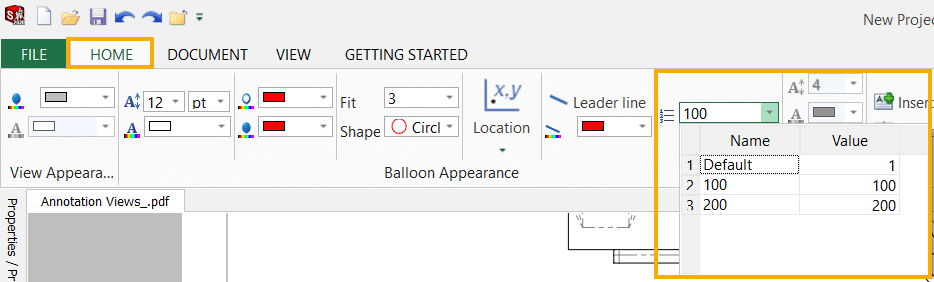
From there, simply choose the sequence you wish to use. As you start ballooning characteristics, they will begin using the starting value of the active sequence. If you return to a sequence that has already been used, it will begin with the next number in that list.
Furthermore, if you decide to modify the starting value for a particular sequence, in the options, the balloons will update accordingly.
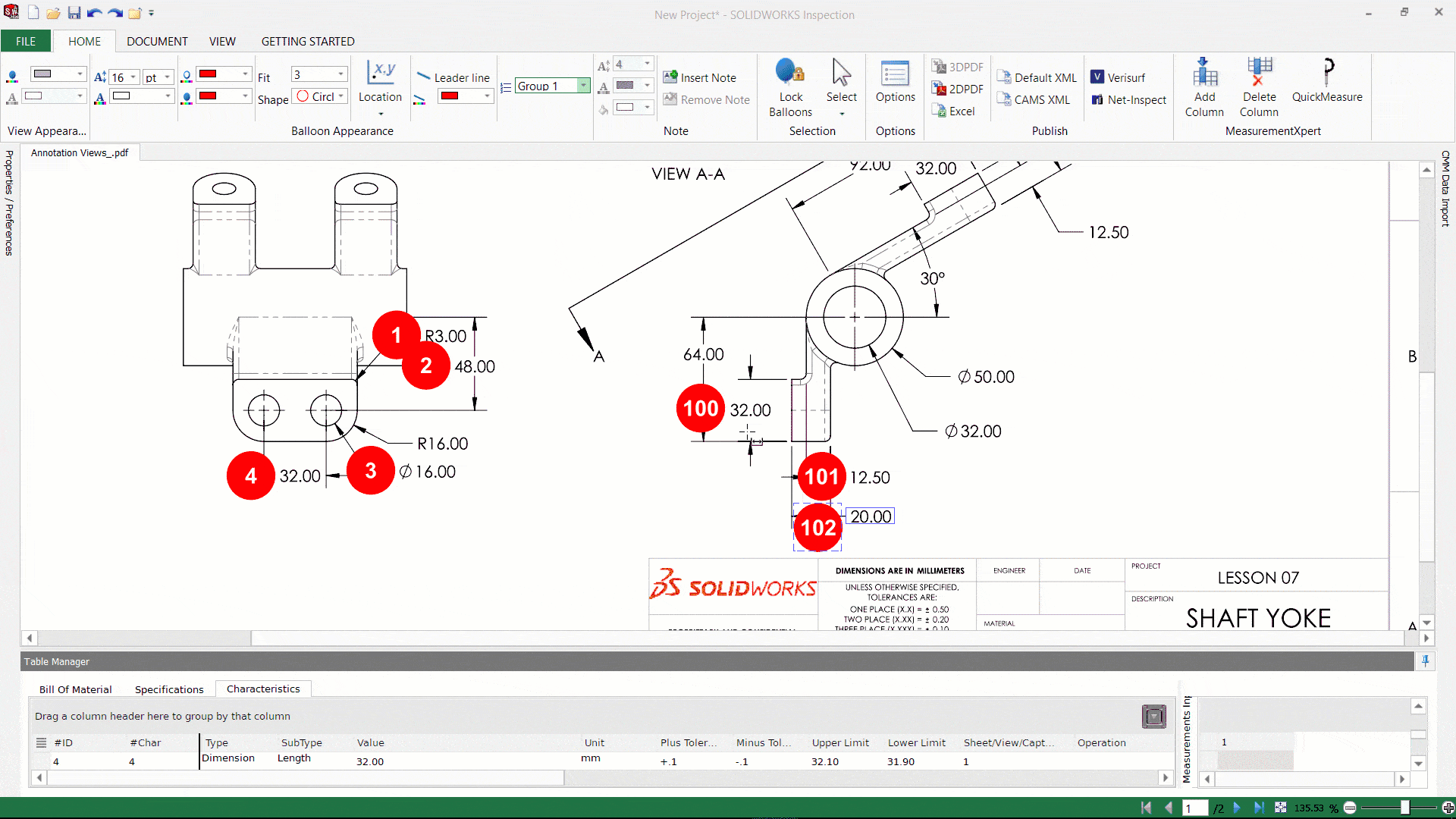
Finally, there are other options for customizing balloon numbers, such as incrementing and customizable numbering. However, they must be used independently of each other in a project.
If you add a sequence in the options, you will notice Increment options (on Ballooning tab) is grayed out, and vice versa.
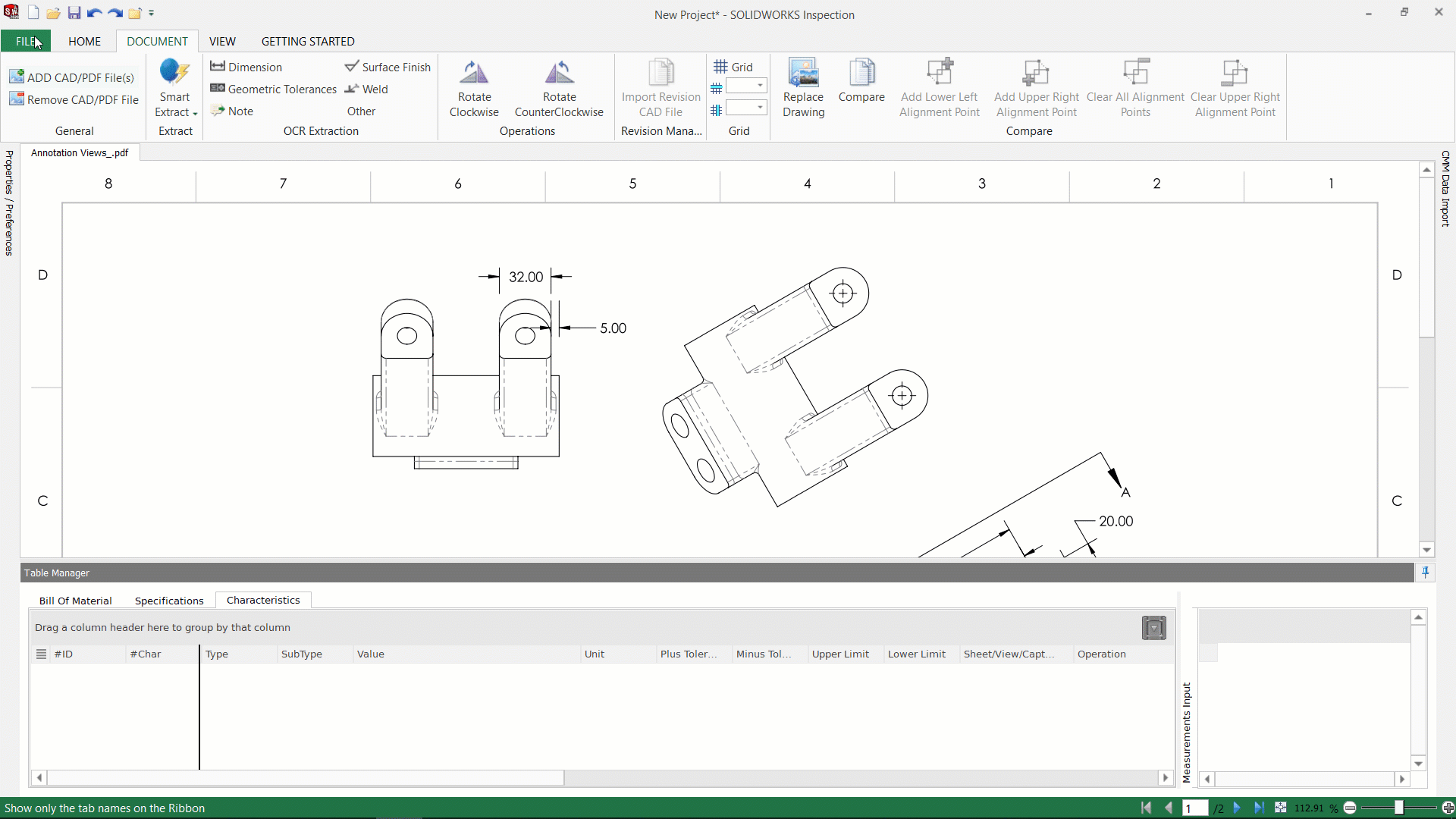
If you manually change characteristic numbers in the Table Manager, you will also notice that Sequencing becomes grayed out. Furthermore, if you try manually changing characteristics in the Table Manager when other sequences exist in the options, having already been used or even if not being used, manually changing will not work as expected.
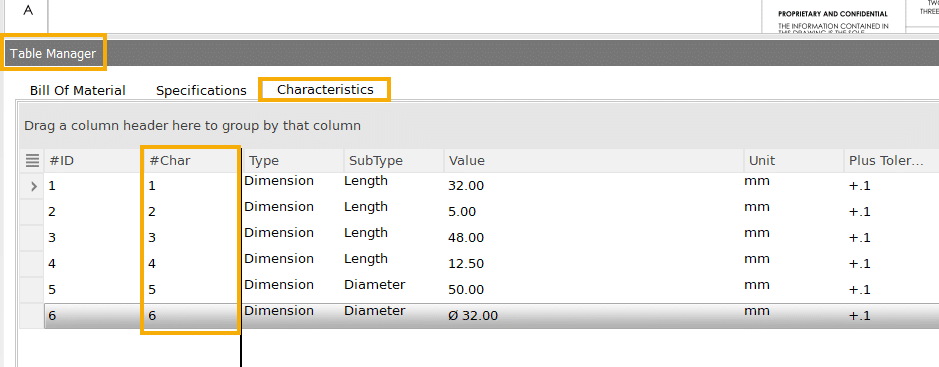
Bottom line, Sequencing is a great tool for having different ranges of balloon numbers in your inspection projects, however, it cannot be used with other options for changing from standard ballooning. The different options must be used independently of each other in a project.
Hopefully you found this tip beneficial. If you have any questions, please reach out to us at Computer Aided Technology.
Ryan Field
Sr. Application Engineer
Computer Aided Technology, Inc.

 Blog
Blog