How To Extract Custom Material Properties in SOLIDWORKS
Have you received a Solidworks Part File where someone has applied custom materials that you don’t possess? Would you like to share the custom material that you’ve created? There is a way to extract custom material properties from files sent to you, in just a few steps, without having to recreate it in your own materials library.
Step 1. Activate your Simulation Add-in. After you activate your Add-in then you will see the Simulation tab added to the Command Manager.
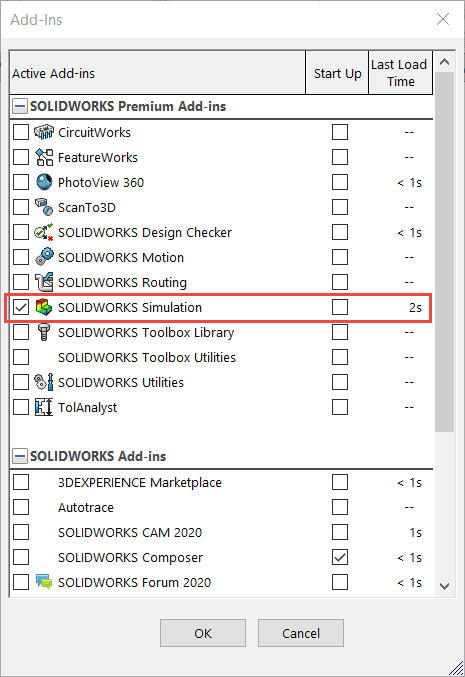
Step 2. Open the file that contains the custom material properties you wish to extract and create a New Simulation Study. We are not actually going to be running a Simulation study so to keep things simple select Static under General Simulation and then Select OK.

Step 3. Apply Material. You can access the “Apply Material” option in the Command Manager under the “Simulation” tab. Once you select Apply Material you can right-click on the material listed on the right-hand side and either Save the material or Copy and Paste it into a custom materials folder. Then be sure to save.
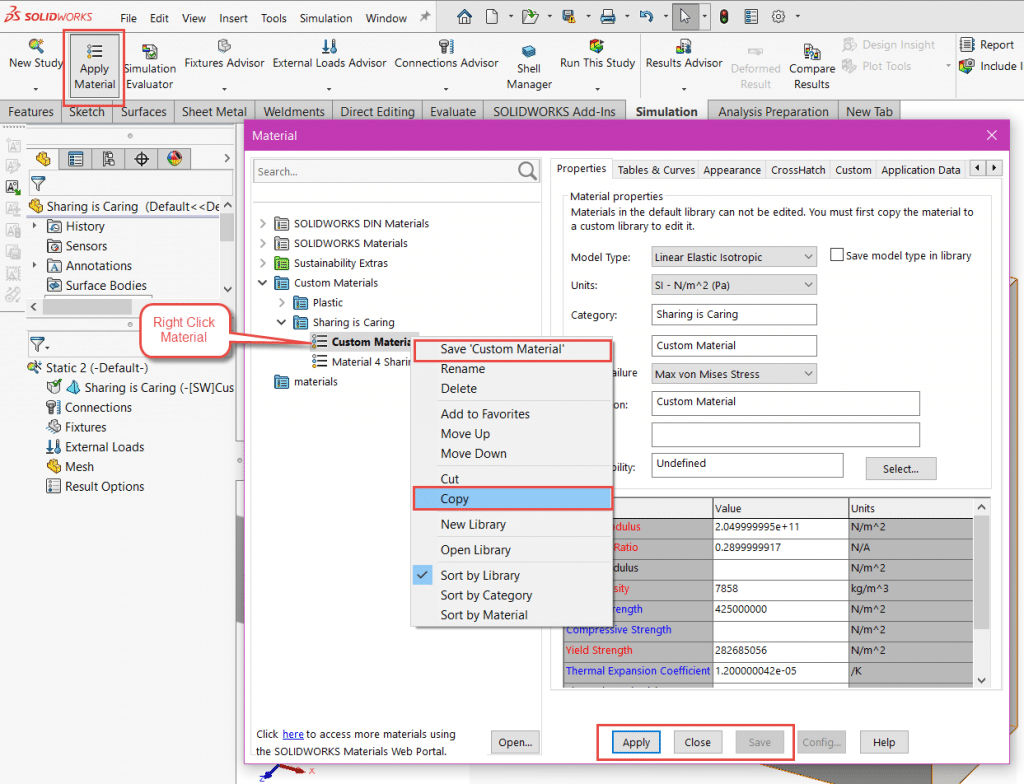
After you save the material or copy and paste it into a new folder you can exist the simulation. Now you will be able to select and use this material for your current part or any new parts.
Please be aware this is only an option for those users who have access to Solidworks Simulation or Solidworks Premium. If you are not able to perform simulations then extracting custom material properties is not an option. Feel free to reach out to our Tech Support team with any questions.
Sara Hollett
Application Engineer
Computer Aided Technology, Inc.

 Blog
Blog