SOLIDWORKS: Physical Dynamics
Do you remember when you modeled your fist assembly in SOLIDWORKS? The exciting and rewarding experience watching parts snap together as each mate is applied. Your smile may have quickly fleeted when you noticed the assembly motion has components overlapping. Why are these parts moving through each other?
When you are working on your assembly, SOLIDWORKS is not constantly evaluating for collision or interference between the components. You must enable the tools for SOLIDWORKS to look for these scenarios. Interference Detection is a very powerful tool but is just a static test. It will let you know if parts are overlapping at that specific positioning of the assembly. If you want a more dynamic test, you can do Collision Detection. This allows you to move components and have them stop when they collide with other parts. Another, lesser known, option is moving the parts with the Physical Dynamics option enabled. This option takes Collision Detection to the next level. Rather than just stop at contact, Physical Dynamics will let the parts continue moving and push other parts out of the way. Let us take a quick look at how this can be done.
Here is a simple assembly with some balls lined up on a table with a push rod.
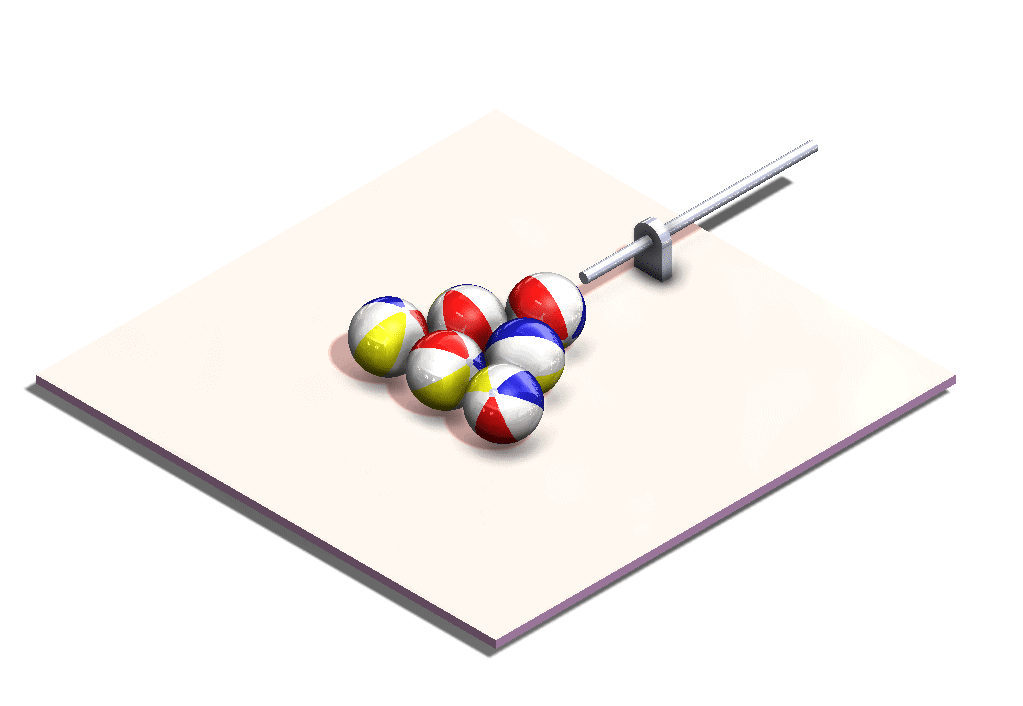
On the Move Components interface, turn on Physical Dynamics. Much like collision detection, it is just an option that can be enabled while you are in the Move Component interface.
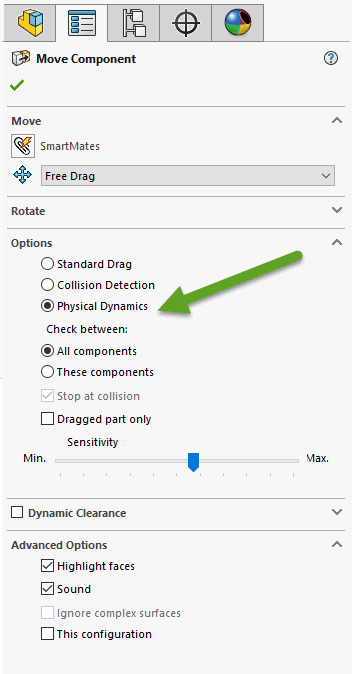
Now, let us move the push rod. The force from the rod pushes the first ball into the next two balls. These balls spread out as the movement is transferred to the other components.
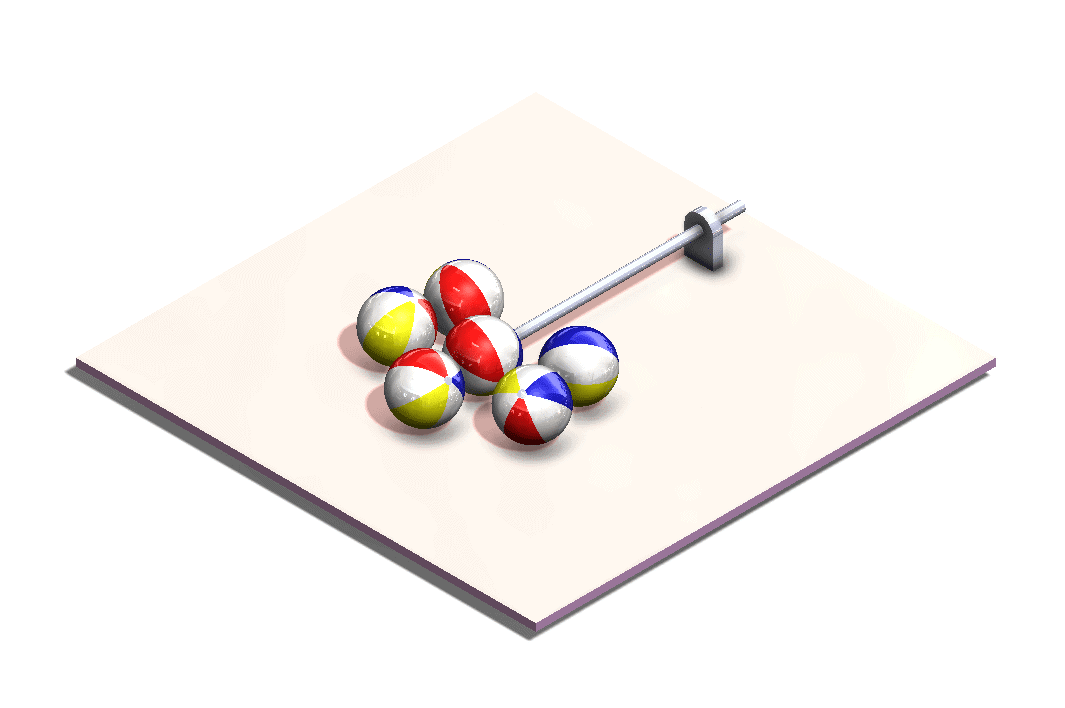
Let us look at the same motion, but this time we will shift the push rod over an inch. It no longer lines up with the center of the first ball.
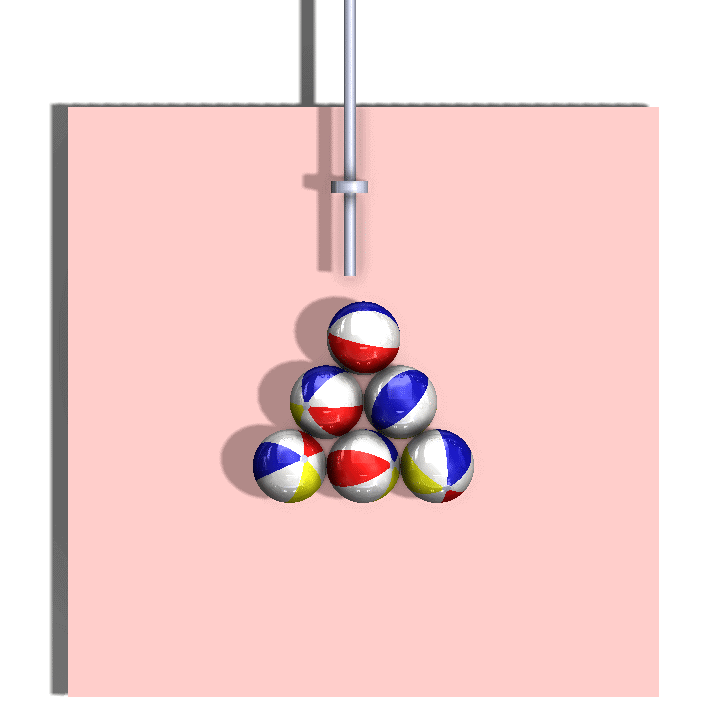
As expected, we end up with an asymmetric arrangement of balls once complete.
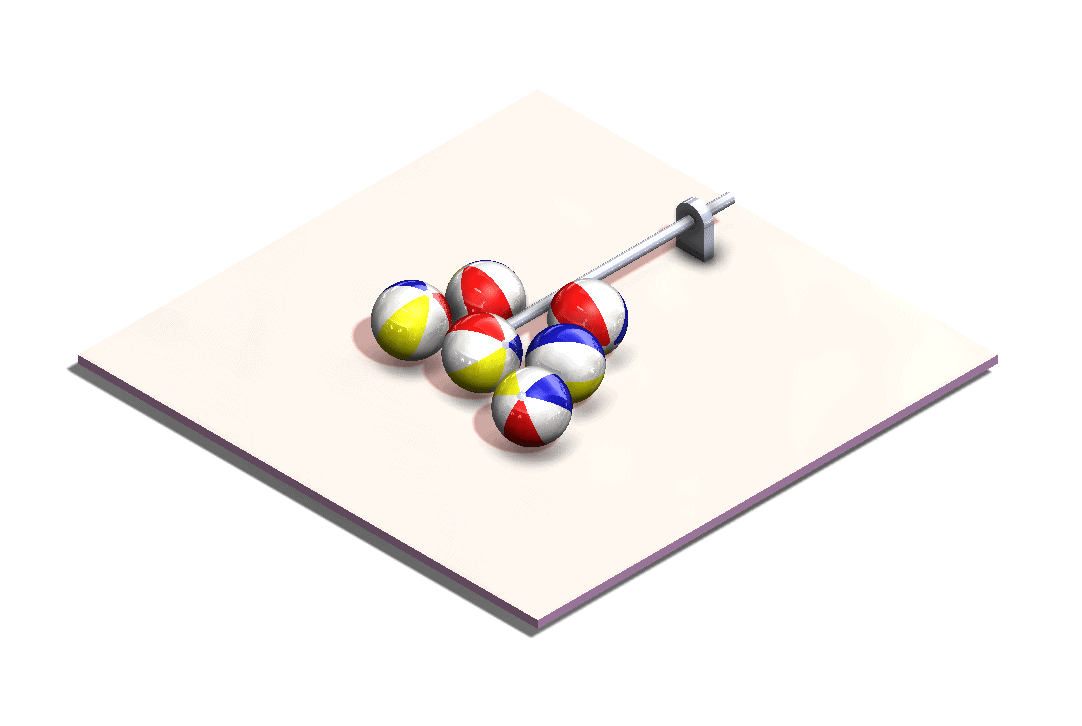
You can see how this Physical Dynamics option allows us to analyze more realistic motion of our SOLIDWORKS assemblies. This tool is a simple way to observe how motion is transferred throughout the assembly. Correct usage of mates is still required. Components will only move within their allowable degrees of freedom.
Greg Buter
Managing Application Engineer
Computer Aided Technology, Inc.

 Blog
Blog