Back to the basics: Hunting and Gathering on the 3D Experience Platform
Imagine the most primitive state of humankind. Most will probably come up with the hunter-gatherers prevalent before the advent of cities and agriculture. I’m no anthropologist by any means, but I feel like the people we refer to as “hunter gatherers” behaved as they did because they were unaware of many of the mechanics of how the world around them worked. To them it was easier to just grab what they could directly consume and move on. Now, for the leap in logic. The 3D Experience Platform is the “new world” of engineering software and data management. All the simple apes like myself are trying desperately to figure out how to properly interact with this world. Those of you who have had interactions on the 3D Experience Platform may be feeling the same way. In this blog, I’d like to share some tips on how to use this new world to evolve from the simple “hunter gatherer” to farming intelligence into your business.
For many (including myself) the 3D Experience Platform seems so foreign because of the way data is stored and managed. If you are like me, when searching for files you usually remember where things are stored on the drive rather than what the files are called. On the 3D Experience Platform, files are stored in large depositories known as collaborative spaces. All 3D models, engineering documents, pictures, videos, and other media are stored in these spaces. Due to this, it can feel a lot like hunting and gathering when attempting to find the files that you need.
The most basic way to find files is to simply scroll your collaborative space via the 3D Space app. Simply click the compass, select the app, and scroll through the correct collaborative space to find the file you are working with.
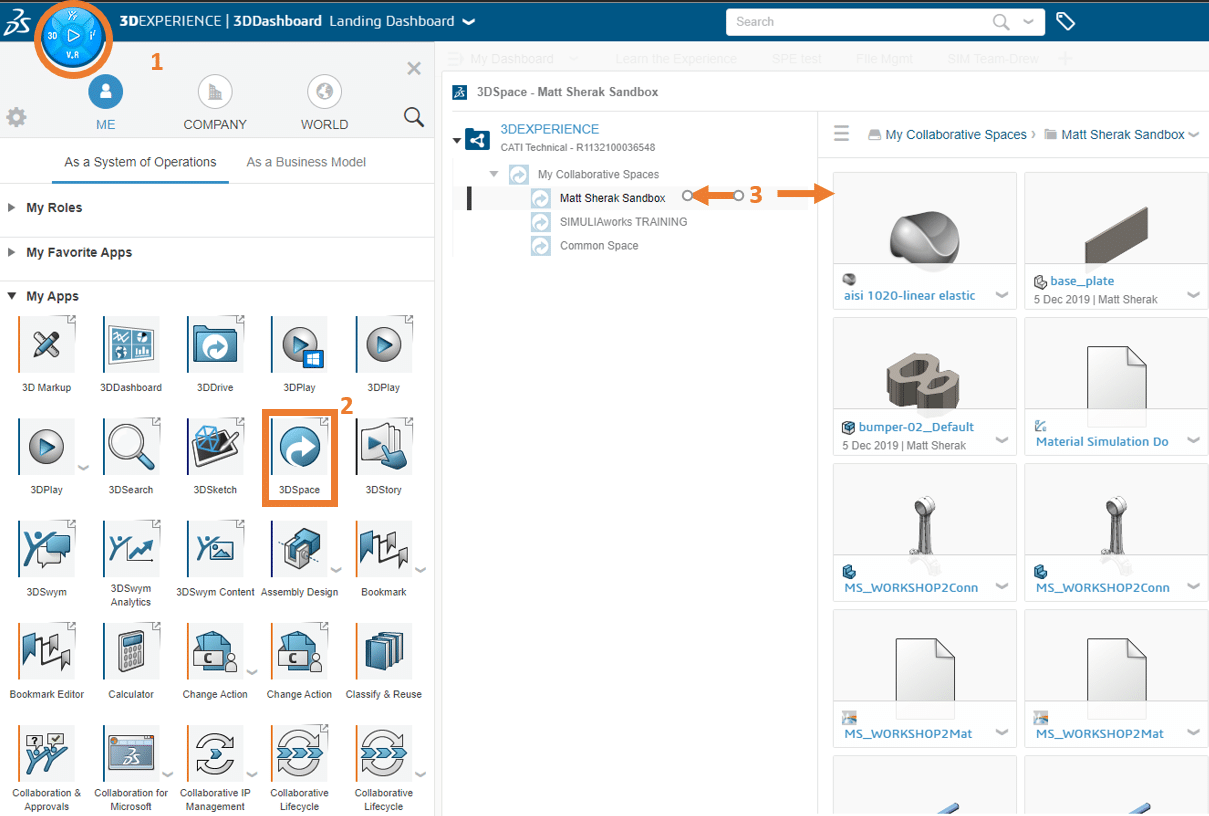
This is how I did things when I first started on the 3D Experience Platform. It works, but as more and more files are stored in the collaborative space, it becomes apparent that this is not a sustainable solution for the long haul.
My solution to this was to begin using the 3D Search app. This would be akin to tracking your prey. At first, the app may seem strange. Once the search is performed, a list of “6W Tags” appears at the left, and a large list of files appears in the results field. As you can see below, I have searched for “buckle.” In this case I have no less than seven 3D shapes called “buckle” and an assortment of other files associated with the term “buckle.”
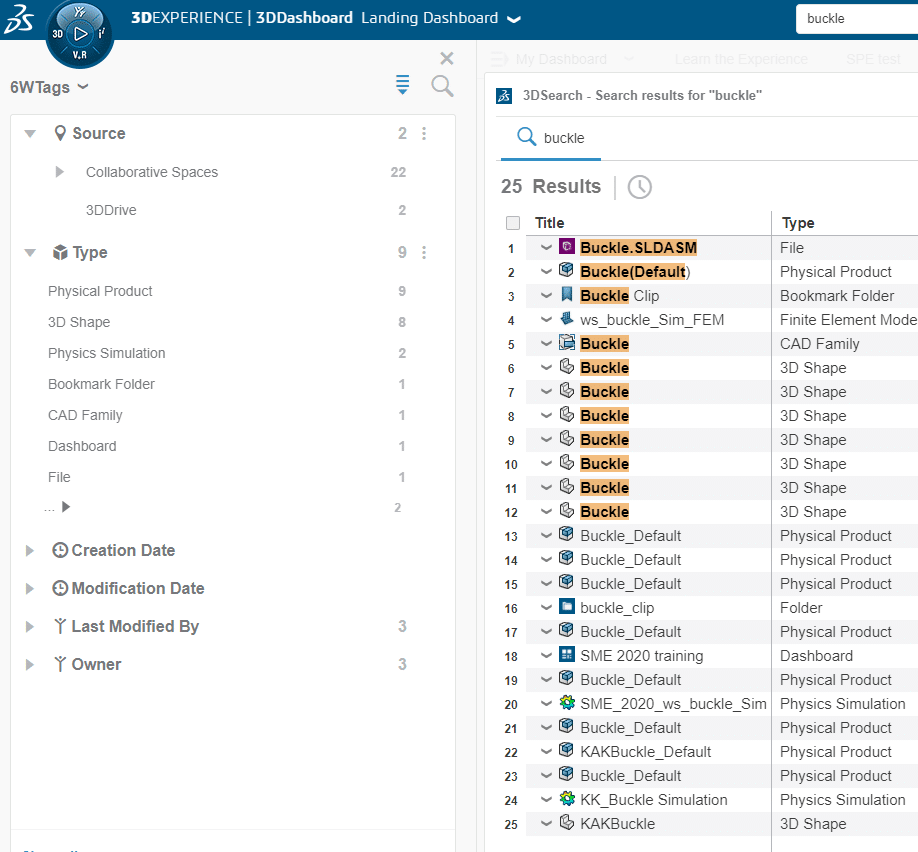
Here is where I would encourage you to hone your hunting skills. The unfamiliar “6W Tags” section to the left is where we can distill this list of files into the exact file I am looking for. I want to find the “buckle” file that I own, in my collaborative space. I can expand the “Collaborative Spaces” folder to reveal my personal space. Selecting it, adds it as a filter to my results. Now I will only see files with the name “buckle” from my personal Collaborative Space. Also, the filter becomes highlighted in the top of the tags column.
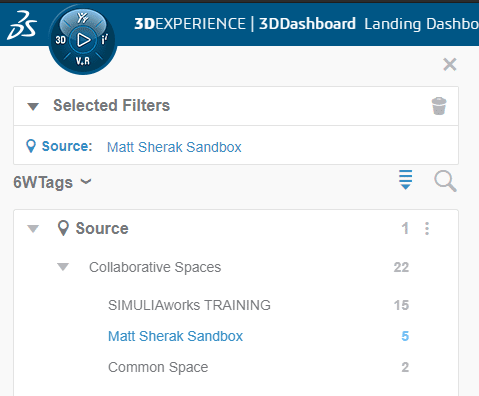
I can remove any tags I want by simply clicking the blue name in the filters box.
Adding the rest of my desired tags, I am left with the exact file I want; the buckle physical product (what 3D experience calls a CAD file) that is owned by me and stored in my collaborative space.
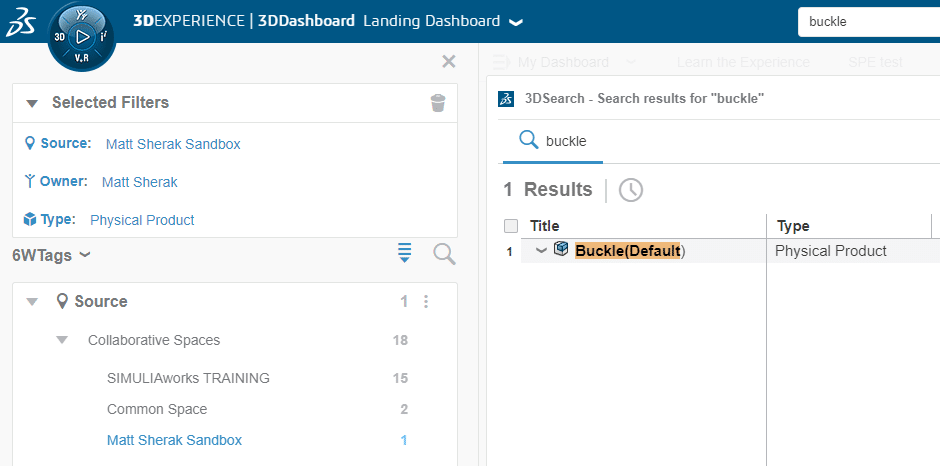
So now I have the file that I want, I can start whatever tasks I need to from this window. Here is where I want us to begin evolving past simple “hunter gatherers” of data. I want to make this buckle project easier to get to in the future. The way I like to do this is by creating a new tab or dashboard on the platform.
From the 3D search window, there is an icon in the upper right that looks like a pushpin. This allows us to “pin” this search we just performed to a tab on a dashboard.

Pressing this pin prompts us to select which dashboard and tab you want to pin the search to. In this case, I have pinned it to my “Landing Dashboard” under the “Buckle Project” tab.
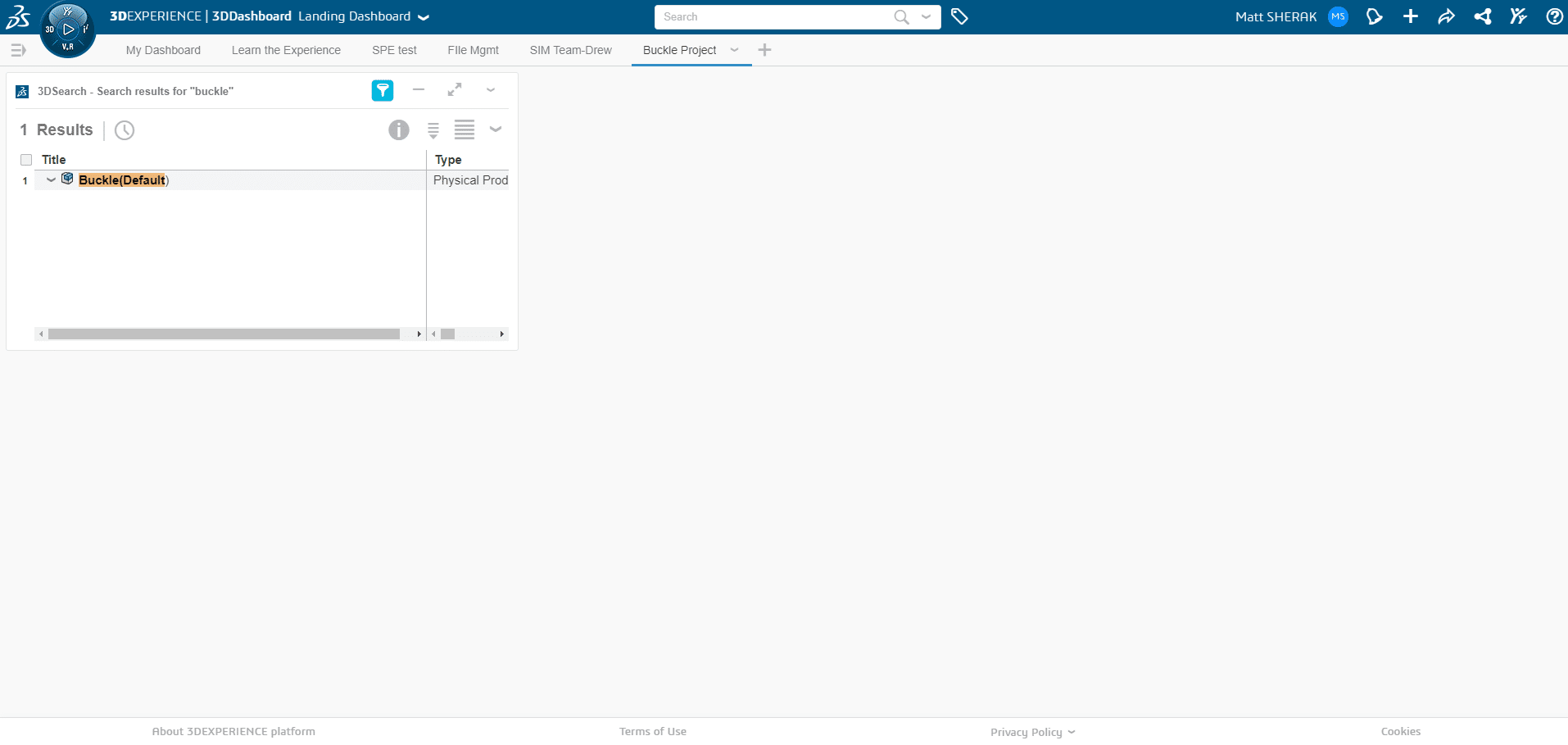
Now I have a tab with a saved 3D search widget in it so that I can easily find this file again in the future. The widget is on its own in this tab for now, but we can resize and move it according to our liking. Note the 3D search is a live widget, meaning that any filters that were applied are re-applied to the search every time you open this tab. So using a 6W filter, like modification date, may not return this file if it was modified since that date. To get around this, I’ll first search for the file that I need using whatever tags necessary. Then, I will click and drag that exact file into the search box so that only that file will be returned in that search from now on. See the short gif below that goes over the process quickly.
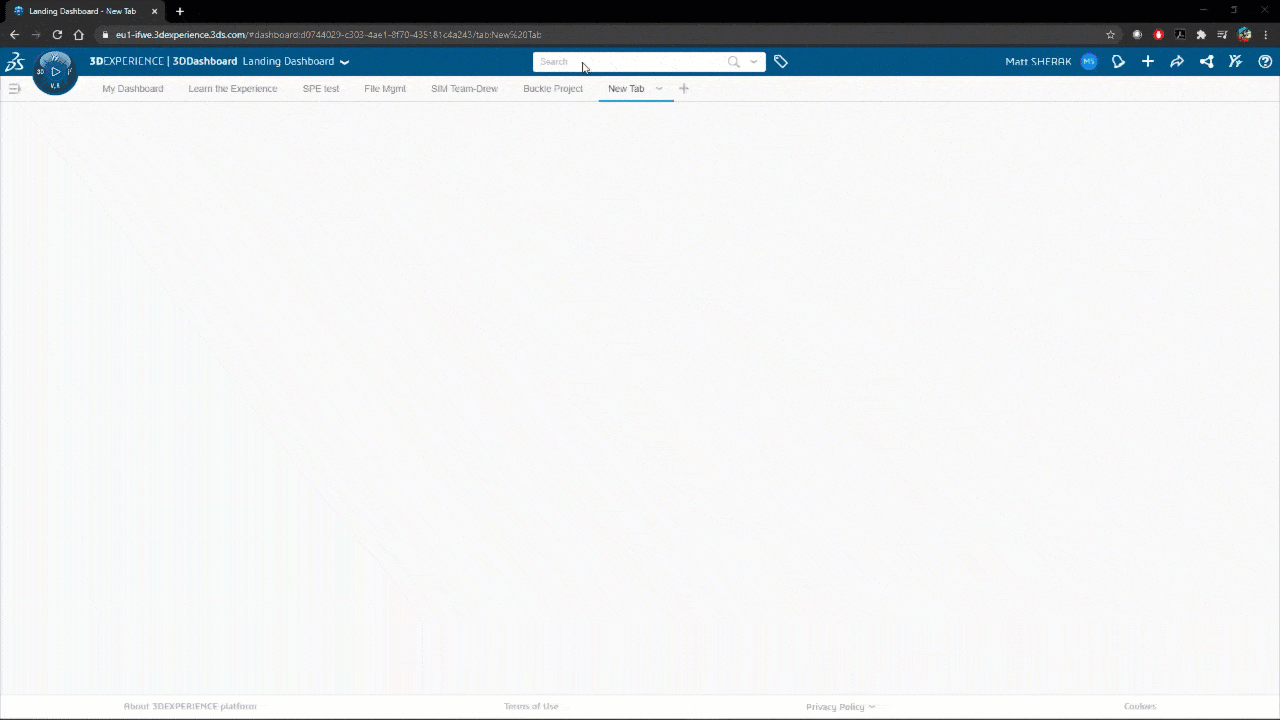
I understand this may seem like a long, drawn out way to find/search for files. Trust me when I assure you, this is the foundation for some exciting functionality that the platform enables us to do that you will never get out of your windows explorer folders. Keep an eye out for my next blog where we can foster the seeds of what we’ve learned here into a full-blown data revolution. In the meantime, I hope you have enjoyed your evolution from a hunter gatherer into a more intelligent data navigator. Until next time, go design better!
Matt Sherak, CSWE
Simulation Product Specialist, Application Engineer
Computer Aided Technology, Inc.

 Blog
Blog