Shortcutting In SOLIDWORKS
SOLIDWORKS software receives significant enhancements each release. Some of these are exciting new modeling functionality, some are performance increases, and others might be directed to the user interface. In this blog post we will review some of the great interface enhancements and customization options that you should be taking advantage of.
MOUSE GESTURES
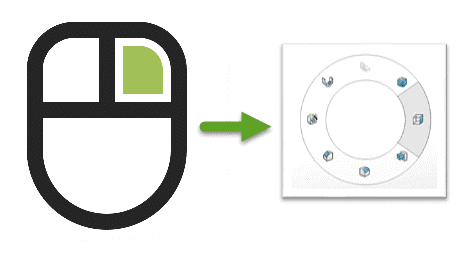
SOLIDWORKS introduced mouse gestures back in 2010. Over the years the number of available gesture options has grown, and you can now assign up to 12 different commands to these gestures. These mouse gestures are modal and can uniquely be configured for four options depending on if you are working within a Part, Assembly, Drawing, or if you’re in edit sketch mode.
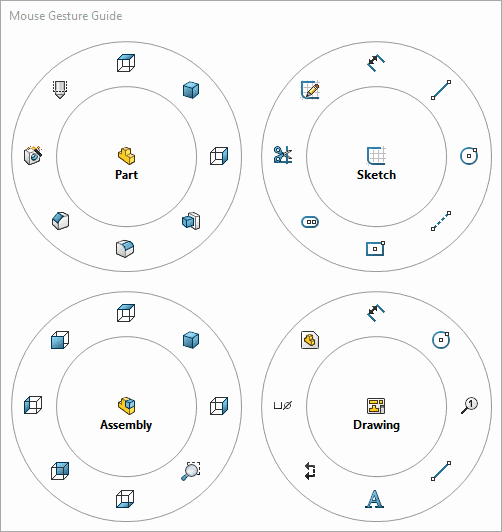
To use these commands, it is a simple right-click and hold down as you move your mouse in the direction of one of the buttons. In no time, you will be using them so efficiently that you will not even see the gesture display pop up. As you are getting acquainted with them, you can print out a handy guide. You can even set mouse gestures to keyboard keys like escape and enter. Mouse gestures are setup by going to the customize menu found on the Tools pull-down menu.
S-KEY
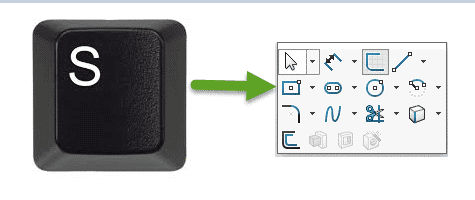
S is for Short-Cut. Hit the S-key on the keyboard and the shortcut toolbar pops up. This tool bar is also modal and can be setup differently depending on which file type you are working with. Just right-click on the toolbar to customize it by dragging and dropping commands onto or off this toolbar.
D-KEY
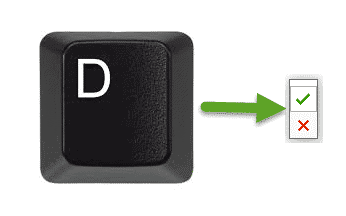
Right next to the S-key on the keyboard we have the D-key. It has a small job but can save you significant mouse travel. Anytime you need to accept or discard a feature or sketch, hitting the D-key will bring the green checkmark and Red X to where your pointer is. If you are in sketch mode, it pops up with the accept or discard sketch buttons.
F-KEY
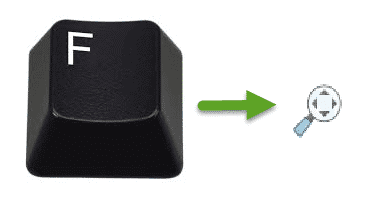
Yep, its right next to the D key. F is a keyboard shortcut mapped to “zoom-to-fit”. This has been around forever. It is worth mentioning in this article so that I can also point out that a double-click of your mouse wheel will do the same thing.
KEYBOARD SHORTCUTS

We can easily create keyboard shortcuts for almost any command in SOLIDWORKS. There are several shortcuts preset with your install of SOLIDWORKS. When you set up keyboard shortcuts you should also look at the ones that are preset and clear out any of the ones that you do not plan on using. Configure these keyboard shortcuts by going to Tools-> Customize-> Keyboard
POP-UP MENU
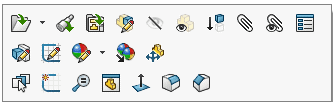
When you select a face on your model, a context menu pops up. This is one of the most convenient toolbars to take advantage of in SOLIDWORKS. Adding new commands is easy, just right click on the toolbar next time it pops up and go to Customize. Just as with the other tool bars, modify it by dragging commands onto or off the toolbar.
HEADS-UP DISPLAY
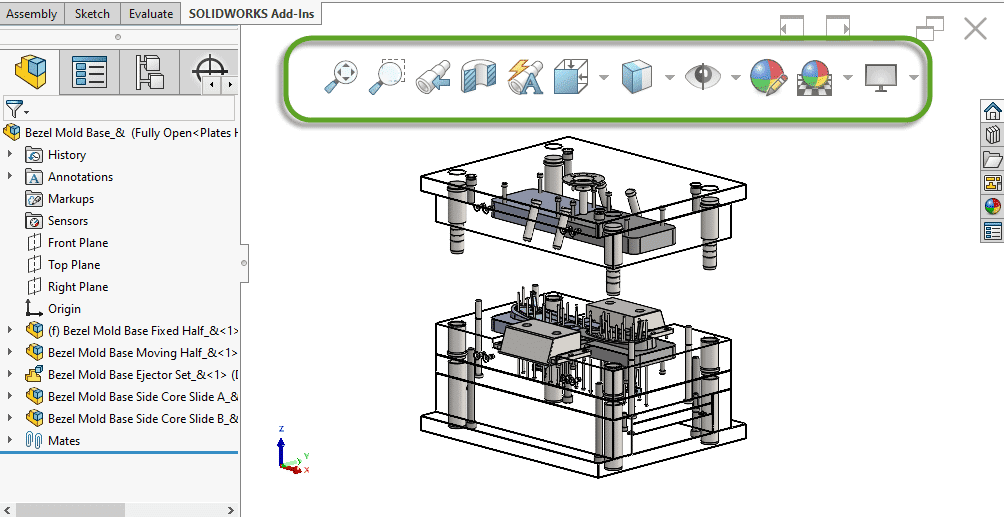
These handful of pull-down commands at the top of your view screen can also be customized by a simple right-click just as the others.
RIGHT-CLICK MENU
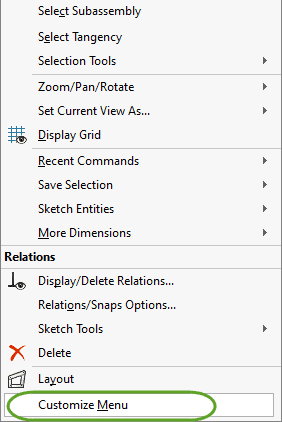
The list that appears when you right click in your model view window can also be configured. If you only use five items out of the fifteen listed, make it more compact so that it is easy to grab them. In the rare instances where you need one of the less often used ones, you can still access them by dropping the menu down with the little button at the bottom. Customize Menu lets you access the checkboxes to remove options from the menu.
Challenge yourself to try out some of these methods to see if they can improve your modeling efficiency. If you already know and use most of these, please share the info with a colleague. Let us know, in the comments, how you have SOLIDWORKS setup and what shortcut options work best for you.
Greg Buter
Managing Application Engineer, CSWE
Computer Aided Technology, Inc.

 Blog
Blog