SOLIDWORKS: Check Out These Check Boxes
In a recent SOLIDWORKS User Group discussion, we were talking about cool new functionality enhancements that were added over the last several years. We then took the conversation in another direction. What are some little, but still awesome, enhancements that can be easily overlooked? Here are two little SOLIDWORKS sketch enhancements that are worth the reminder. They both happen to be “newer” options of long existing features that can be enabled with…… check boxes.
Convert Entities -> Inner loops
Convert entities has always been a very powerful sketch tool. It is especially useful for doing in-context modeling where one part is based on the geometry of another part. The tool is very easy to use. When editing a sketch, select model edges, sketches, or a face and click “convert entities”. The selected items are projected to your current sketch plane and new sketch entities are created. Selecting all the items to convert was usually the tedious part of this process. In SOLIDWORKS 2016, a slick option for this tool was added. There is now a little check box and button for selecting the inner loops on the model face. This is very helpful for converting edges of parts that have several holes or pockets cut out of them.
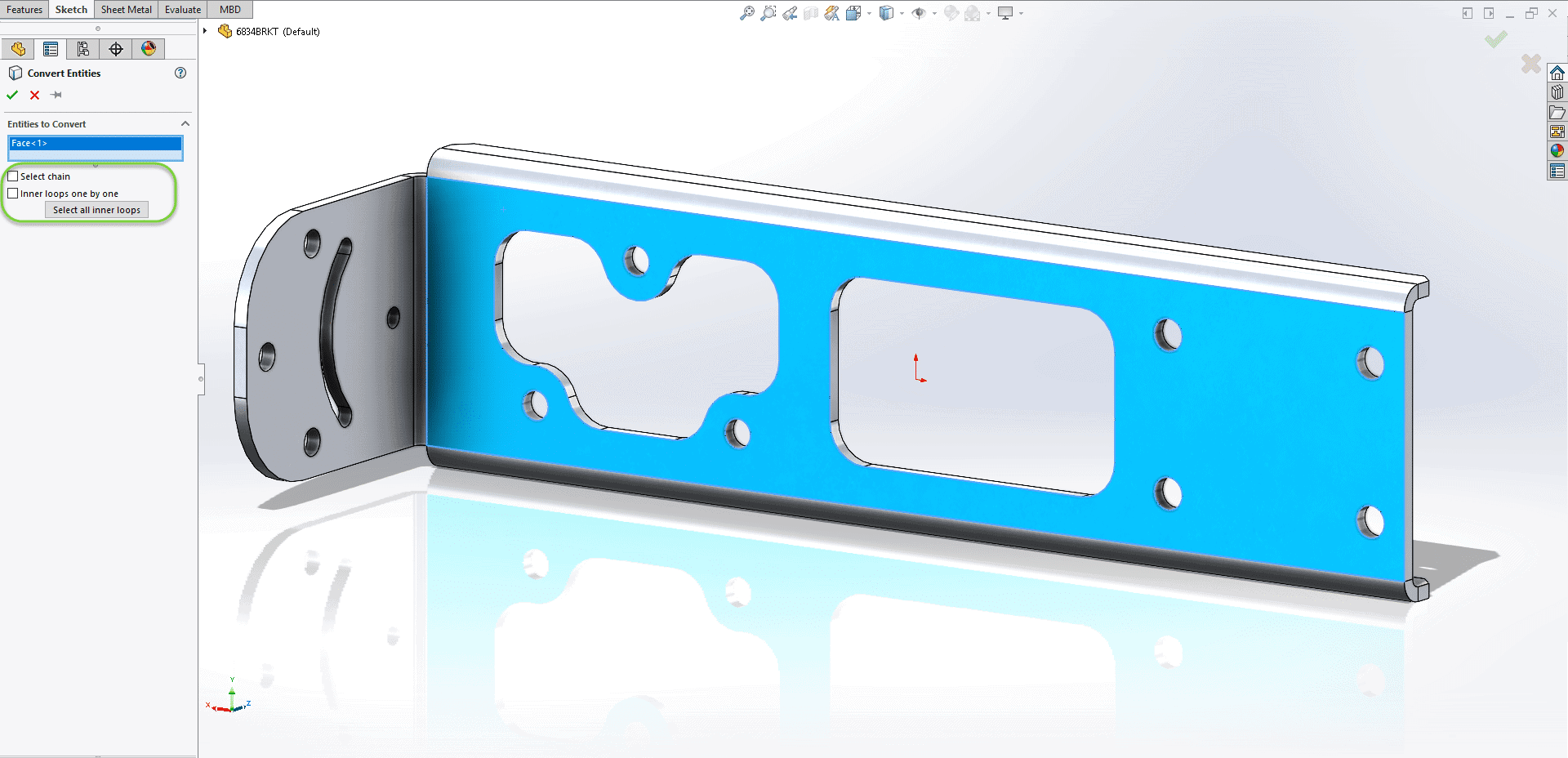
This option can create all of these converted edges with minimal selections required. 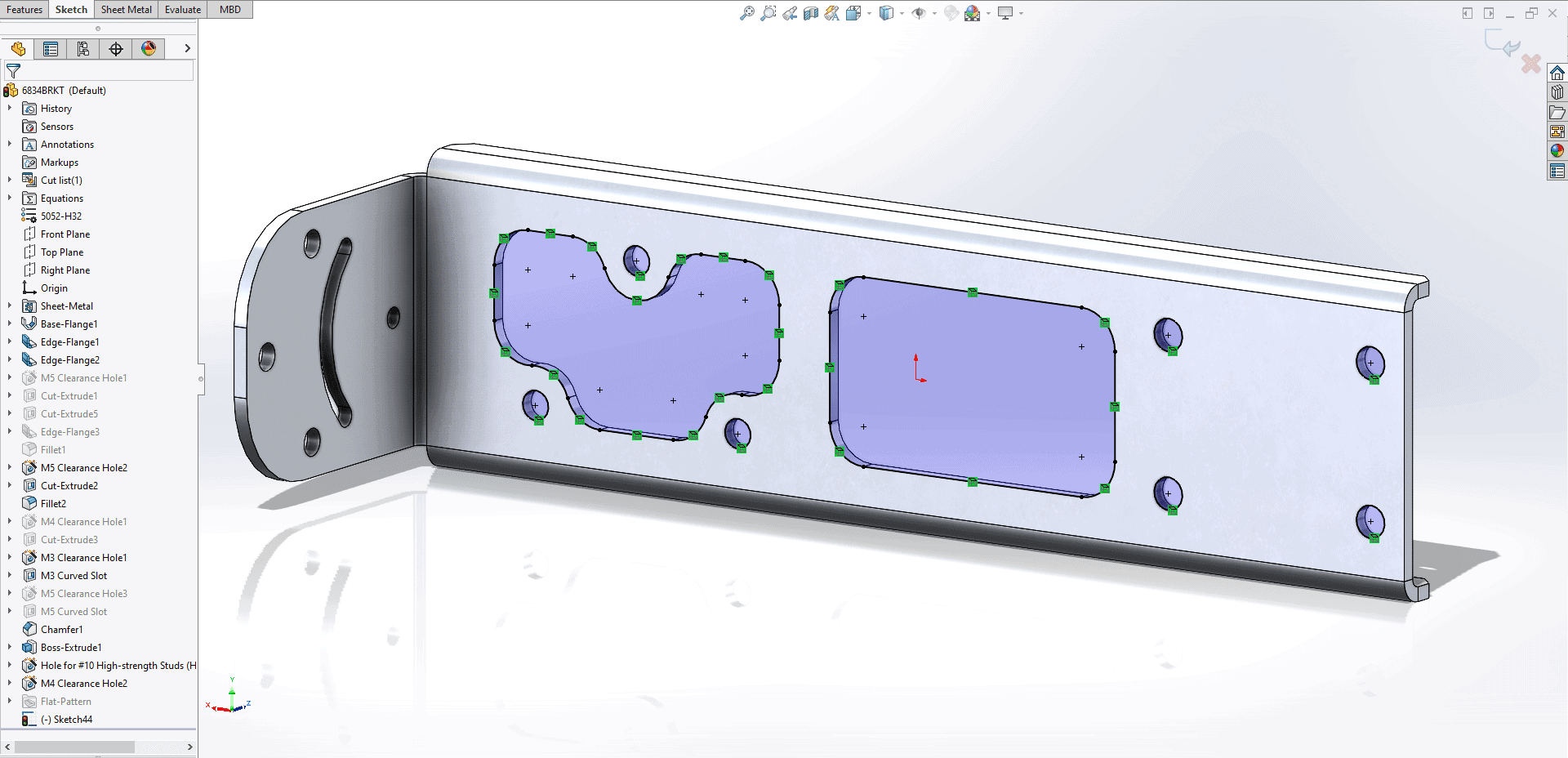
Trim Entities -> “Keep Trimmed Entities as Construction Geometry”
When you are using one of the sketch trimming tools, the trimmed entity is removed, and many of the relations on that geometry go away with it. This can be frustrating, especially when you have a fully defined sketch that just needs one little trim. SOLIDWORKS added an option for “Keep Trimmed Entities as Construction Geometry” in 2019.
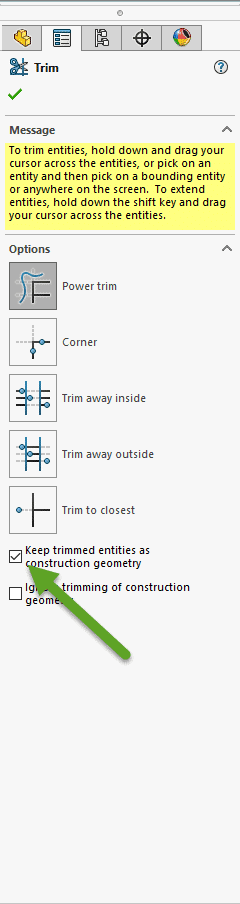
This one is quite descriptive, and easy to guess what it does. Rather than discard the trimmed sketch geometry, these portions are converted to construction geometry and are now available to preserve our sketch relations.
Trimming the inner portions of this fully defined sketch can produce these two different results depending on this check box’s status.
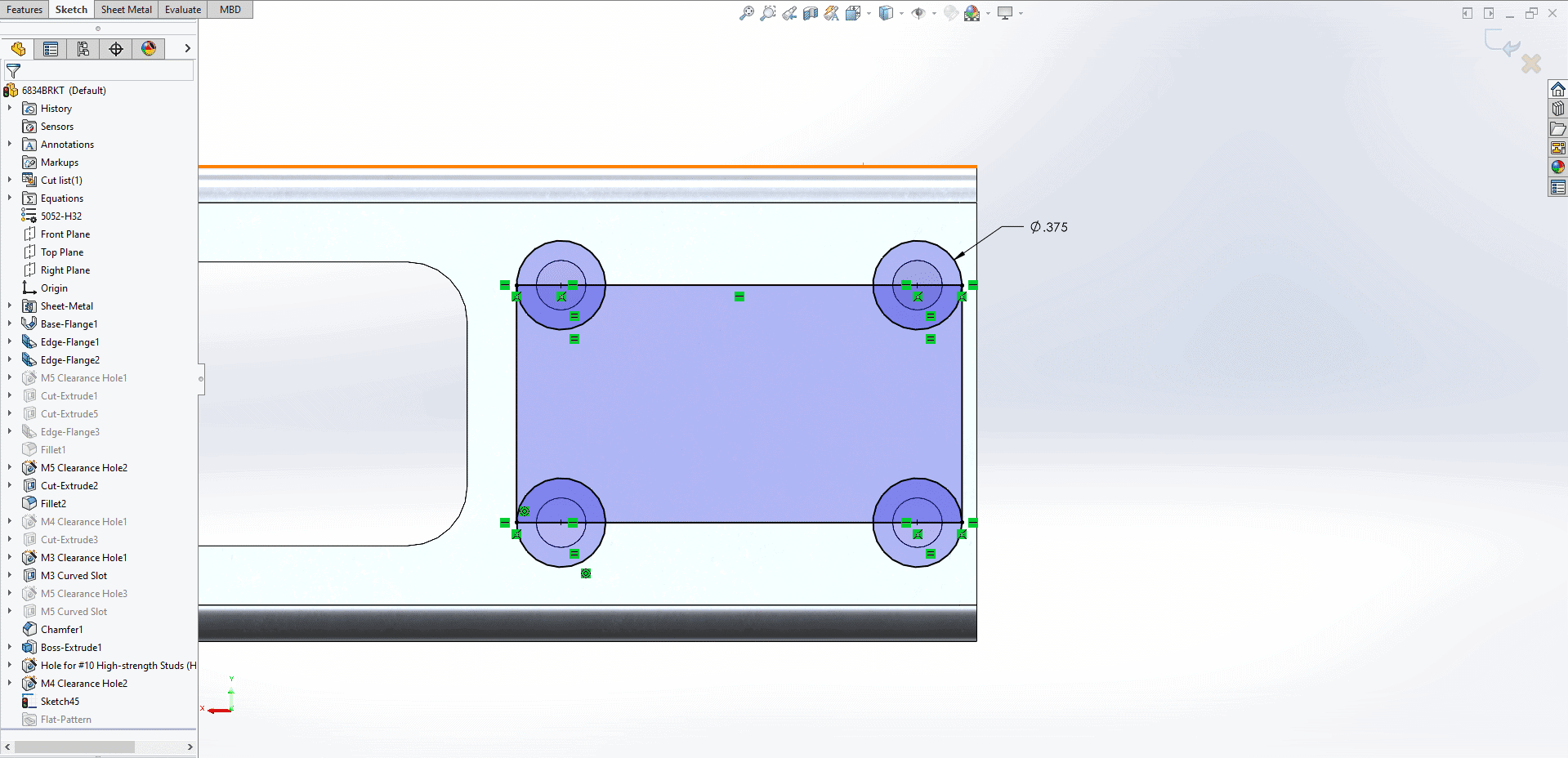
With the box unchecked, the trimmed entities are removed, and the sketch becomes under defined.
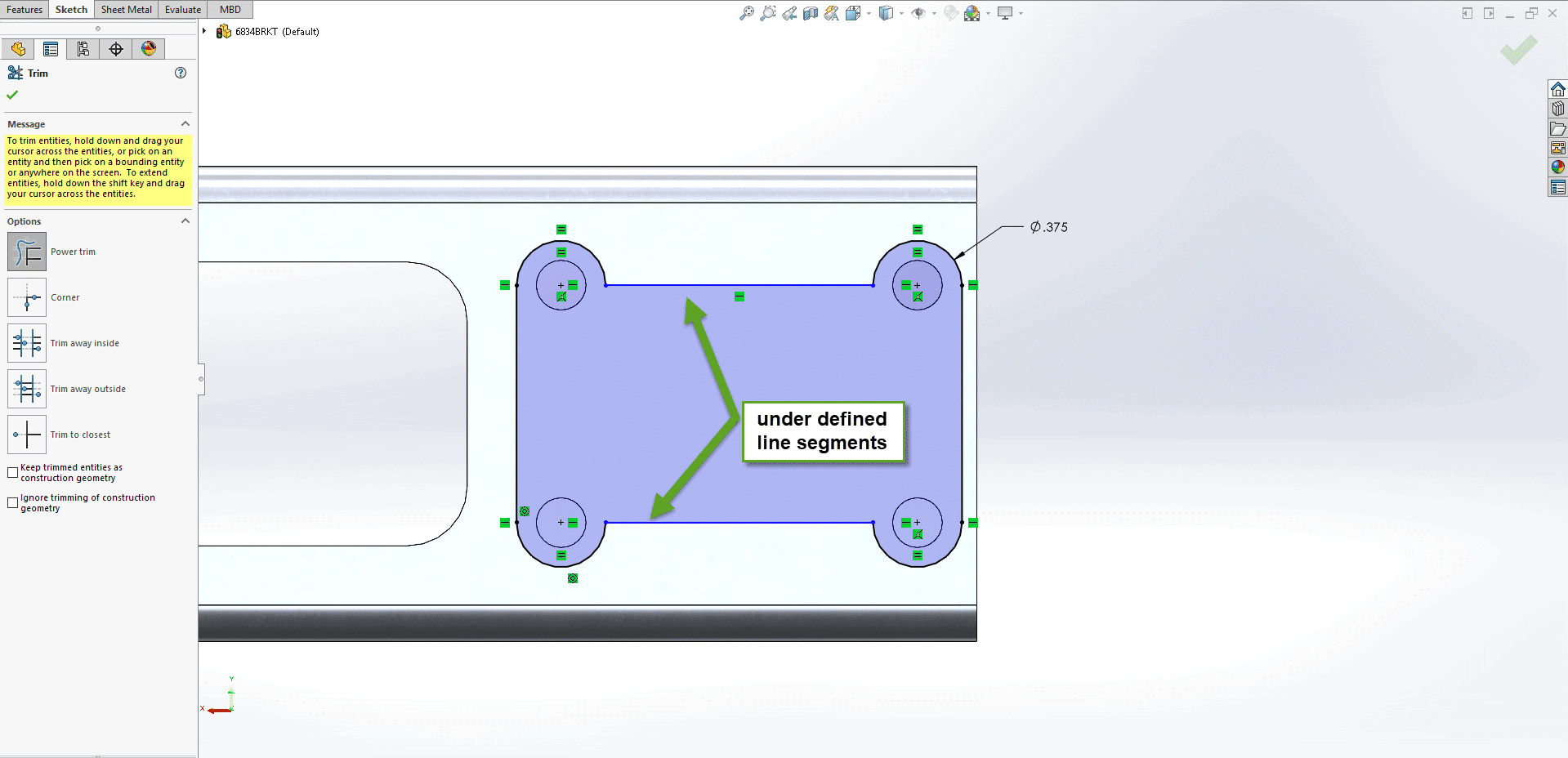
Let’s redo the trim command with this “Keep Trimmed Entities as Construction Geometry” box checked. Notice how the sketch remains fully defined, and the circular construction geometry around the holes now exist.
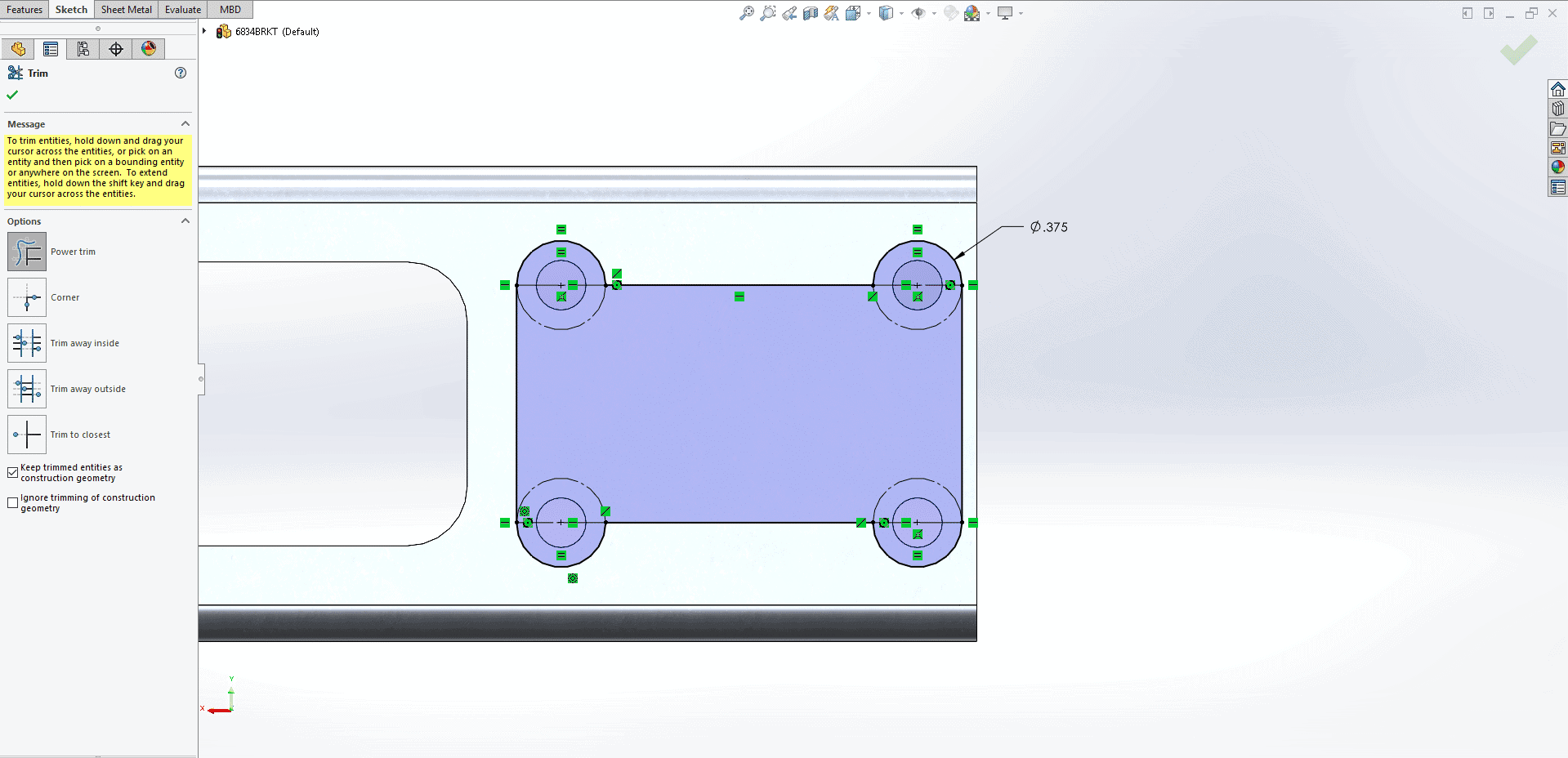
These two little options, hiding right in front of you, can be big time savers.
Thanks for reading!
Greg Buter
Application Engineer Manager
Computer Aided Technology, Inc.

 Blog
Blog