Save Time Creating Common Starting Features with Templates in SOLIDWORKS
I was recently working on a project in SOLIDWORKS where I needed to keep creating a new part over and over. Every time, I would select the part template I wanted, extrude a block, then add a hole in it. I could then get to the main task at hand. From there, things were different, but the first few features created were always the same. Repeating those first few steps every time was time consuming (although I did become quite quick at it!). However, they were also not necessary.
Typically, we think of part templates as having a blank Feature Manager Design Tree, but they do not need to. I simply started a new part from the template I wanted to use and created those initial, repetitive features. In this example, I have created an extrusion with a hole cut through the center.
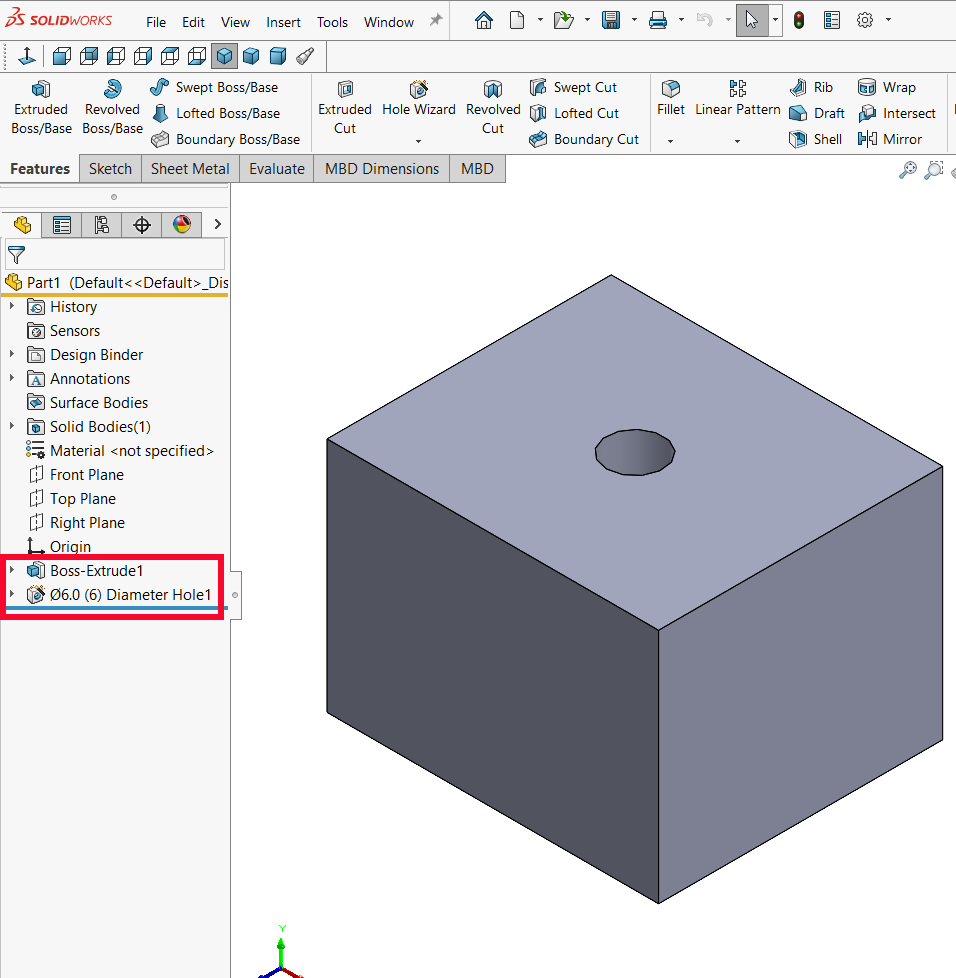
From there, I just performed a Save As, changed the file type to Part Templates, and saved it with a unique name where I store my templates (best practice to not store in the standard SOLIDWORKS installation location since this is a custom template).
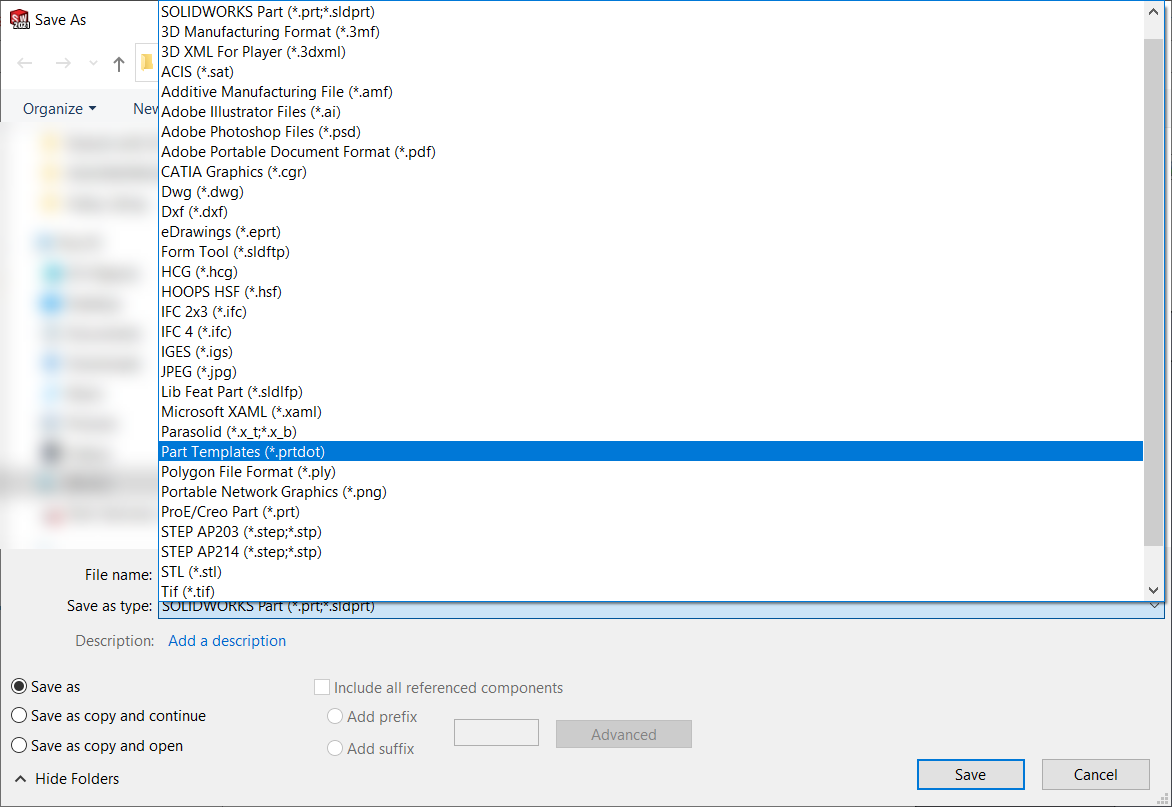
Now, every time I need to start with those features, I can simply choose this template and avoid creating them again and again, so I can get right to what I need to do.
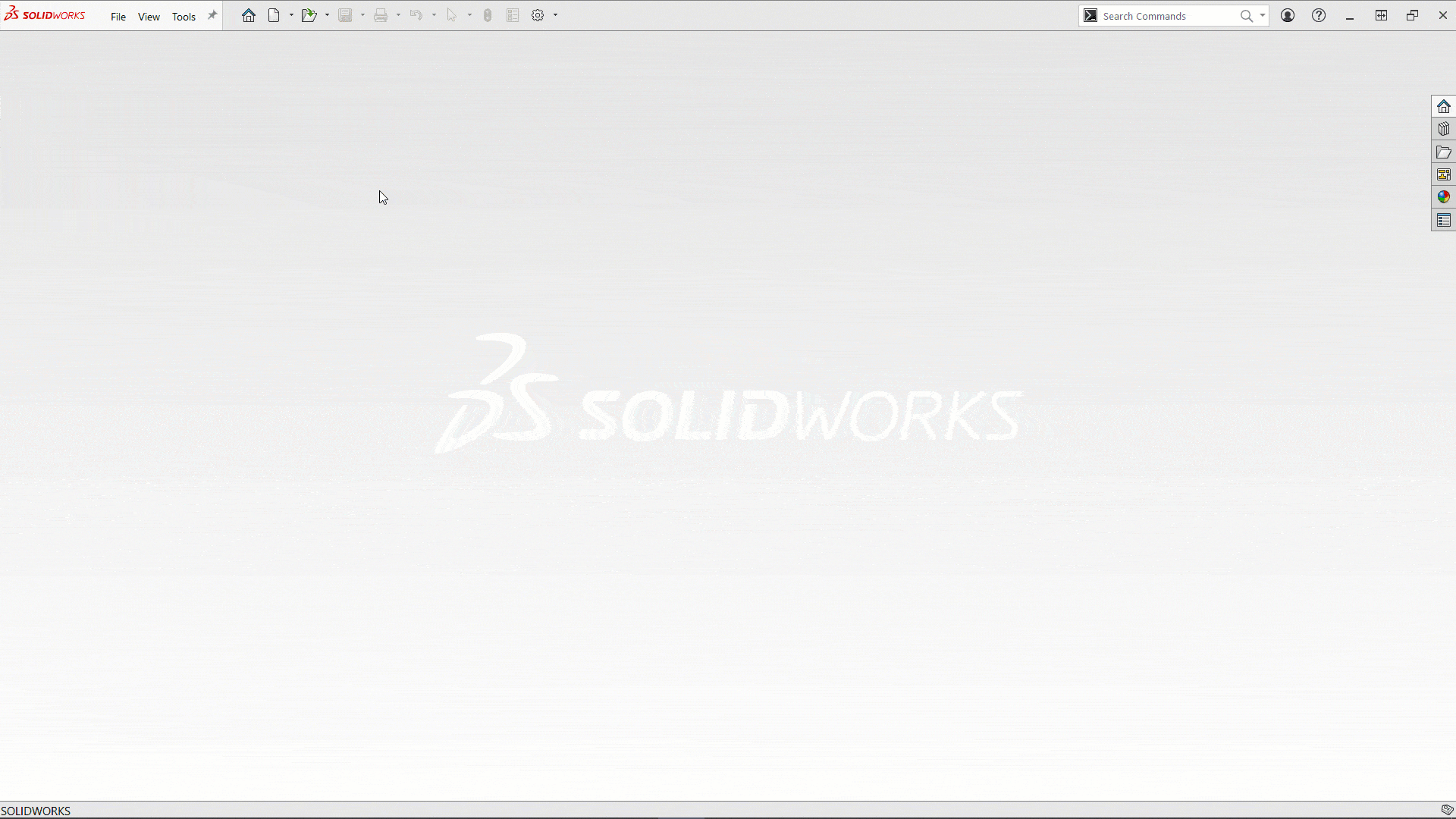
Is this something you have found yourself doing? Do you frequently create designs that start similarly, maybe even multiple different starting points? If so, try adding those features to a template, or templates, and save some repetitive work. I hope you found this helpful, and if you have any questions, please let us know.
Ryan Field
Sr. Application Engineer
Computer Aided Technology, Inc.

 Blog
Blog