SOLIDWORKS - Accelerated Zoom!
If you are like me, when a new major version of SOLIDWORKS is released, I get so excited to open the What’s New document and start exploring all the new enhancements.
Sometimes it is easy to focus on the flashy new features and overlook or forget about some of the more subtle enhancements. To ensure I do not miss some functionality that could be useful, I periodically review the What’s New documentation.
So, what new functionality did I recently discover in the 2021 SOLIDWORKS What’s New that was so compelling that I had to write a blog about it?
ACCELERATED ZOOM!
Is it flashy? NO!
Is it extremely useful? YES, since zooming is something we all do a lot of.
To use accelerated zoom, first:
- Close all files
- Go to System Options > Display
- Clear Display scrollbars in graphics views for parts and assemblies
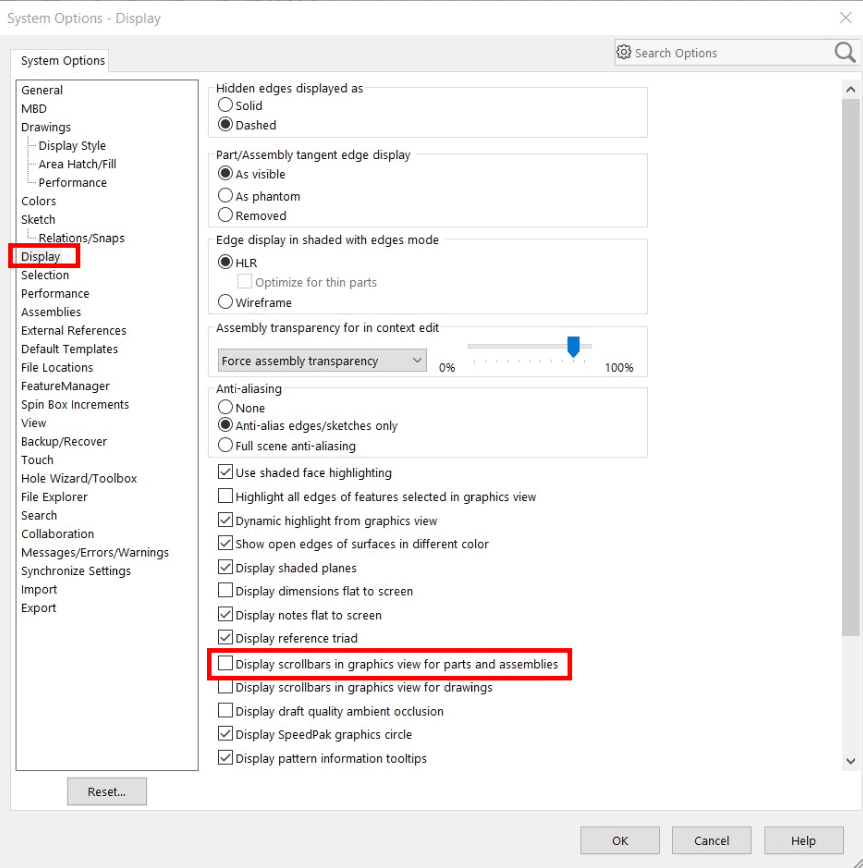
In an open document, hold Shift + mouse wheel to ACCELERATE ZOOM in or out!
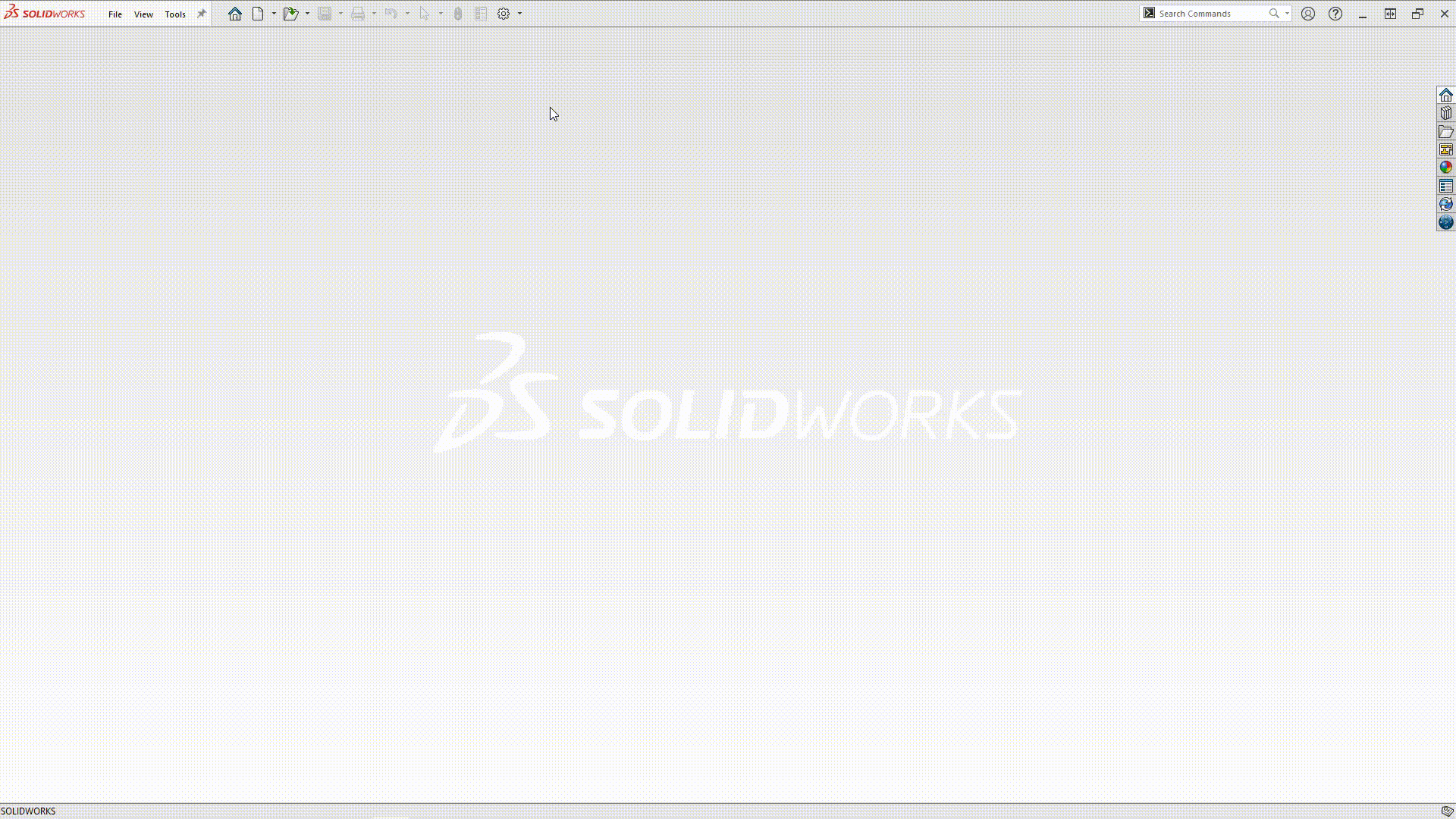
Note: If the option is grayed out, close all open documents and open options again.
Brian Morris
Solidworks Elite Application Engineer
Computer Aided Technology, LLC

 Blog
Blog