Configuring Sketch Relations in SOLIDWORKS
Configurations in SOLIDWORKS allow you to create multiple variations of a part or assembly model within a single SOLIDWORKS file. You can configure many things, most common are Features and Dimensions. Others include Colors, Equations, Sketch Planes, End Conditions, and Sketch Relations.
Let’s take a look at configuring Sketch Relations. You can control the suppression state of sketch relations per configuration using the Display/Delete Relations Property Manager.
The steps are as follows:
- Set the active configuration: When you change the suppression state of a relation and exit the sketch, the change is applied immediately to the active configuration.
- Edit the sketch and go to Display/Delete Relations
- Select the Configuration: At the bottom of the Display/Delete Relations Property Manager, select the configurations to either suppress the relation or to apply the relation. The options are This Configuration, All Configurations, or Specify Configurations. Please note, if you select Specify Configurations, you cannot clear the active configuration (as the change is immediate).
- Select Relation: In the Relations list, select the relation to configure.
- Click the checkbox to Suppress this relation, or, leave it unchecked to apply this relation. When Suppressed, the relation’s status changes from Satisfied to Driven.
- Green Check: This is our only option, there is no red X to cancel the command. Hitting the Escape key exits the command keeping the changes.
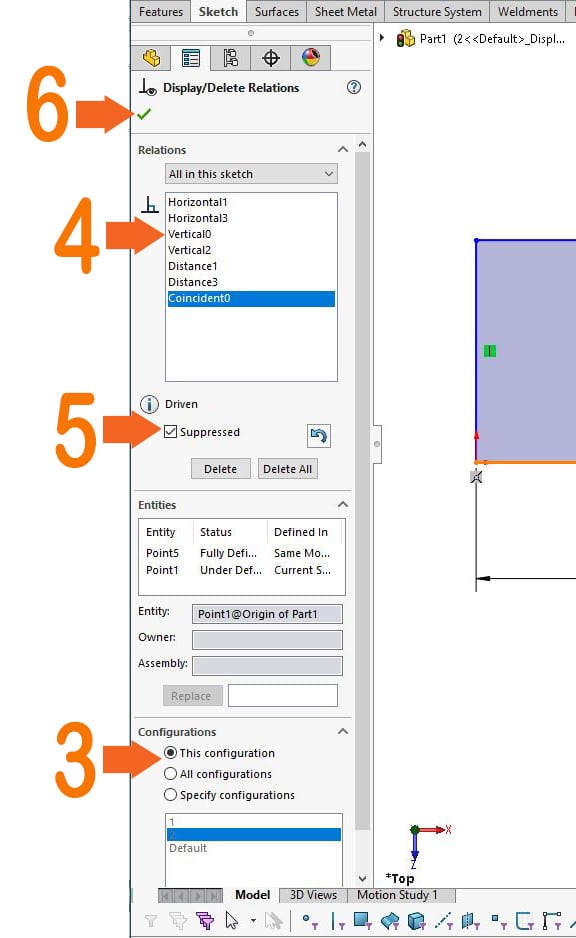
The steps in the process are not very intuitive. You must go to the bottom of the Property Manager to select the Configurations first, before making any changes to the relations. If you simply step down the Property Manager, (select the relation and clicking the Suppressed checkbox first, then make the Configuration selections) the suppression state is applied the configuration settings when the checkbox was clicked. Changing the configuration after clicking the Suppressed checkbox will not update the relation’s status in the configurations.
Of course, the sketch should be unsuppressed in all configurations. Configurations must exist in order for the Configurations options to appear in the Display/Delete Relations Property Manager.
Editorial: Yes, configuring sketch relations can be done. However, I have found fully defining a sketch that has configured sketch relations can get complicated and be problematic. You can easily and reliably achieve the same result with additional dimensions and configuring the dimension values.
Laura Nickerson, CSWE
Application Engineer
Computer Aided Technology

 Blog
Blog