SOLIDWORKS 2022 What’s New – Flow Simulation Goals, Flux Plot, Surface Parameters, and Probes
With the release of SOLIDWORKS 2022 comes great updates to some key Flow Simulation features. The changes to these features, will make pre and post processing in Flow Simulation easier and quicker to do in SOLIDWORKS 2022. In this blog I will be highlighting these changes to SOLIDWORKS Flow Simulation for SOLIDWORKS 2022.
Change 1: Equation Goal Plot Update
SOLIDWORKS Flow Simulation has had a handy feature called equation goals, which allow the user to utilize input goals or mathematical functions to create advanced goals that are not included in the predefined goal parameters. This feature is something I utilize all the time to create drag coefficients! In prior versions the equation goal always had to be created before the flow simulation analysis was solved. However, in SOLIDWORKS 2022 the equation goal can now be created after the analysis has been run.
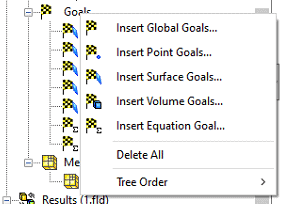
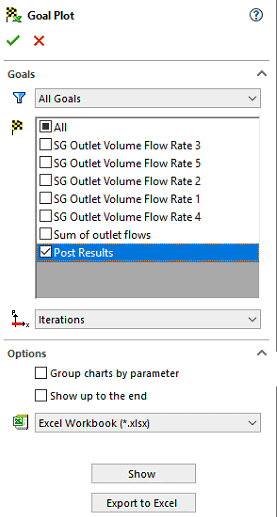
SOLIDWORKS 2022 Equation Goal Change
The process to create an equation goal after an analysis has been run is to first right click on goals and select equation goal. I then type in whatever equation goal I want, and then name my equation goal as “Post Results”. After doing this is I go to goal plots in the post processor, and I see the new equation goal I have created: “Post Results”. All of this was done without having to re-solve the flow simulation project!
Change 2: Transient Explorer Flux Plot
The flux plot is a very useful thermal plot that can illustrate what heat fluxes are across a model, presented in a nice flow chart. In SOLIDWORKS 2022, this feature has been updated to allow for easier functionality; transient thermal flux plots can now be adjusted utilizing the transient explorer. Through use of the transient explorer, users can adjust the transient explorer slider bar and see what specific heat fluxes are at any specific time. For further reference on the transient explorer check out this blog.
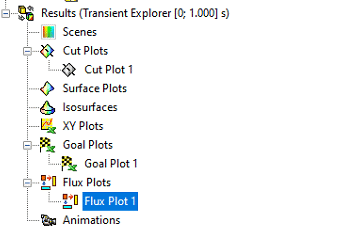
SOLIDWORKS 2022 Transient Explorer Flux Plot Capability
Change 3: Crop Surface Parameter Plot
SOLIDWORKS Flow Simulation has a handy post processing tool called the Surface Parameter plot. This plot allows users to display specific fluid parameters by clicking on a specified surface or plane. In previous versions of SOLIDWORKS Flow Simulation, the surface selected could not be adjusted dimensionally. However, with SOLIDWORKS Flow Simulation 2022, users can now crop specified surface or planar selections to obtain a specific parameter. The first step to do this, is to open the surface parameter dialogue and specify the face you wish to monitor; in this case I am clicking on the interior surface of this pipe, which has water flowing through it. I want to look at the pressure on the wall, so I select the pressure parameter.
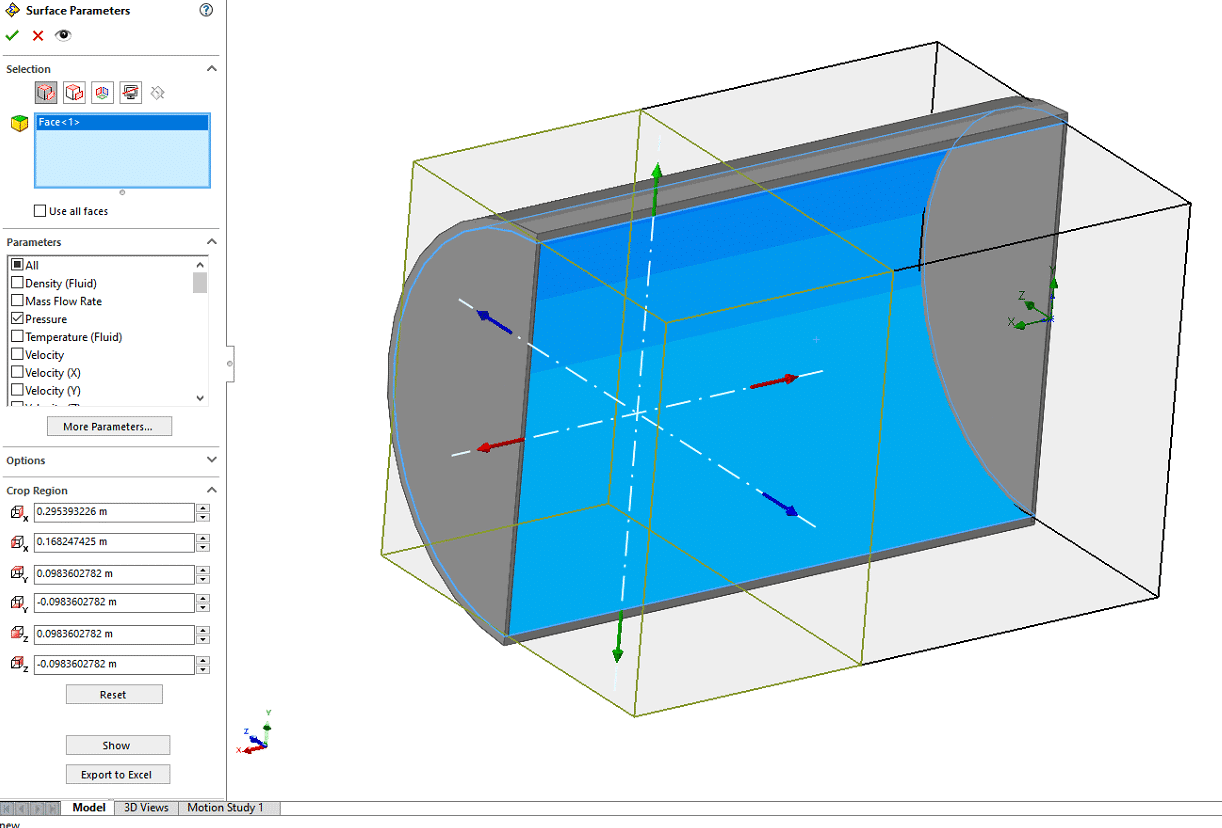
SOLIDWORKS 2022 Surface Parameter Selection
Upon selecting the interior cylinder face, I now have the option in SOLIDWORKS Flow Simulation 2022 to crop this region to not include the entire surface. The crop feature allows users to either type in specific coordinate values, or adjust the crop region by clicking on the arrows in the graphical interface. In our case, I want to select about half of the face and adjust my crop region to reflect this. After finalizing the crop region feature, I can click show, and the surface parameter pressure value will reflect this cropped region.
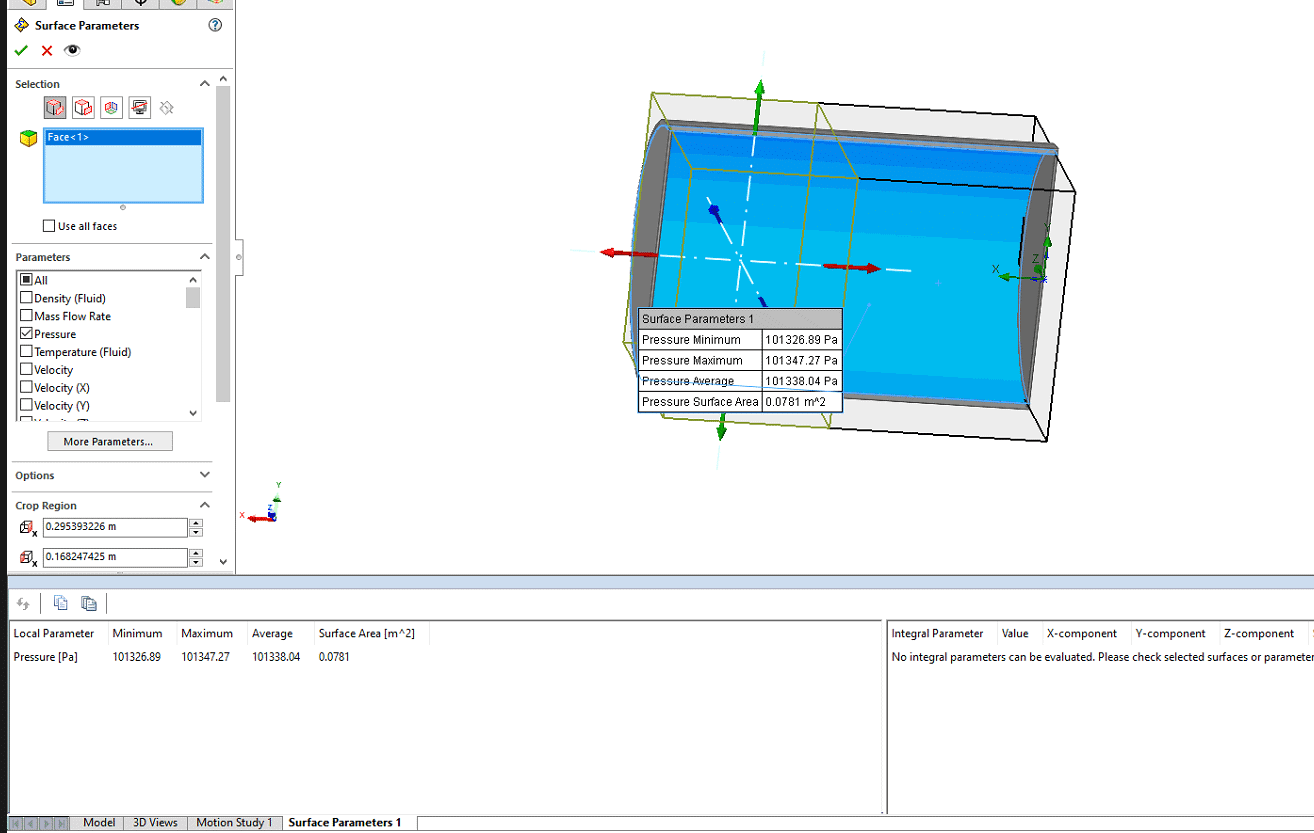
SOLIDWORKS 2022 Surface Parameter Results
Change 4: Copy Probes
The last change I am going to detail is the change to the probe interface. Probes in SOLIDWORKS Flow Simulation allow users to identify individual fluid parameter values by mouse click. For instance, in the study I have run below, I have probed the velocity at three distinct points.
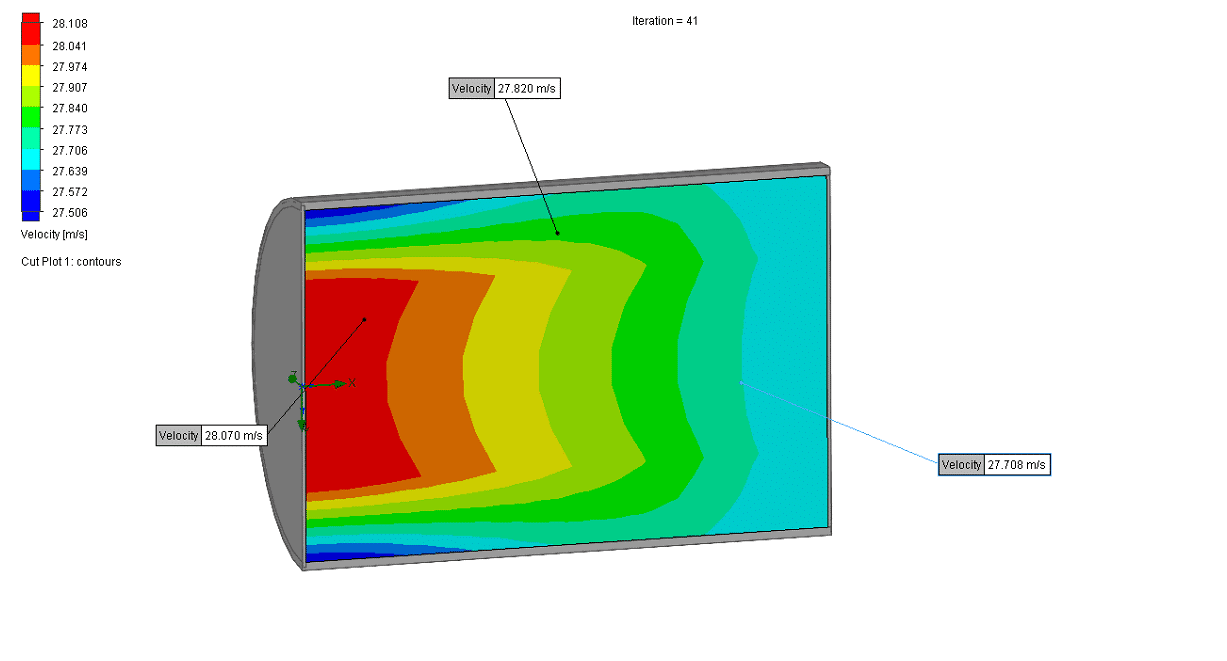
SOLIDWORKS 2022 Probed Velocity Points
In prior versions of SOLIDWORKS Flow Simulation if you created probes, they would only apply to the study you created. However, in SOLIDWORKS Flow Simulation 2022, if you clone a study, existing probes will be brought to the new study. All you have to do is clone the study, rerun it and then display probes and the existing probes from your first study will be available. In my case, I ran another study where I changed the boundary conditions, and I wanted to see the effect on velocity on my probed points. Not having to create the probes again saves time and makes iterating even easier with SOLIDWORKS Flow Simulation.
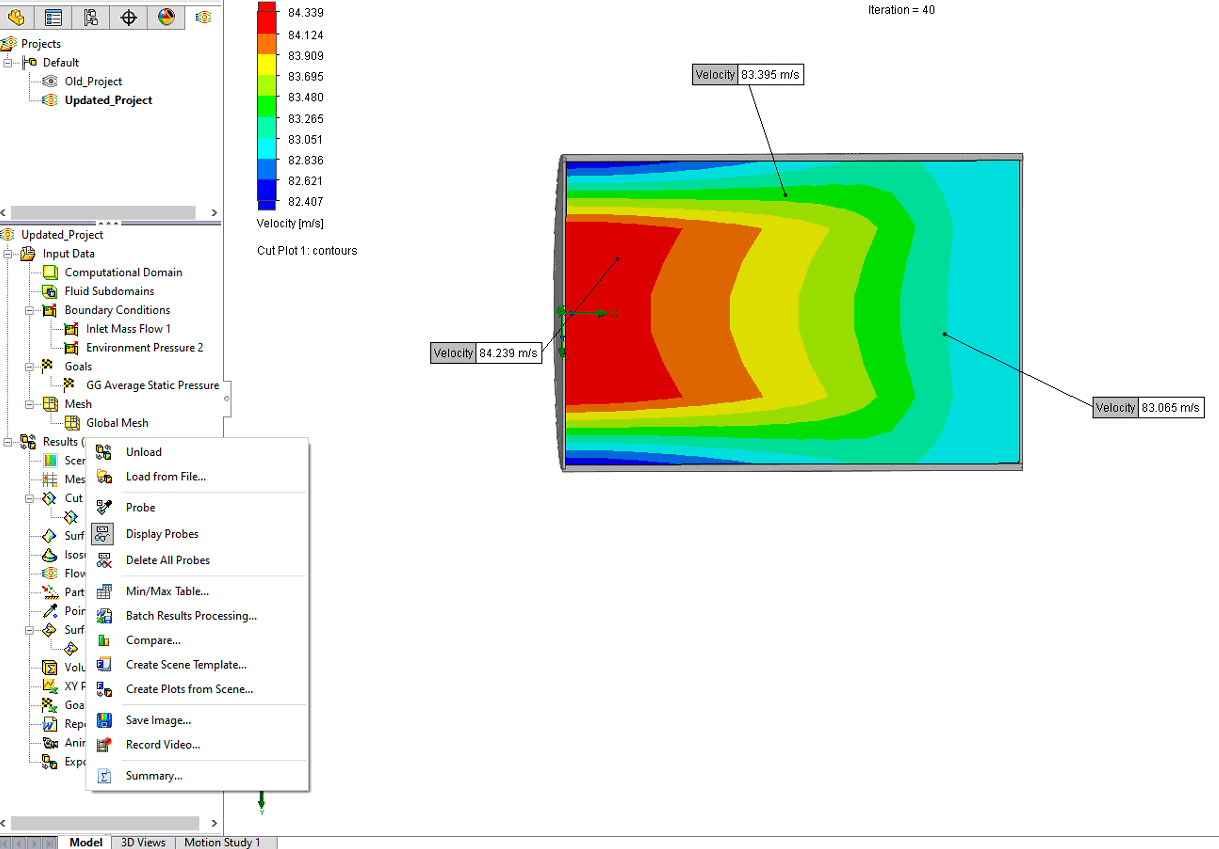
SOLIDWORKS 2022 Cloned Study Probed Velocity Points
I hope this part of the What’s New series gives you a better understanding of the new features and functions of SOLIDWORKS 2022. Please check back to the CATI Blog as the CATI Application Engineers will continue to break down many of the new items in SOLIDWORKS 2022. All these articles will be stored in the category of “SOLIDWORKS What’s New.”
Drew Buchanan
Sr. Application Engineer Specialist, Simulation
Computer Aided Technology
What is Design Innovation Month?
DESIGN INNOVATION MONTH 2021 – Live Events, Webinars, Virtual Showroom, Contests
Design Innovation Month is CATI’s massive “What’s New in 2022” event for SOLIDWORKS, 3DEXPERIENCE, and 3D printing & 3D scanning technology. That’s six weeks of in-person events, live and on-demand webinars, demonstrations, in-depth blog posts, and prizes! Best of all, it’s free of charge! Check the DI Month Hub for all the details and to sign up for your nearest live event.
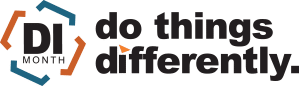

 Blog
Blog