Branch and Merge: SOLIDWORKS PDM
Last week, we covered the first topic in our “What does this do?” series – Delete versus Destroy. This week, let’s tackle another function that you might not be familiar with – Branch and Merge. The Branch and Merge features came out a few years back and to say it’s a game changer is an understatement. Anybody that has ever done prototyping can attest to that. The SOLIDWORKS PDM Branch and Merge features make it quick and easy to test multiple designs of the same part.
What is Branch and Merge?
Yes, it sounds like SOLIDWORKS is really leaning hard into the tree names. First Copy Tree and Move Tree and now this? Well, as interesting as the name may be, it actually makes a lot of sense.
Think about it this way: When you create a main design, that’s like the tree trunk. Now let’s imagine you want to try out three new design improvements. The first is your control and the second two are different options from engineering. Each of those is like a branch. Now you go about testing, running simulations, and getting feedback. After you settle on a design, you need to drop the designs you didn’t select. The final step is merging your chosen design back into the main model.
How does this help?
Prior to having Branch and Merge, there were a few ways of doing something similar. With PDM, you would take the models, make 3 versions, decide on your favorite, and always use that version. That’s fine, but what if somebody doesn’t read the comments and selects the wrong version? There’s also an alternative if you didn’t use PDM (or didn’t want to).
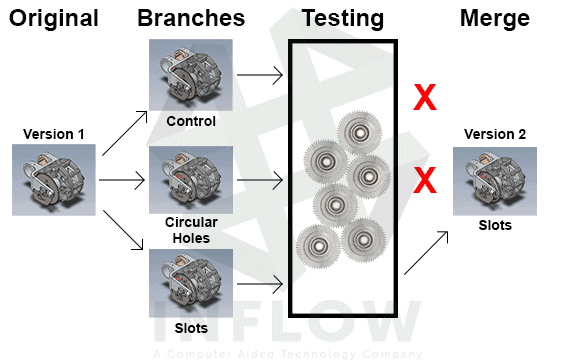
Check back next week as we tackle another tree themed set of options – Copy Tree and Move Tree.
Anybody that grew up writing papers for school on a computer knows exactly what I’m talking about. You add a “-##” to the end of a file name to get different versions. Then, you just delete the file that you don’t keep. Without PDM, this is maybe tedious, but not a big problem. However, if you have PDM, you see a major problem. What happens to your file history if you delete a file and start new?
It’s gone.
History is a big part of PDM, so maintaining that history is almost always the preferred decision. So, method two is probably not something you would consider. That’s where Branch and Merge come back into the discussion. When you branch a design, that creates an entry in the model history. Then, you do whatever you have to and select a model to move forward with. Finally, merging the file back will create another entry in the file history.
So this solves 2 problems. The first is that you have all file history in one, non-confusing spot. The second is that you only have a single file. No need to worry about which file is actually your final, it’s all right there.
Why use Branch and Merge?
This feature doesn’t get enough love sometimes. However, it solves a huge problem that SOLIDWORKS users around the world were experiencing. Branch and Merge gives you an easy way to test different scenarios and work out those “what-if” situations. It’s one of those buttons that hides in the background and always leaves people wondering, “hmm, wonder what this does.” Well, now you know exactly what Branch and Merge does.
~Nick

 Blog
Blog