CATI Electrical Blog Series #5, Terminal Strips & Report Drawings
In last week's series topic we explored some of the navigation features of SOLIDWORKS Electrical and this week's look is at one of many ways to generate documents from our work up to this point: Terminal strip drawings and drawings containing information generated from the included report manager. SOLIDWORKS Electrical has a complete terminal strip management system, from the insertion of terminals in drawings, to the automatic generation of the terminal strip drawings, to cabling the terminals.

The Terminal strips manager will show a list of all the terminal strips existing in the project locations.
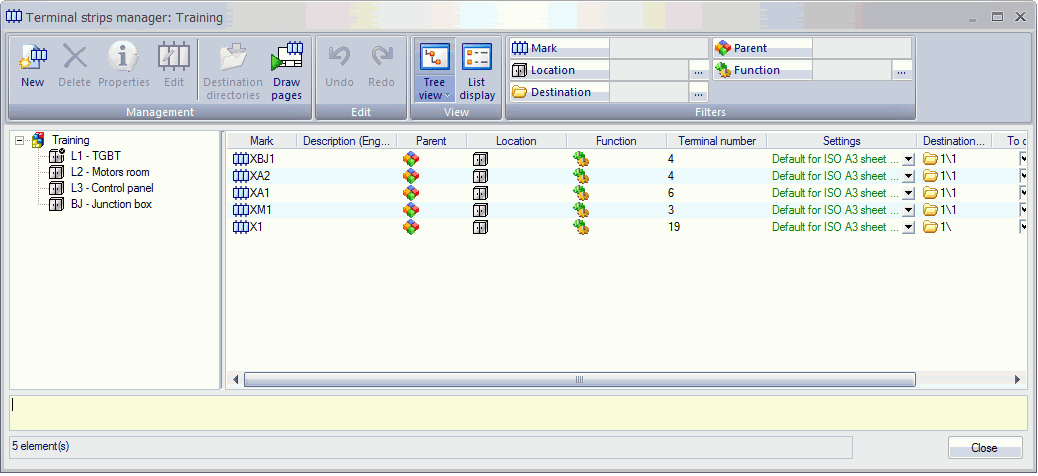 When a location is selected from the list on the left, the right side of the dialog shows the list of the terminal strips in the location. The right side of the dialog also shows the function, the number of terminals contained in the terminal strip as well as the settings (configurations) for the terminal strip drawing. Selecting the "Draw pages" icon causes the terminal drawings to be automatically generated; the drawings will use the configuration file settings that have been applied to each terminal strip where users require varied drawing representations.
When a location is selected from the list on the left, the right side of the dialog shows the list of the terminal strips in the location. The right side of the dialog also shows the function, the number of terminals contained in the terminal strip as well as the settings (configurations) for the terminal strip drawing. Selecting the "Draw pages" icon causes the terminal drawings to be automatically generated; the drawings will use the configuration file settings that have been applied to each terminal strip where users require varied drawing representations.
Reports

Reports retrieve data stored in the individual project database. This data can be generated in form of drawings, or exported to different file formats such as Excel, text files.
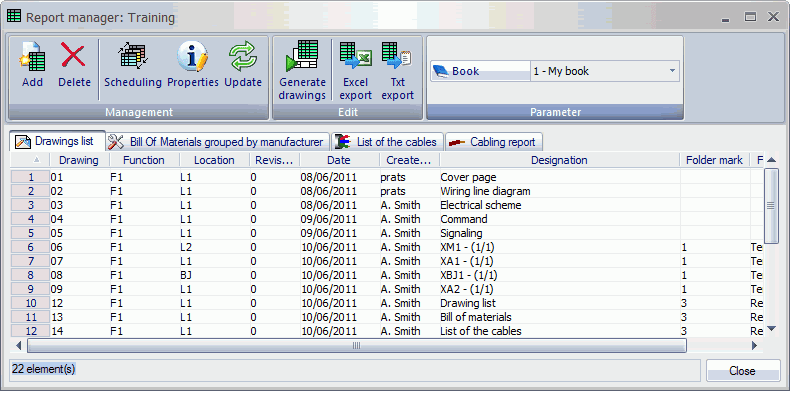
The reports are based on templates which provide setting out and formatting data. SOLIDWORKS Electrical has a number of standard templates, although users can create their own.
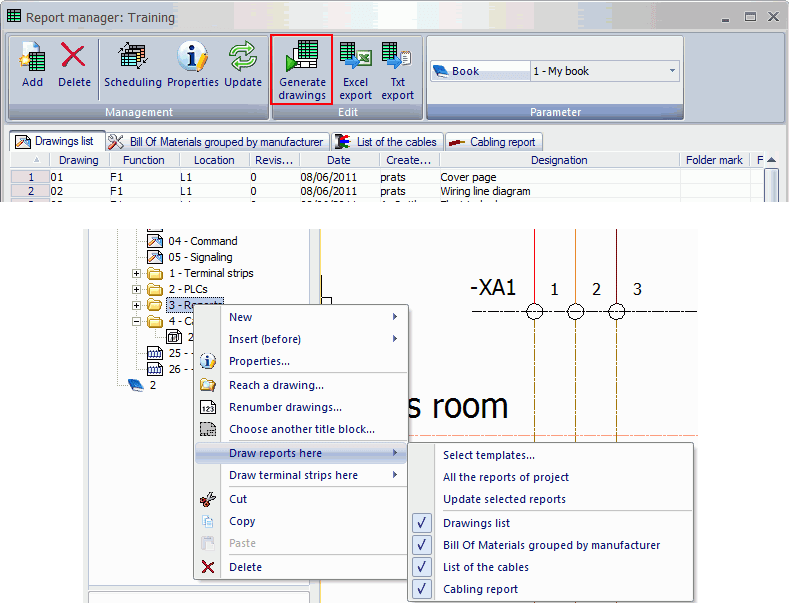
One thing to keep in mind is that the reports are generated at the book level. If the project contains folders, then you can alternatively change the preferred destination folder in the dialog box.
Corey Kubichka | Electrical Product Manager

 Blog
Blog