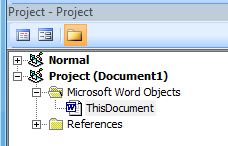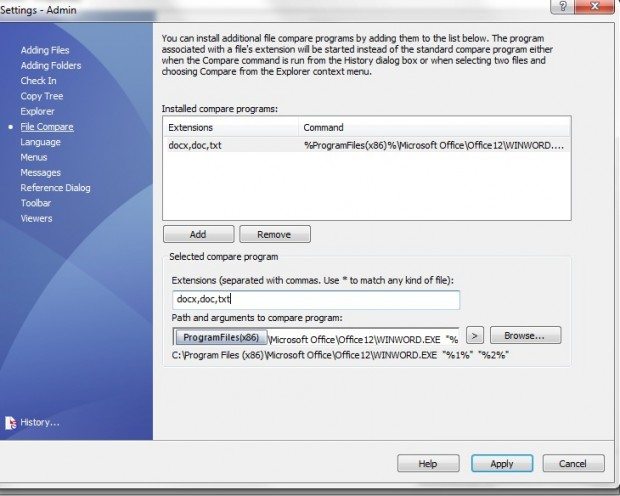Comparing versions of Word files within EPDM
Okay EPDM, you tell me these files are different. How are they different?
It is well documented how to compare two different documents or versions of SOLIDWORKS files within SOLIDWORKS Enterprise PDM. However the documentation to compare non-SOLIDWORKS files is a bit weaker.
I am going to show you how to compare text or Microsoft Word documents using EPDM and Microsoft Word. It takes a bit of setup, but if you ever need compare documents or versions, you’ll love how fast this gives you results.
- Download the attached EPDMCustomMacro
- Extract the “EPDMCustomMacro.bas” file to your desktop
- Open Word
- Press Alt-F11 to bring up your macro editor. You should see your projects listed. One of them should be “Normal”.
(If you don’t see any projects listed, you have the project browser turned off, press Ctrl-R)
- Drag and drop the “EPDMCustomMacro.bas” file from your desktop onto the “Normal” project.
- Close Word. You don’t have to save anything, the macro is now stored in your default Word template.
- Inside of EPDM go to the user(s) setting and set the “File Compare” section like so:
In the image above, (click on it to see it larger) the full path should read:
%ProgramFiles(x86)%Microsoft OfficeOffice12WINWORD.EXE "%1%" "%2%" /mCompareFiles
(If your Word application is installed in a different location than mine, you may need to change the path to your Word version, but do not modify the text after Word’s path, the format is important, copy and paste the entire line.)
That is all you need to do for the setup.
Now when you right mouse click on two different files (with a .docx, .doc or .txt extension), you’ll see the “Compare Files” option. Additionally you can highlight two different versions of a Word or text file within the History and use the “Compare” function there.
Word will open both documents in “Compare” mode so you can easily see the difference between both documents.
[Disclaimer: “EPDMCustomMacro.bas” provided as-is. 3DVision Technologies is not responsible for any loss that may occur from its usage. Always save often and backup your work.]

 Blog
Blog