Controlling Automatic Relations in SOLIDWORKS
When sketching, automatic relations can be very helpful. But, sometimes they can be trouble. By default, Automatic Relations is enabled.
Relations are added to sketch entities depending on the position of your pointer. The pointer will change shapes and show you which relation can be created. This is known as Cursor Feedback. Note that 1 or more relation can be added simultaneously. The yellow boxes below indicate what relation will be added.
See what I mean….
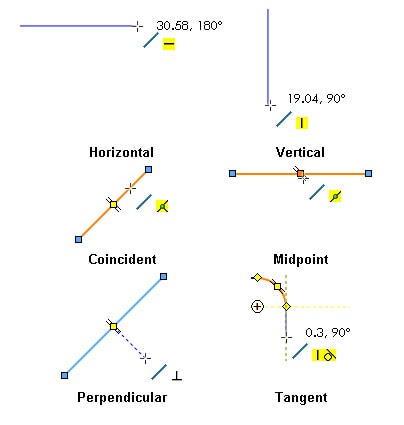
If you find them to be a nuisance, you can turn them off with a simple check of a box or they can be disabled at the time of sketch creation.
There are 2 ways to select or clear the automatic relations. They are:
- Go to Tools > Sketch Settings > Automatic Relations and uncheck.
- Click Options , Relations/Snap. And select or deselect Automatic relations.
If you choose to leave this feature enabled but don’t want an entity to add a relation upon creation, you can temporarily suppress automatic relation by holding down the CTRL key when sketching.
Thanks for reading!
Judy Marlo
Application Engineer
Computer Aided Technology
Top Ten SOLIDWORKS Blogger Award 2015

 Blog
Blog