Details of Instant 3D's Interface
If you've run SOLIDWORKS since version 2008, you've undoubtly run into Instant 3D since it's toggled on by default right out of the box. (Unless you have a savvy Admin who's setup your installs to have it off.)
The purpose of this blog article is to explain as simply as possible, the what, where, & how's.
WHAT is Instant 3D? It is an optional(toggles on/off) interface for changing sketch and feature values dynamically by dragging. If you're in need of making the fasted what if changes to a model, it's the hot ticket.
WHERE is Instant 3D? It's found on the Features Toolbar (no where else, not even in the menu's) If you use the Command Manager w/Text it would look like this. 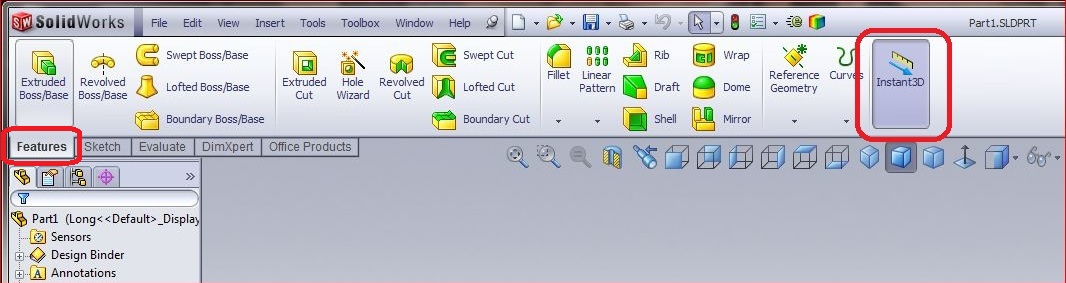
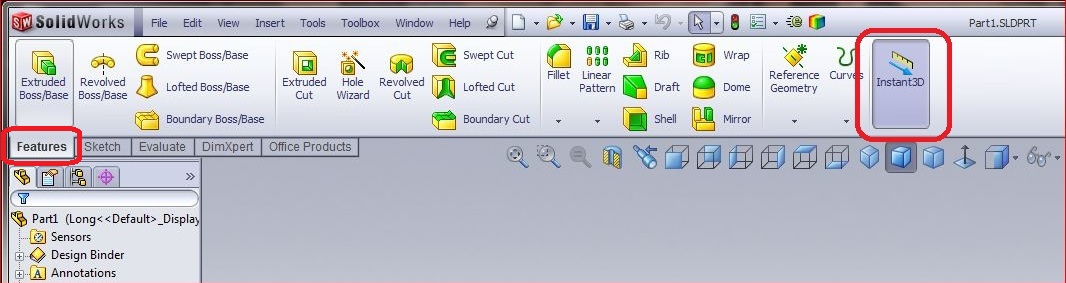
If you'd like to Add this Icon to your toolbar of choice, the icon can be found here: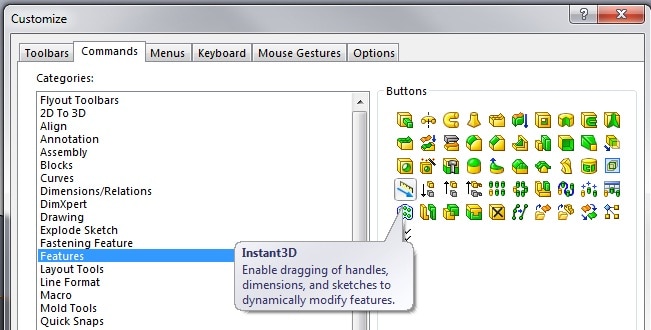
HOW to Use Instant 3D? It
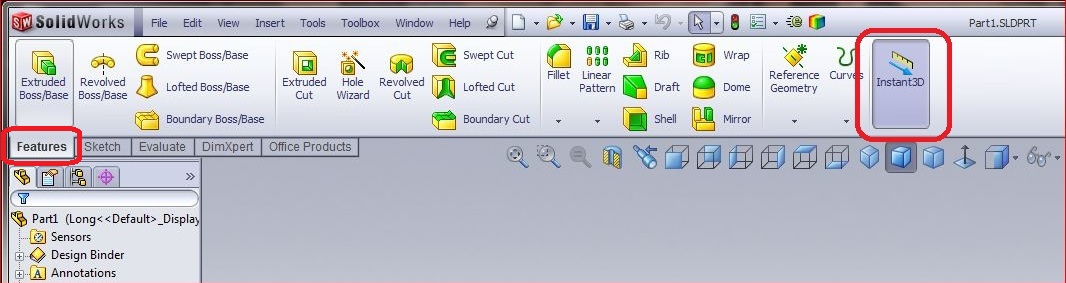
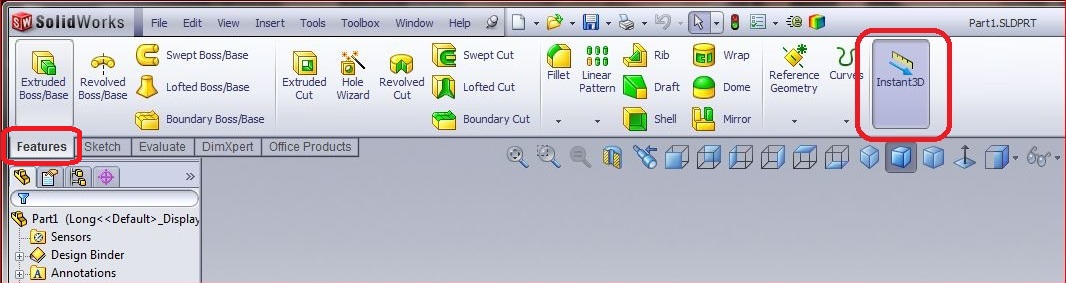 With Instant 3D Off:
With Instant 3D Off:
–One double clicks a face to see dimensions, double clicks a dimension to see the modify box. (Simple, standard stuff from way, way, back.)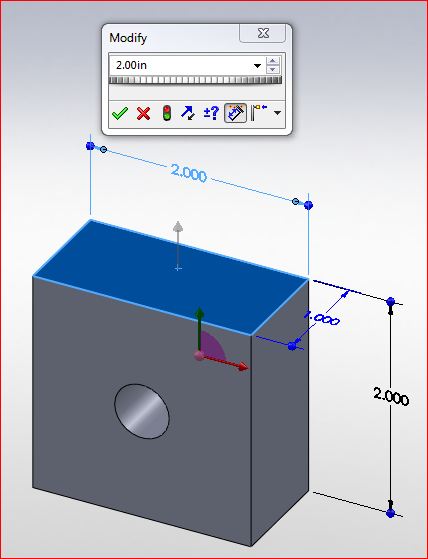
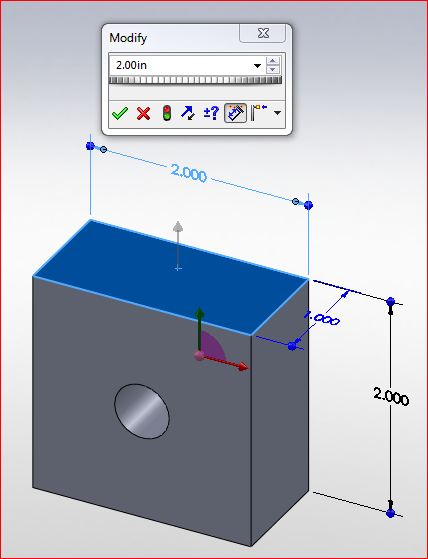
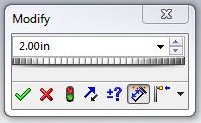
With Instant 3D On: (SOLIDWORKS Default) It's a bit more complex.
–One single or double clicks a face to see dimensions.
—Drag those blue dots! Heck yea!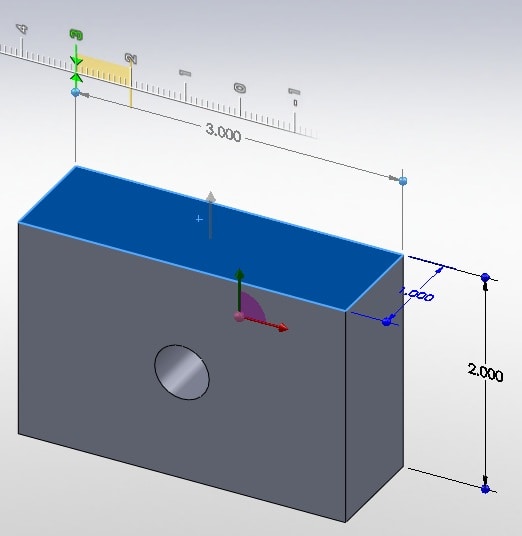
—-Keep your cursor on the ruler to snap to the ruler increments.
—-Keep your cursor off the ruler to get values inbetween the ruler increments.
–If one double clicks a dimension, they see the modify box.
–If one single clicks a dimension, they see only a small box to change the value.

It gets more confusing with configurations: (w/Instant 3D On)
–The modify box provides an icon to determine if the dimension is All, Specified or This configuration.
–The small box doesn't provide any icon or clue if the dimension is All, Specified or This configuration.
–Dragging the Blue Dots, doesn't provide any icon or clue if the dimension is All, Specified or This configuration.
–It all boils down to how is the dimension across the configurations right now?
—-If the dimension is common to All Configurations, changing the value by dragging or small box affects ALL CONFIGURATIONS.
—If the dimension is This Configuration or Specified Configurations changing the value by dragging or small box affects just THIS CONFIGURATION.

 Blog
Blog