Does your PDF have faint edges when saved from a SOLIDWORKS drawing?
I need to begin by saying this is one of those questions that I should have known the answer to. I was on a customer call working through an example of a drawing in which a particular view had very faint edges when saving to a PDF. Some of you who are reading this may already know the cause and the solution.
Representative of the customer file, why the faint edges in the PDF?
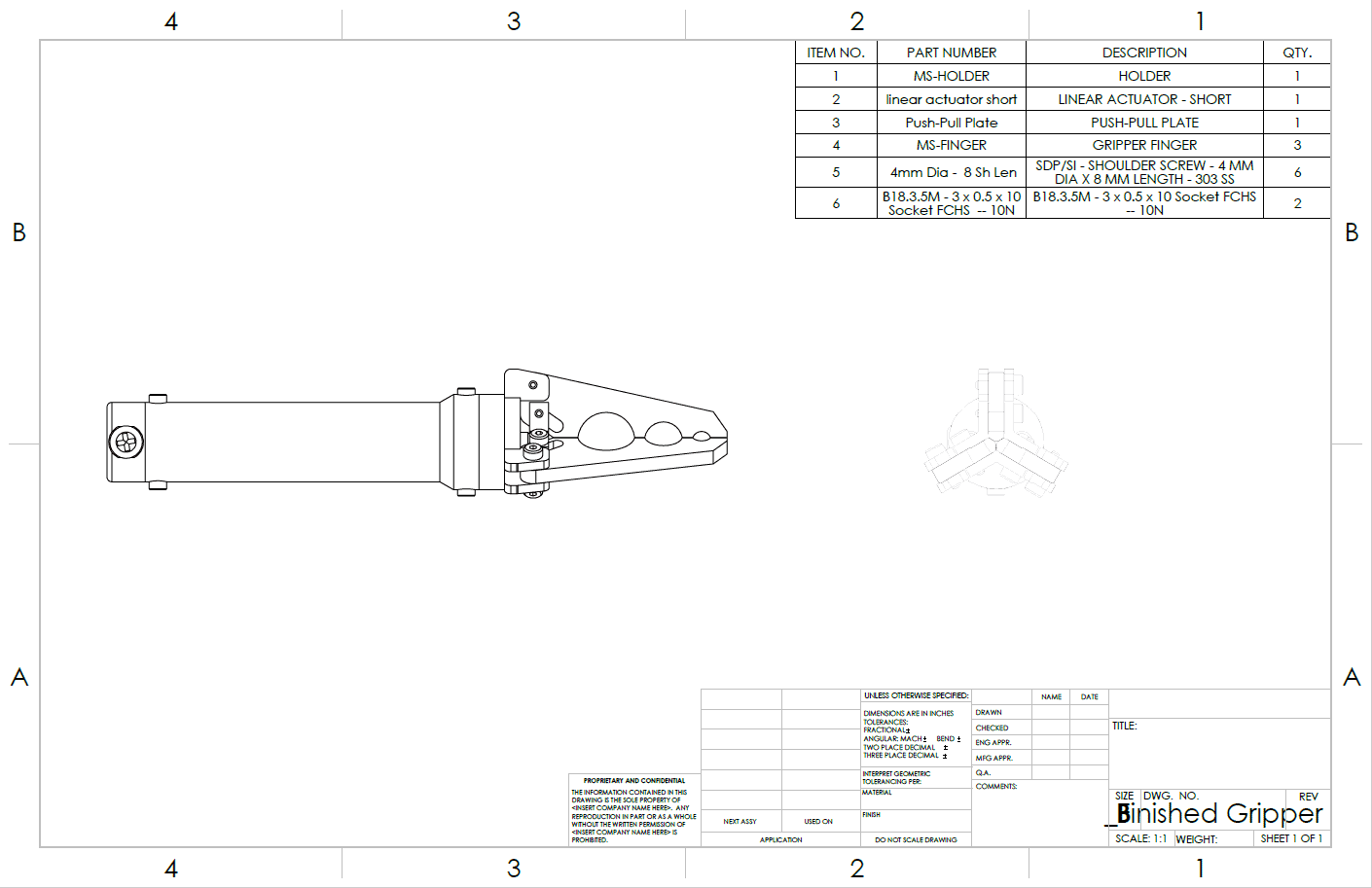
There is nothing overly complex about this assembly drawing, a Front view that looks great with dark rendered edges and the project view with faint edges. The assembly in this case was derived from another assembly that has a drawing in which all the views look correct in the PDF.
I found an assembly of similar size, created a drawing, placed a Front view, and then a projected view, and proceed to save a PDF file. Of course, the PDF had nice dark lines when saved.
Local file, edges look great
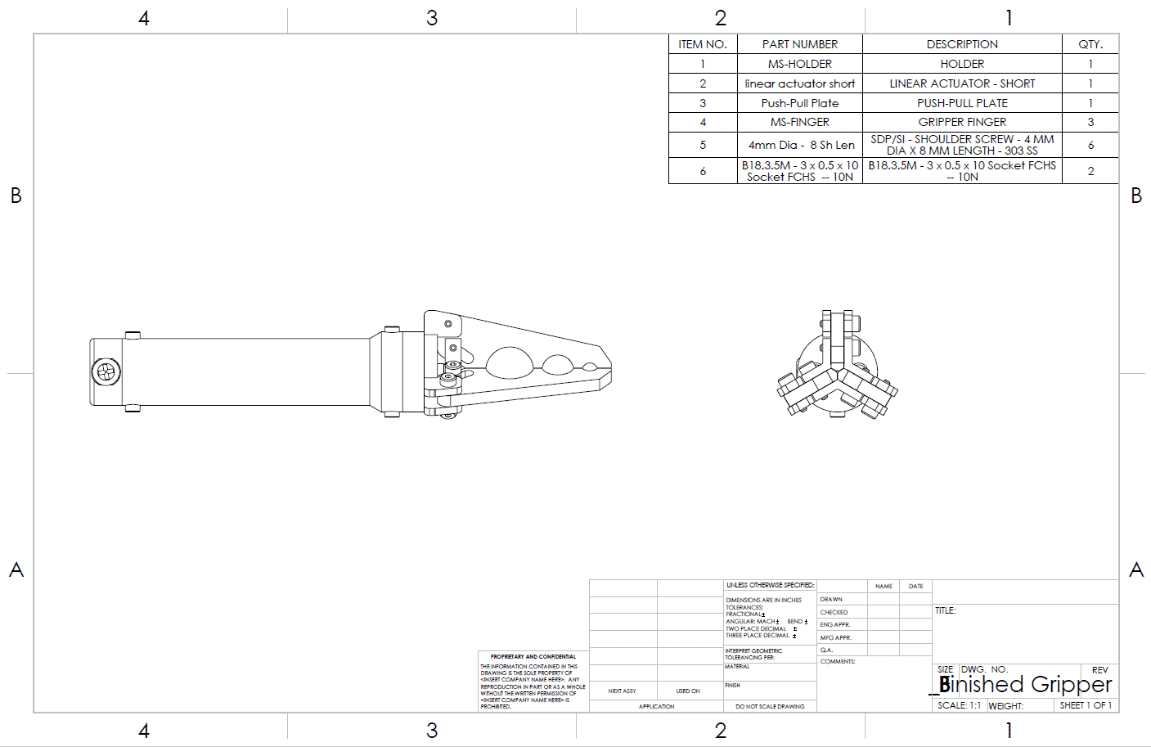
When saving drawings to PDF files, there are a few settings that can be adjusted in Tools > Options > System Options > Export > PDF that impact the quality of the resulting PDF file.
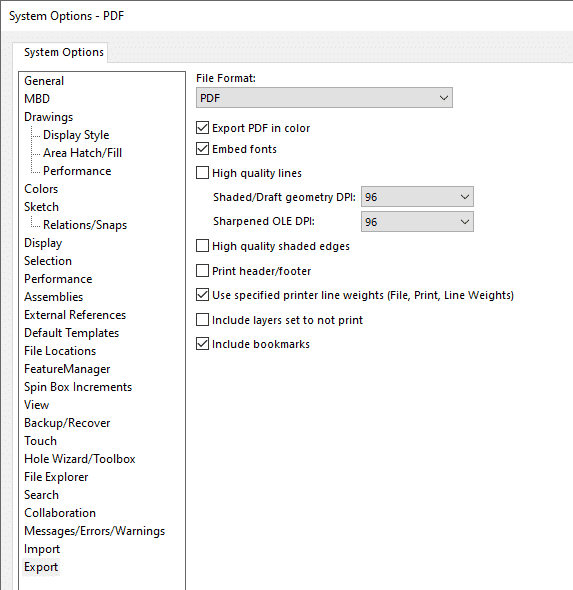
Enabling the options of High quality lines and High quality shaded edges can “clean” a PDF up for the respective view types. It this case, the impact was very minimal to the point where you would really have to look to notice a difference.
Another setting to look at is the DPI setting, it can vary from 96 to 600. Out of the box, SOLIDWORKS has the DPI set to 96, whereas the customer had increased the setting to 600. Increasing the DPI to 600 on my test drawing still gave dark, visible edges. On the customer drawing, I reset the DPI to 96, saved the PDF and the projected view and there was not that much of a change.
Time to investigate the drawing views themselves as changing the options were not making a large enough impact. Nothing out of the ordinary with the Front view and the settings looked good. The settings were not the same for the project view and this is the moment when I realized I should have known this one. The view was set to Draft quality, but it cannot be that simple?
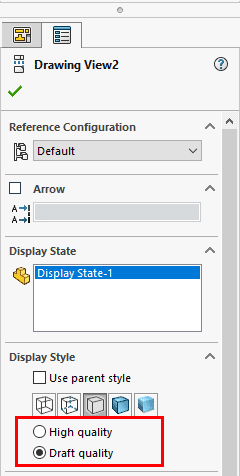
In this case, it is that simple. One quick change to set the drawing view to High quality.
Draft quality drawing views result in lower quality PDF files and adjust the options do not have a significant impact on quality. Draft quality views are in place for better performance in large drawings and extremely complex views. The SOLIDWORKS help states that Draft quality views only have minimum model information is loaded into memory. Some edges may be missing, and print quality may be slightly degraded.
Hopefully, reading this will save you some time in the future. If you have drawings with faint edges in PDF’s, make sure they are set those views are set High quality.
Kris Dubuque
Managing Application Engineer
Computer Aided Technology, Inc.

 Blog
Blog