DriveWorksXpress Sample - Shed Door
If you have SOLIDWORKS, you have a free copy of DriveWorksXpress waiting to be activated. Just hit Tools > Xpress Tools to get started!
In this blog, I’ll be going over a quick example of how you could use DriveWorksXpress to simplify the configuration and modification steps in a model. I’ve designed a basic Shed Door that I’ll be using to examine the capabilities of this Free Version of DriveWorks.
Step 1 – Create your model. Keeping the variables in mind, design as you normally would. In the back of your mind, consider what things may be changing in the future. For a Shed Door, my variables are the width and height.
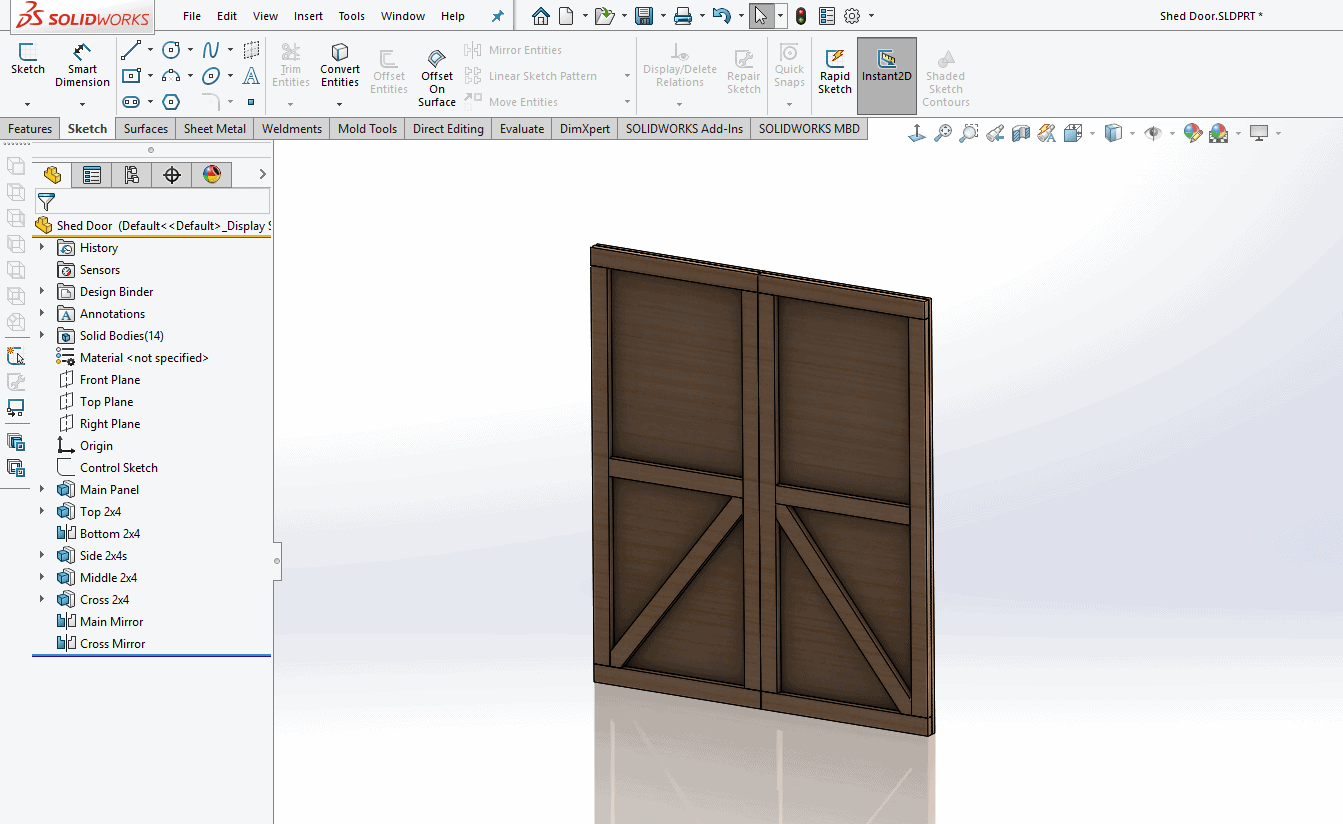
Step 2 – Name the variables in SOLIDWORKS. Setup the model as if you’re going to create a design table (if a dimension is going to change, make sure it’s not “D1@Sketch4”, name it something that you’ll be able to understand.

Step 3 – Create the DriveWorks Database Using the DriveWorksXpress “wizard” in the taskpane, you’ll create a simple database file that will manage your files, variables, and forms.
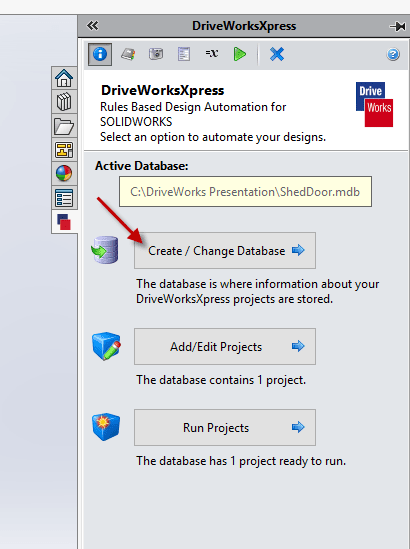
Step 4 – Capture Variables. You’ll need to capture each variable into DriveWorks, so they can be changed in the future. In the screenshot below, we have the variable “Cross Feature” highlighted, which will be an optional accessory in this door design.
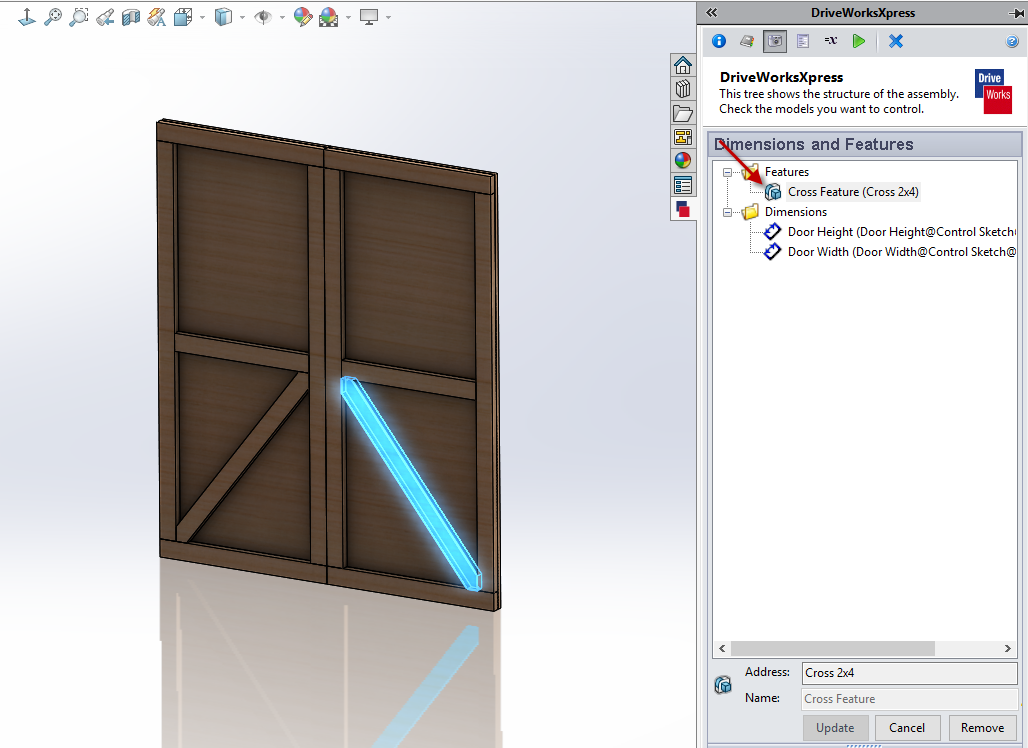
Step 5 – Create the Form. Create an appropriate input for each variable setup in Step 4.

Step 6 – Set the Rules. Map your variables to the form, tell the software what you want it to do.
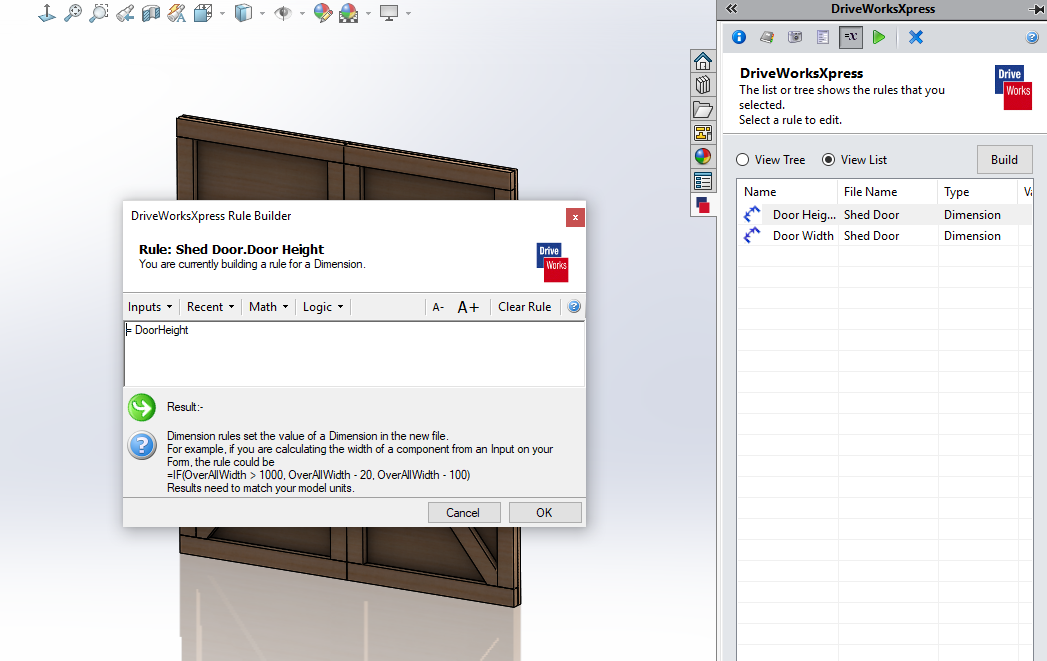
Step 7 – Test and Implement. In my experience, the best thing you can do here is try to break it! If the program fails in any way, figure out why and change that rule / variable.
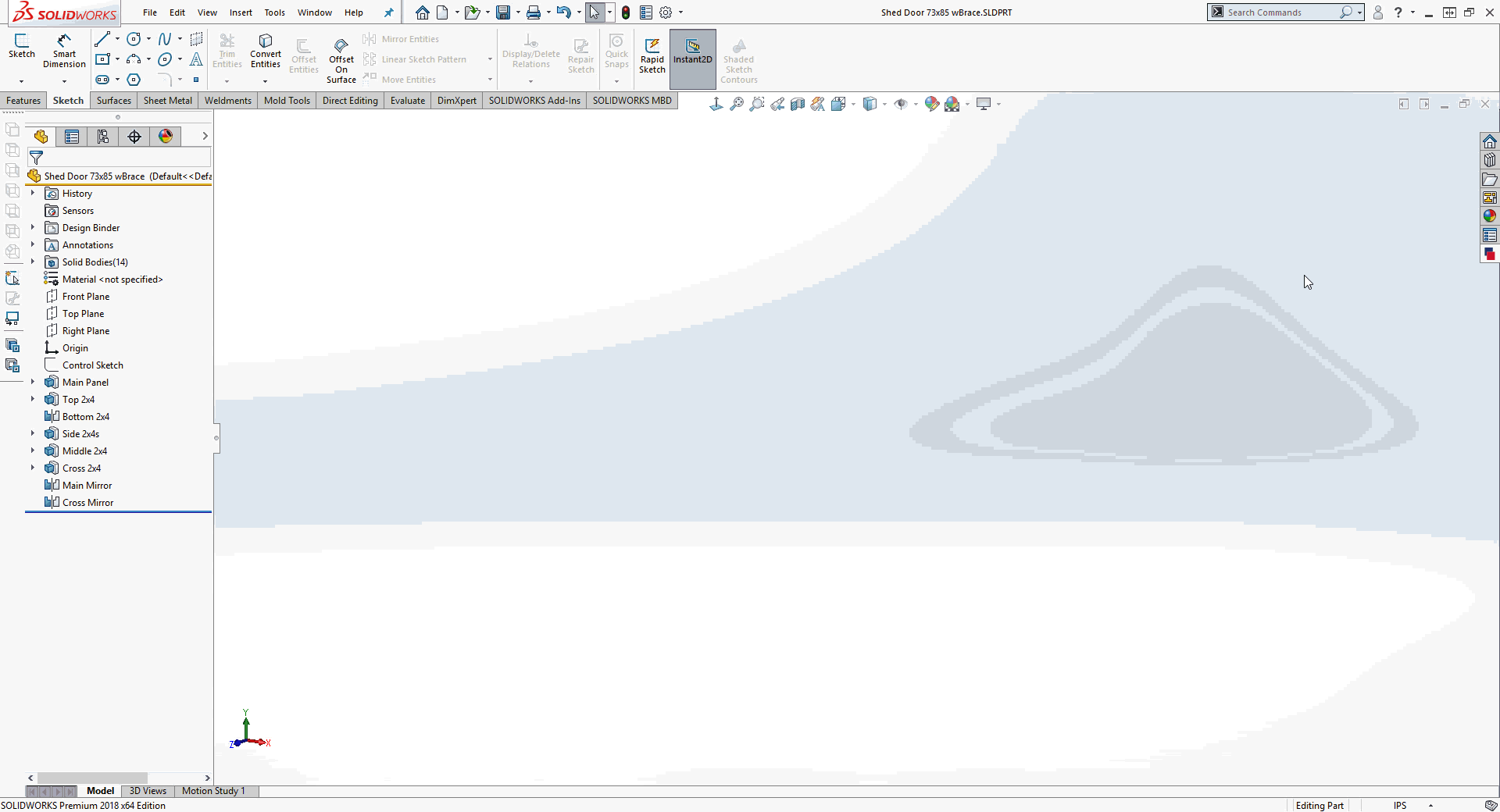
If you have any questions, feel free to reach out to CATI. We can walk you through the process, or talk about what other versions of DriveWorks can do for you!
Justin Maxwell
Application Support Engineer
Computer Aided Technology, Inc

 Blog
Blog