How to Copy/Paste Toolpaths with the Use of Library Files
When it comes to OEM manufacturers that make a lot of the same parts, keeping features catalogued in SOLIDWORKS for quick application is a very handy tool. You can do the same for toolpaths in SOLIDWORKS CAM too, with the use of Library files. Saving toolpaths allows the user to implement a CNC operation without having to use a SOLIDWORKS feature, sketch, or model entity to calculate from. You can easily recreate any series of toolpaths by inserting a library object. If you were wishing you could just copy/paste toolpaths from one model onto another, inserting library files gives you the ability to do that.
Library objects retain these key components for the user to insert onto any model.
- All toolpaths for the chosen feature
- Tooling choice for each toolpath
- Parameters associated with the operations saved
As an example, I’ll demonstrate how to insert an engraving toolpath onto any model.
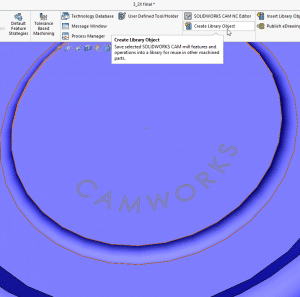
First, you want to create a feature and all the toolpaths that result from it. You can use any or all the operations associated with the same feature.
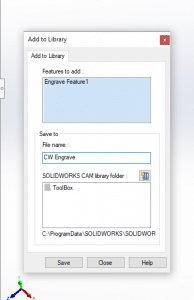
After saving the Library File, you can now use it on a different model. As long as you have setups made, you can select the correct setup to apply it to. Your toolpath will maintain the coordinate system relationship like the original toolpath. Click on the Insert Library File button to insert the toolpath.
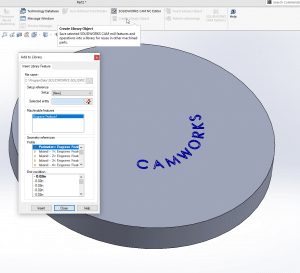
Now you can take any previously made toolpath and simply paste it onto any model without having to do any feature building or calculating.
Dan Sok
Sr. Application Engineer Specialist, CAM
Computer Aided Technology, Inc.

 Blog
Blog