How To Create a Table Driven Pattern
Don’t let the Table Driven Patterning tool intimidate or trick you into thinking you need a big fancy excel table. From my experience, users tend to shy away from certain tools because they believe it’s too challenging to use. The Table Drive Pattern is fairly simple to set up and in certain situations could be the faster alternative to other patterning or design methods. I’ll outline the steps so you can successfully create a Table Driven Pattern.
1.) You’ll need a Seed. This is part of your model that you will be patterning and creating instances or copies of. I’ll be using a simple boss extrude feature for the example shown below, but of course, you have the option to pattern whole bodies, multiple features, or faces.
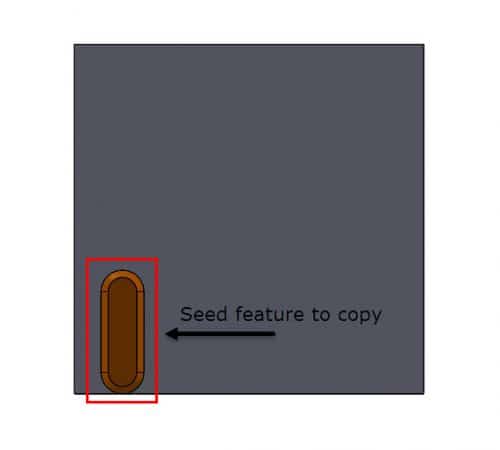
2.) Add a Coordinate System. since the Table Driven Pattern uses X-Y coordinates to determine the placement of the copies we will need to establish where we want to place the origin and the X-Y plane. To do this go to your Command Manager> Features tab > Reference Geometry > Coordinate System.
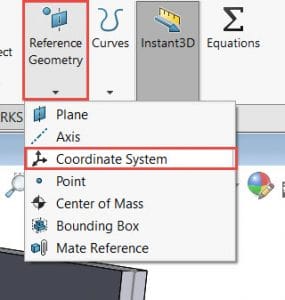
In the example below I’ve chosen to place the coordinate system right over my global coordinate system. I’ve selected a vertex that is located over sketch origin and 2 edges to define the X and Y axes.
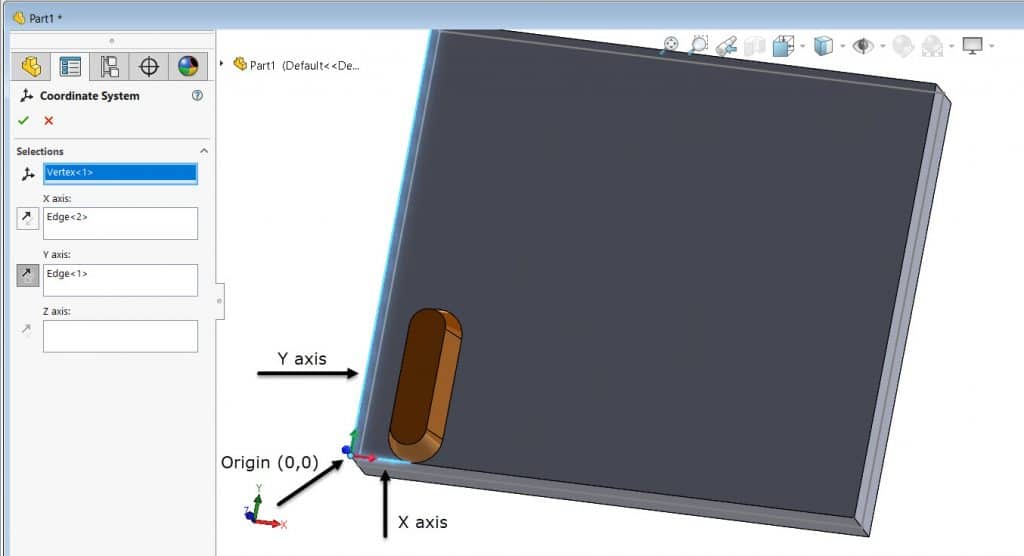
3.) Insert Text file(.txt) or Pattern Table file(.sldptab). There are a couple of different ways to input the table values. A Text file is made outside the SOLIDWORKS environment where the Pattern Table file is created when saving your entries in the Table Drive Pattern property window.
Using a Text file
To use a .txt file the correct format must be only 2 columns of numbers, the left column is the X-axis and the right column is the Y-axis. The numbers have to be separated by a space, a comma, or a tab like shown below.
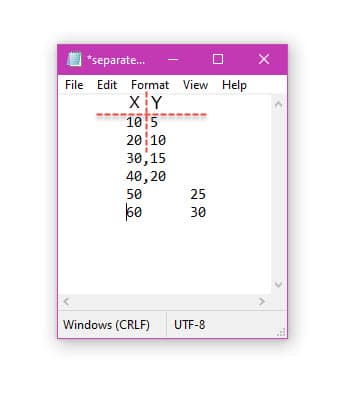
The 3 main items needed to set up a Table Driven Pattern are now ready. Navigate over to the Command Manager > Features tab > Linear Pattern click the drop-down menu > Table Driven Pattern.
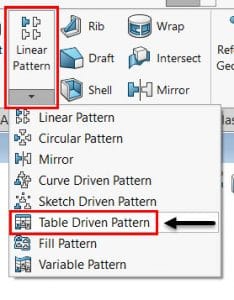
With the Table Driven Pattern property window open you can now insert all the needed information. You’ll browse for the .txt file, add the coordinate system in the correct selection box, and select the feature to copy.

The coordinates in the .txt file are imported into the table. When finished select OK. An example of the result is shown below.
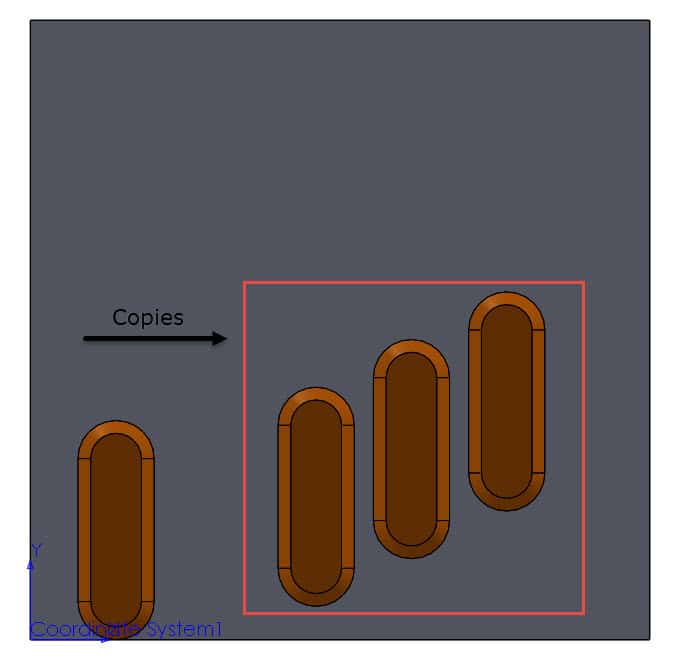
You may delete or add rows to the table. There is also the option to change from using the centroid of your feature to a selected point on your feature. Just remember if you make changes you will need to save them.
Creating a Pattern Table File
To create a .sldptab file you’ll need to open up the Table Driven Pattern tool located on the Command Manager > Features tab > Linear Pattern drop-down menu > Table Drive Pattern. Look for the table located at the bottom of the property window and enter the X-Y coordinates.
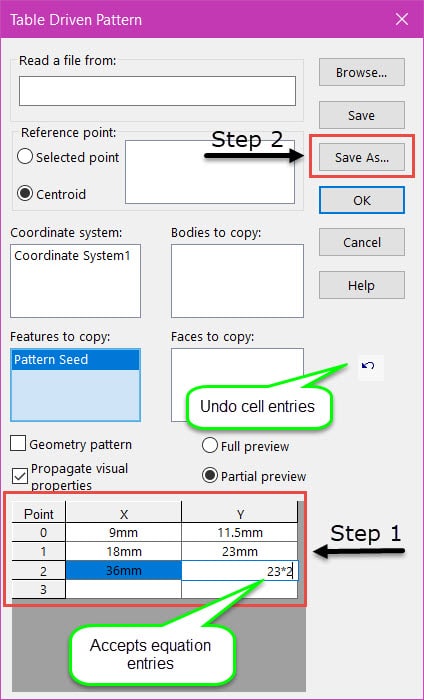
Notice how the Read a file from area is blank. We are not inserting any files. Selecting the pattern seed and the Coordinate System is the same as the previous example. When you’re ready to accept the changes made in the property window then select Save As to save the table as a .sldptab.

So, when would be a good time to use a table-driven pattern? In some cases using the Table-Driven Patterning tool is faster than a Sketch Driven Pattern because it eliminates the need to sketch and dimension. Both .txt file and .sldptab files may be used to create other table-driven patterns allowing you to quickly set up multiple models or assemblies. This tool is also great for irregular or asymmetric patterns and since it uses X-Y coordinates this may ease the translation for anyone who may have to work between 2 different design programs. I hope this helps to better understand Table Driven Patterns and when to use them.
Sara Hollett
Application Engineer
Computer Aided Technology

 Blog
Blog