Increasing SOLIDWORKS Efficiency with Dimension Styles
There are tons of document properties we can set up to display varying dimension types. These document properties will customize your dimensions for the entire document. What do we do if we only wanted to change a specific few dimensions? Maybe only some of our dimensions require tolerance, or maybe a customization option doesn’t exist for what you’re looking to depict. Changes like these usually are done within the document by utilizing the dimension property window and manually selecting the changes for each dimension. This is where creating Dimension Styles will save you time.
Within SOLIDWORKS document properties, there is not an option to show a prime or double prime on non-fractional numbers. So, I’m going to use dimension styles to add double prime to my drawing dimensions. To get started I’m going to open up a drawing that I’ve already created.
STEP 1. Select the dimensions to add the double prime symbol to.
STEP 2. From the Dimension Property Manager window type in double prime(”) to the Dimension Text box.
STEP 3. Select Add or Update a Style, as shown in the example below.

Give the Dimension Style a descriptive name and select OK.
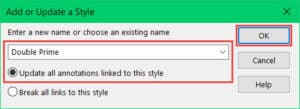
Once the Dimension Style has been added we can now go back and save the Dimension Style. Saving the Dimension Style will create an external file that can be placed in a file location of your choosing. Creating a custom Styles folder is recommended to keep files organized and easy to locate for future use.
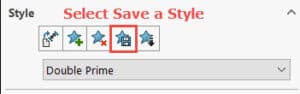
Notice that the Dimension Style file type is different from a template file that would usually hold changed Document Properties. Dimensions Styles are a unique file type and they do not have a pre-designated file location in SOLIDWORKS.
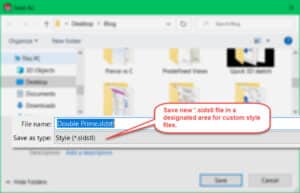
Select any of the remaining dimensions that should adopt the new Dimension Style and choose the newly saved style from the Styles drop-down box. You can select dimensions individually or ctrl + select specific dimensions you would like to change. Once you choose the saved Dimensions Style you’ll see the changes propagate to the selected dimensions.
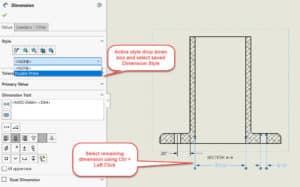
Dimension Styles can capture any customizable information that you want from the Dimension Property Manager. Don’t forget that there are 3 tabs to the Dimensions Property Manager: Value, Leaders, and Other.
To revert back to the default settings for the dimensions select: Apply the default attributes to selected dimensions
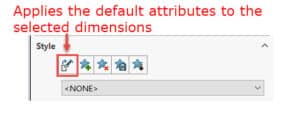
To add an existing Dimension Style to other drawing files select the dimensions to change and from the Dimension Property Manager select: Load Style and then navigate to the folder location where you saved your custom style files(*.sldstl).
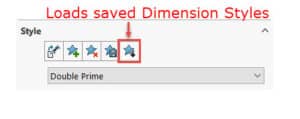
Dimension Styles are super handy when you have to go back and update annotations in old files, add custom call-outs to multiple files, or maintain different annotation preferences for different projects. Using Styles will save you time from changing each dimension individually, especially, if you are working across multiple files or projects. Dimension Styles are not the only style type you can use to increase efficiency. There are Styles for Notes, Geometric Tolerances Symbols, Surface Finish Symbols, and Weld Symbols.
For more information on Styles check out: SOLIDWORKS Styles.
For more information on how to increase efficiency in drawings check out: Automate Drawings with Predefined Views.
Sara Hollett
Application Engineer
Computer Aided Technology

 Blog
Blog