Installing SolidNetWork License Manager 2012
Step by Step instructions for Installing SolidNetWork License Manager 2012
Prerequisites:
1.) Access directly or remotely to the server that will used for the SolidNetWork License Manager
2.) Access to installation media, either to DVD or Downloaded installation directory
3.) Administrative privileges
4.) SOLIDWORKS Network serial number(s)
Install steps:
1.) Log into the server that is going to be used for the SolidNetWorks License Manager
2.) Browse to the installation media
a.) right click on DVD and select Autorun for the SOLIDWORKS Installation Manager to start. OR
b.) Navigate to where your shared downloaded installation directory is located and double click on the setup.exe for the SOLIDWORKS Installation Manager to start.
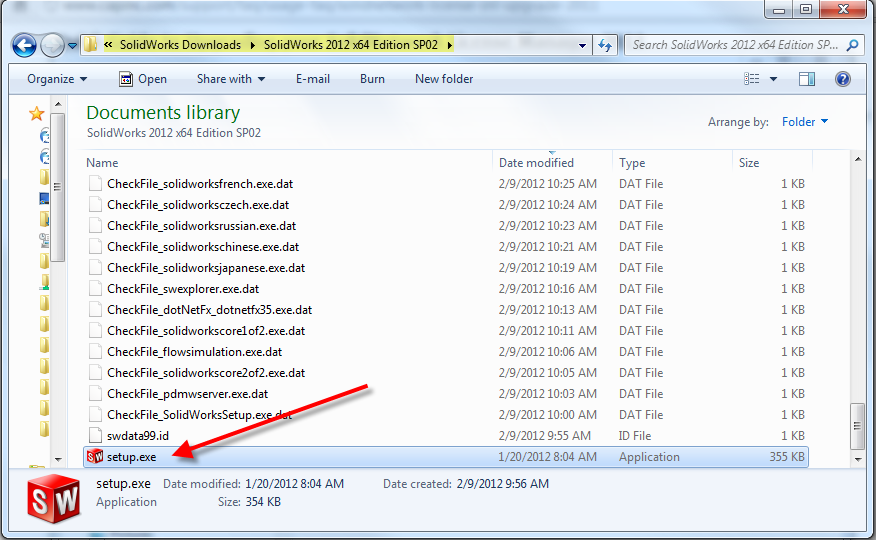
3.) Select ‘Server products’ and make sure ‘Install SolidNetWork License Manager’ is also selected.
Then select ‘Next’
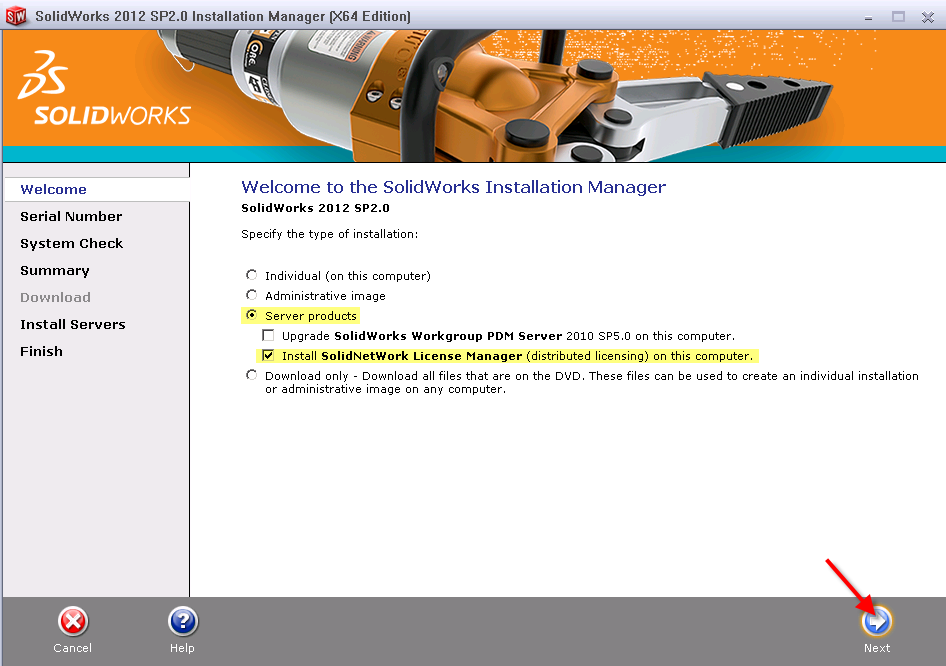
4.) Enter your SOLIDWORKS SNL serial number(s). Then select the ‘Next’ button.
If you have more than one, please enter them seperated by a comma.
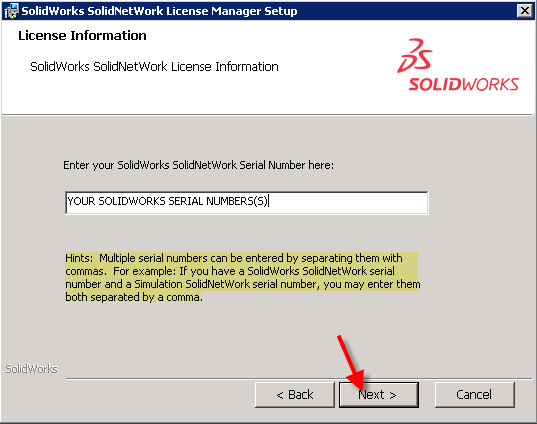
5.) Review the summary. If anything needs to be modified, please either select the ‘Back’ button or select
the ‘CHANGE’ links. Then select the ‘Install Now’ button.
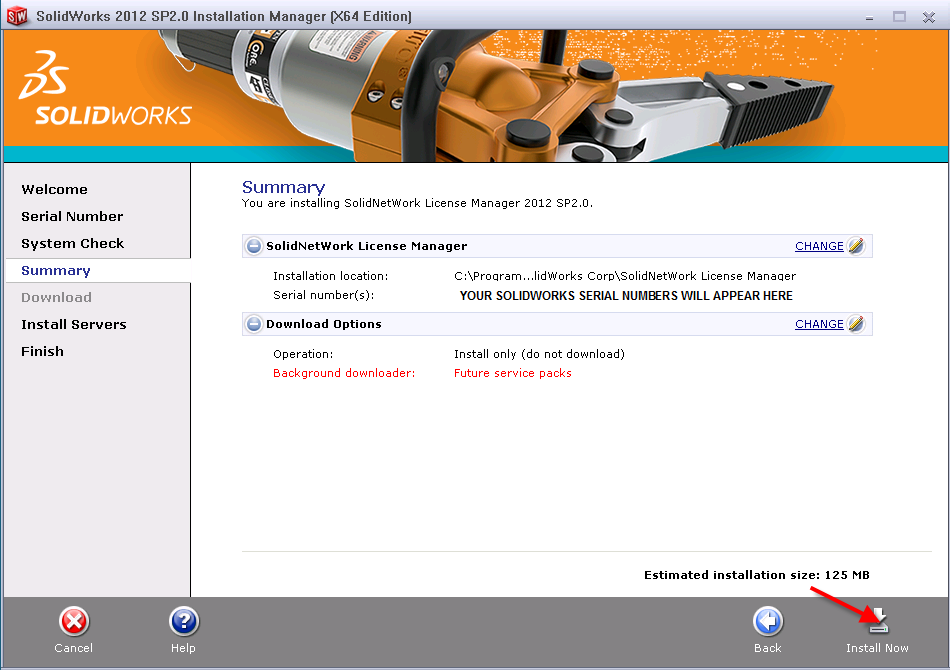
6.) Select the options that pertain to you and then select ‘Finish’ to complete the installation.
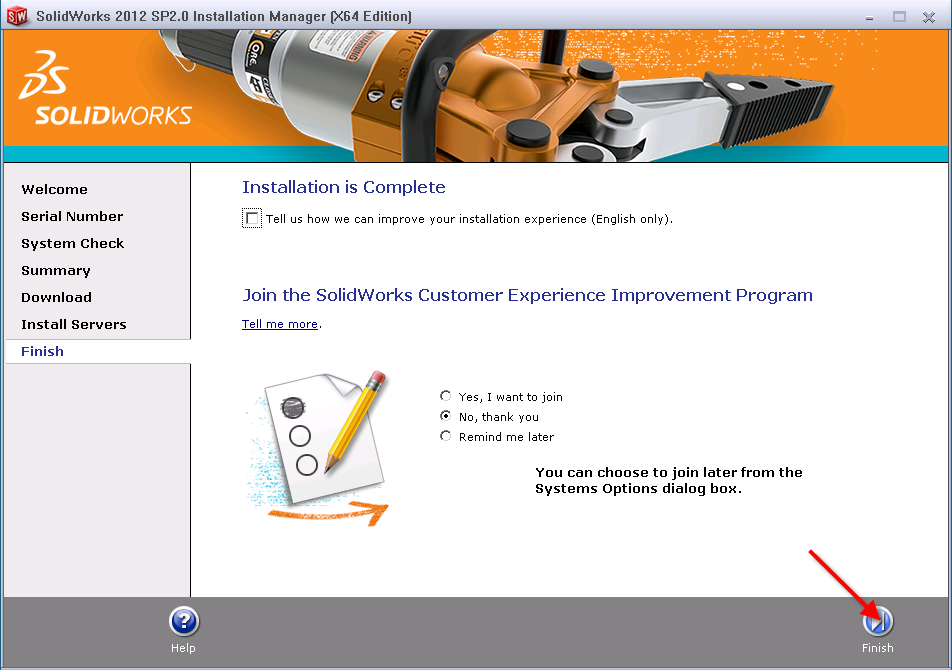
7.) Open up the SolidNetWork License Manager either by browsing for the application in All Programs [Image A] OR
by entering the first few letters of SolidNetWork in the search field that is part of the start menu. [Image B]
Image A
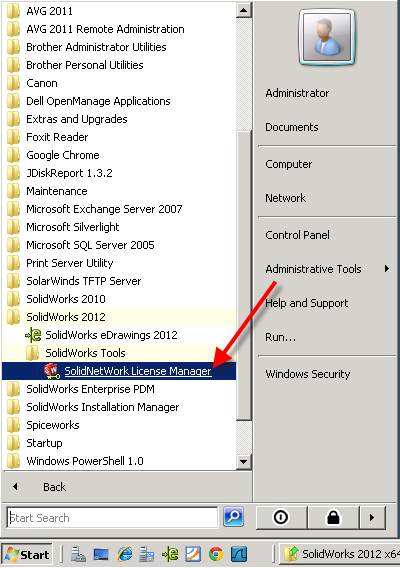
Image B
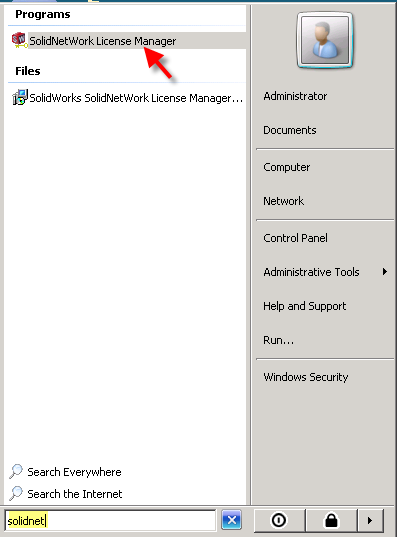
8.) Select ‘Yes’ when prompted to activate now.
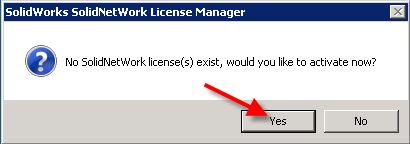
9.) Select “activate automatically over the internet” (recommended).
Enter a valid email address and then select the ‘Next’ button.
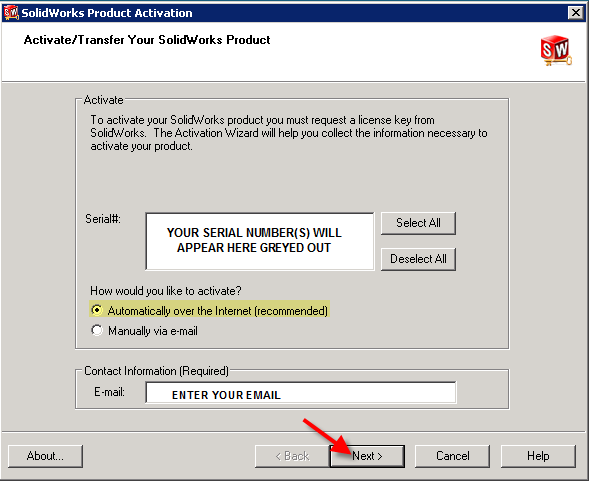
10.) After communicating with the SOLIDWORKS activation Server the results page will
be displayed. Select ‘Finish’ to complete the activation.
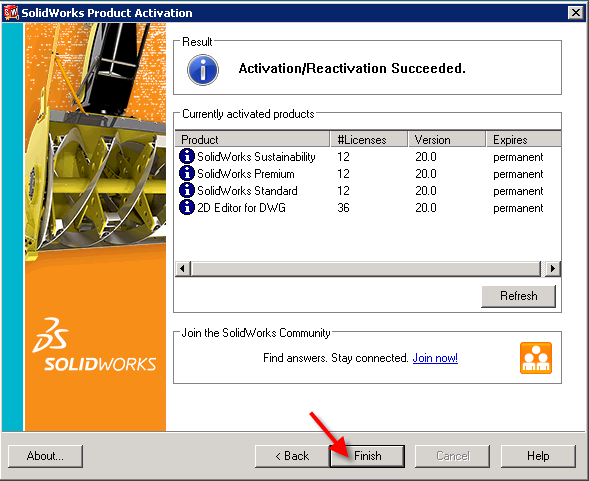
11.) It is recommended but not required to ‘Stop’ the License Server [1]. Then to ‘Start’ the License Server.
This is to ensure that the service starts correctly without any issues. Then you can select the ‘OK’ button
to exit the SOLIDWORKS SolidNetWork License Manager.
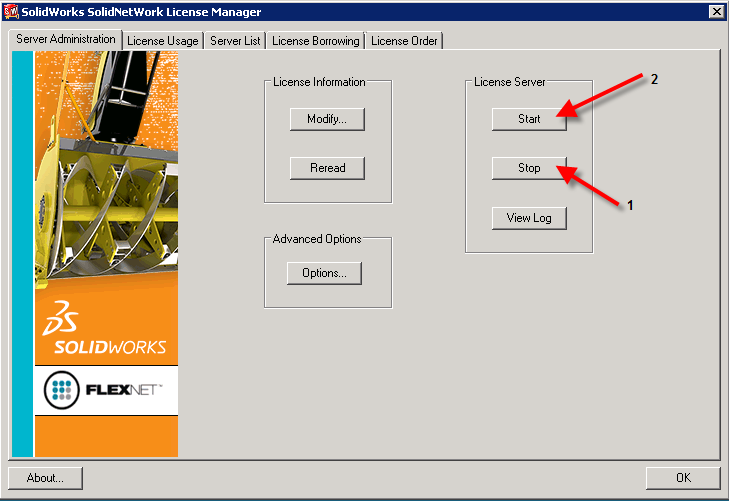
12.) Open up the ‘Services’ console and scroll down to the ‘SolidNetWork License Manager’.
Select the properties icon.
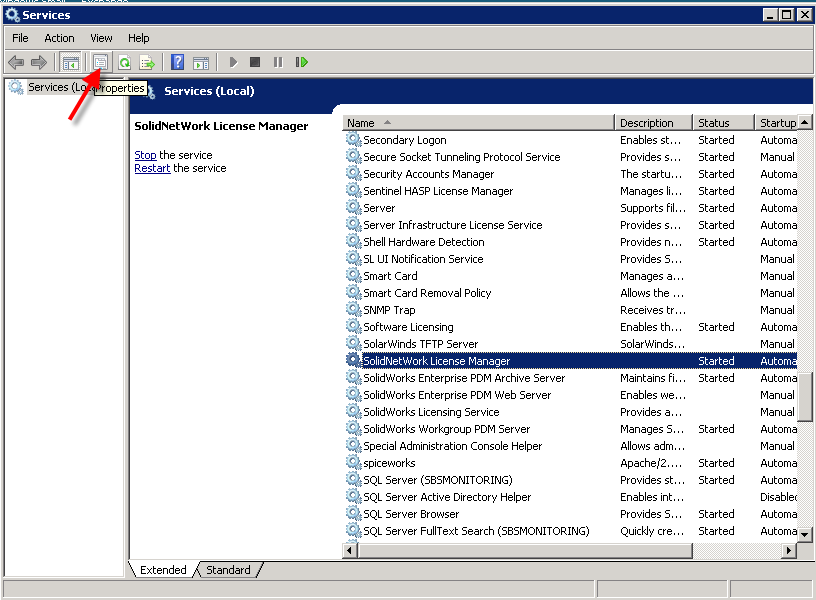
Make sure that this service is set to ‘Automatic’ on Startup to ensure that the SolidNetWork License
service is started on a reboot. Then select ok.
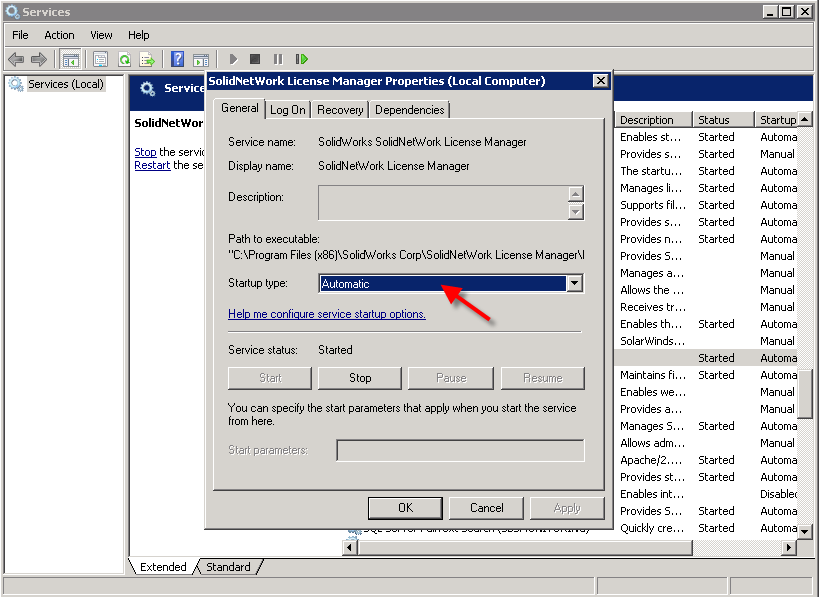

 Blog
Blog