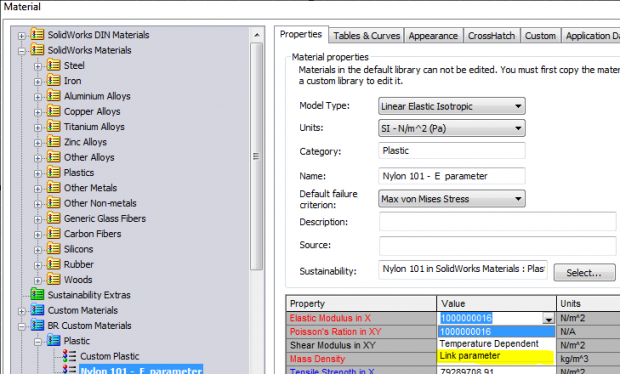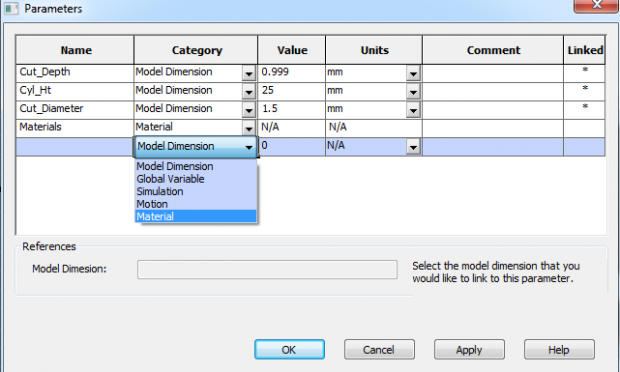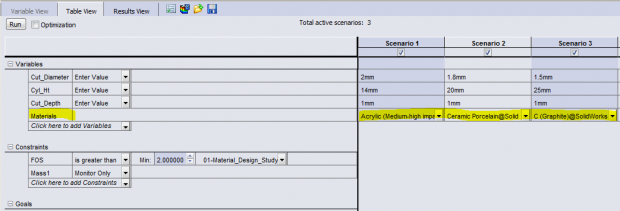Materials in Design Studies
Since it is the Christmas season, why don’t we look at one of the great presents we were given in SOLIDWORKS Simulation 2013! While there were many great enhancements this year, and it is very difficult to pick a favorite new Simulation toy, here is one that I personally rank towards the top of my list. The ability to use SOLIDWORKS Materials in Design Studies was a great gift, also known as an enhancement, to Simulation! Prior to this release, we had to create custom materials, linking Material Properties to Design Study Parameters. When doing this, we could link a property, such as Young’s Modulus, to a design parameter – one at a time.
While this simplification did work, it did not provide a great match for material selection. Many material properties change between different grades of steel and aluminum, for instance, so only choosing Young’s Modulus as a variable wasn’t sufficient. Further, if we optimized a solution based upon a single material property, like Young’s Modulus, we would have to try and match a new material to that Young’s Modulus and then consider what affects the other material properties might have on our optimized solution.
Enter the gift of Materials in Design Studies for SOLIDWORKS Simulation 2013! When we enter the parameters for our Design Study, notice how Material is now included the Category pull-down selection in 2013.
This is the first step in setting up Materials to be used as a design study variable. The setup of the variable is unchanged – just add it to your list of what you can modify in your design. Then, as you are adding design scenarios, you have the additional pull-down within each column to modify the material definition for each scenario.
This can be used for optimizing your designs, too! I hope that you agree this enhancement was a great gift in SOLIDWORKS Simulation 2013! Now go make your products better with SOLIDWORKS Simulation!

 Blog
Blog