Oops! How do I "Un-Promote" a SubAssembly in my SOLIDWORKS BOM?
Using the Component Options in a BOM is a convenient way to access the configuration’s Child Component Display settings. Promoting a subassembly in the BOM will move the subassembly’s components up to the next level. It’s a great way to restructure your BOM.
Greg Buter wrote a great blog on Promoting subassemblies in a SOLIDWORKS BOM – check it out here.
But, what happens when, weeks later, we need to ‘undo’ that Promote and restore the subassembly in the BOM? Our friend “Undo” is not available, and unfortunately, there is no Un-Promote command.
Panicking …… Is this a permanent change? No, it is not.
Let’s go through all the steps, first, Promoting a subassembly in a BOM, then undo-ing the Promote and restoring the subassembly in the BOM.
Here is our initial Feature tree and BOM in a drawing showing the (2) MS-PNC3MN (Free CYLINDER ASSEMBLY) components. They are shown with a Flexible icon. The Cylinder Assembly contains 3 components.
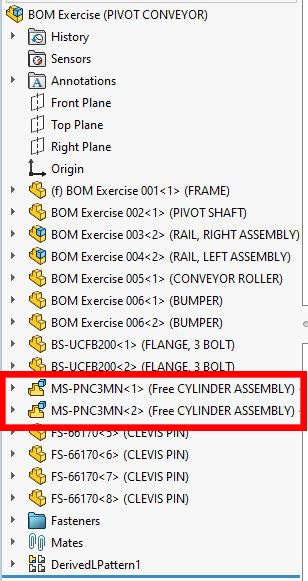
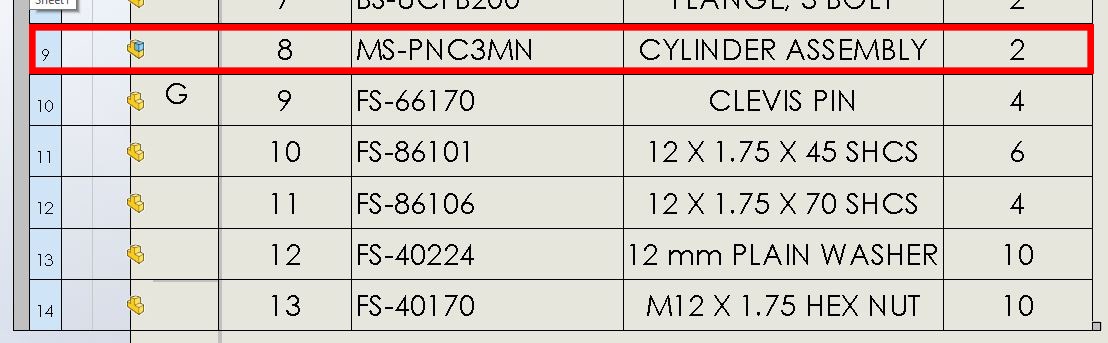
To Promote:
In the drawing’s BOM, Right-Click on the subassembly icon in the expanded left column, select Component Options.
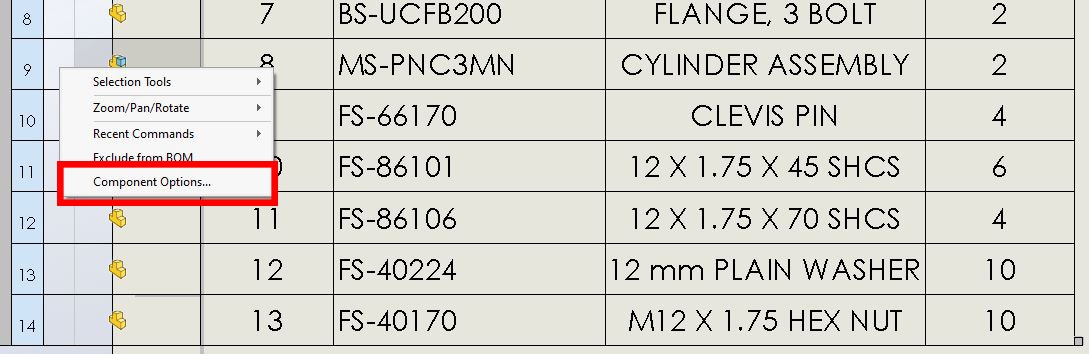
Under Child Component, select Promote to move the components of the MS-PNC3MN Cylinder Assembly up a level in the assembly. In this case, they move to the Top-Level.
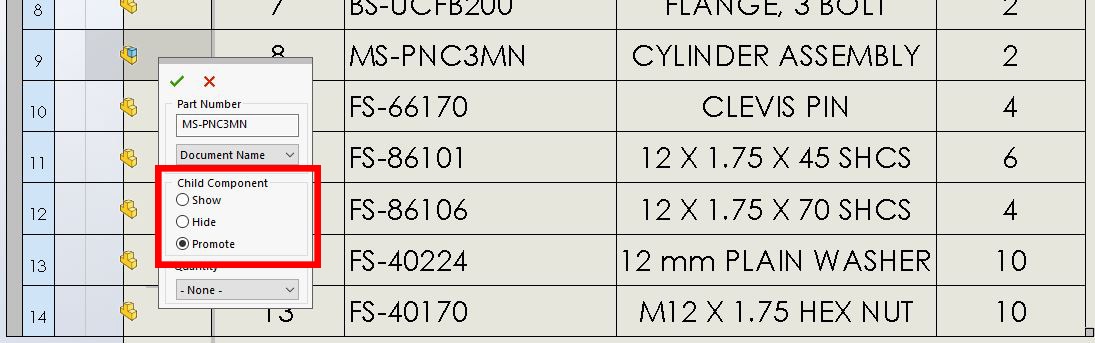
The BOM shows the 3 components of the MS-PNC3MN Cylinder Assembly are now at the Top-Level and line items are added to the bottom of the BOM. The line item for the subassembly MS-PNC3MN has been removed.
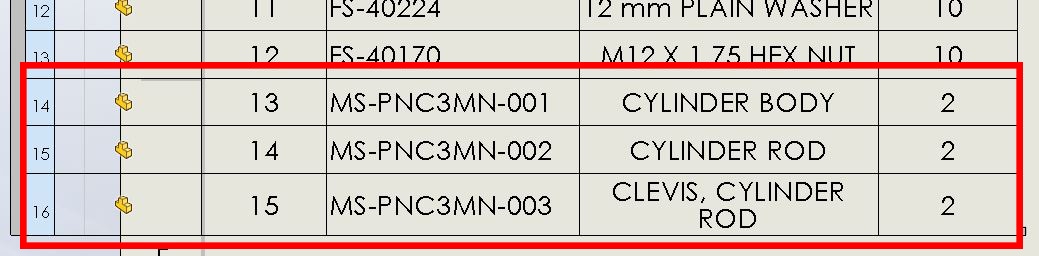
Weeks go by and we decide that it is better to show the MS-PNC3MN Cylinder as a subassembly in the BOM. How do we Un-Promote the subassembly?
Open the Top-Level assembly and notice the Feature Tree – there is no change.
The MS-PNC3MN (Free Cylinder) subassembly is still intact and has the 3 subcomponents.
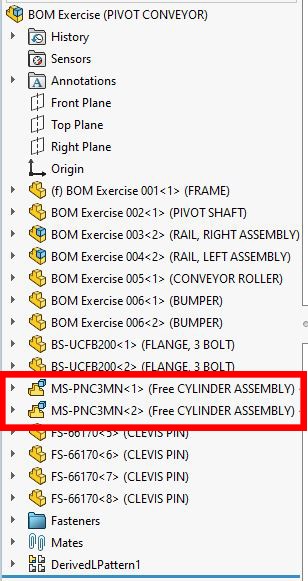
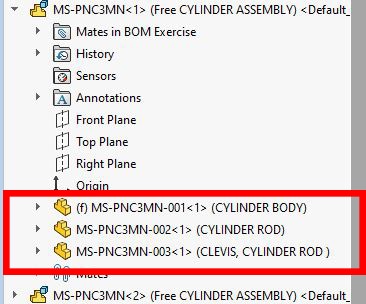
Open the subassembly that has been previously Promoted, (MS-PNC3MN (Free CYLINDER ASSEMBLY)), and go to its Configuration Manager.
Right-Click on the active configuration and select Properties. We see this configuration’s Child Component Display are set to Promote.
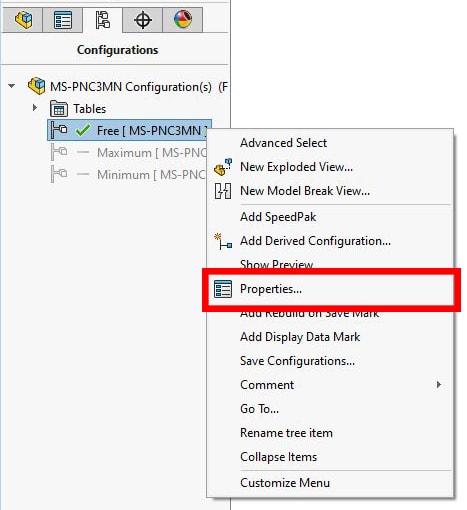
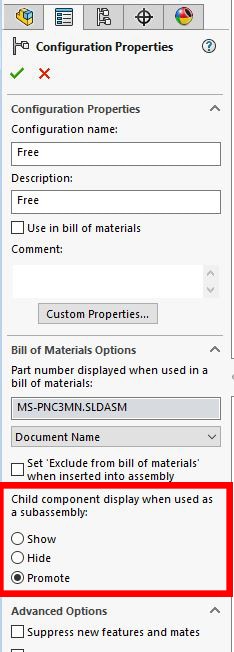
Change the Child Component Display setting to Show and accept the change.
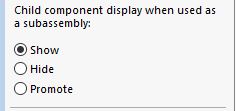
Go back to the BOM in the drawing and the subassembly has been restored!
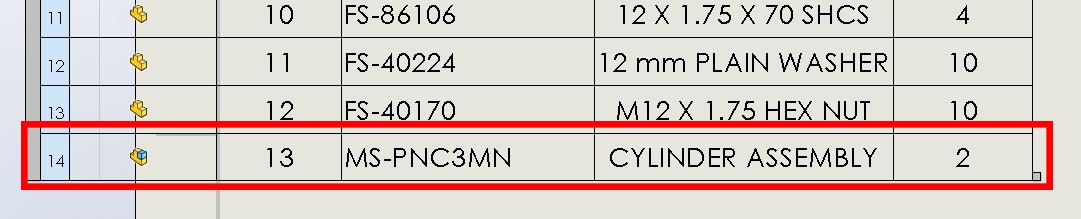
It is important to note – the configuration’s Child Component Display setting is retained for all new and existing BOMs where it is referenced. Using this configuration in another BOM will keep the last saved setting: Show, Hide, or Promote, for the child components.
Good to know!
Laura Nickerson, CSWE
Application Engineer
Computer Aided Technology

 Blog
Blog