Part Appearances and Display States
Appearances in part files are a great way to give “life” to your design; life meaning how the part will look after it has been machined, polished, painted, etc. Using appearances in conjunction with display states in a part file gives users the freedom to convey similar designs with differing appearances all within the same part file. However, when working with these SOLIDWORKS functions, it is important to verify the changes to the part file are propagated correctly when used in other file types (assemblies or drawings).
Take this example pipe:
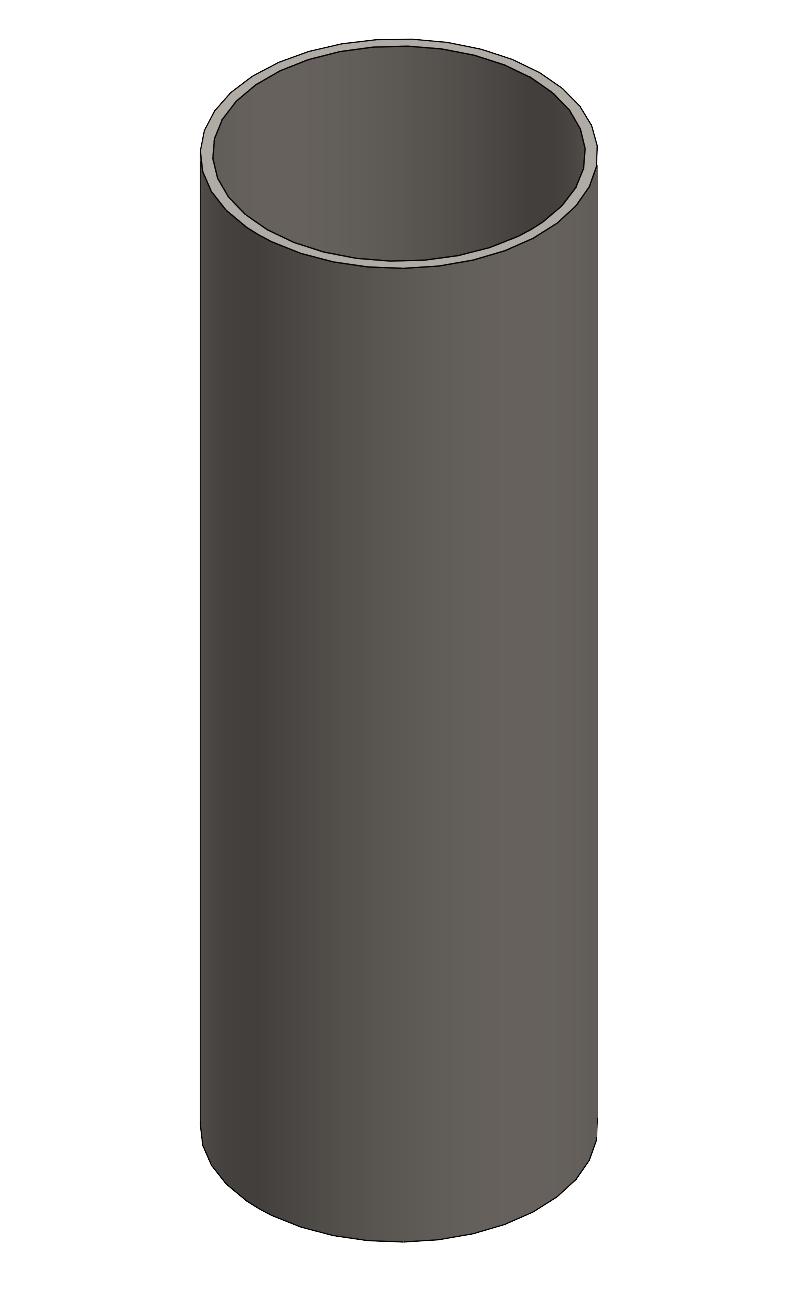
The pipe itself is stainless steel, but there are several versions of this part that have been painted to match the overall design it is used in:
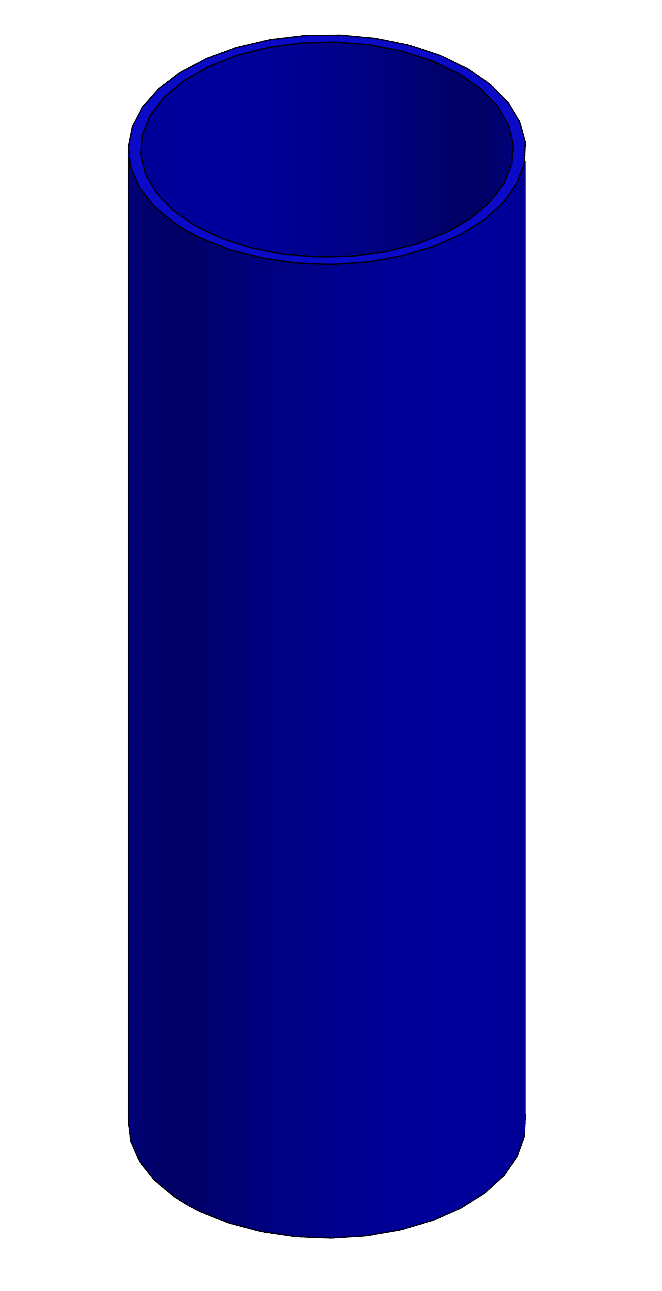
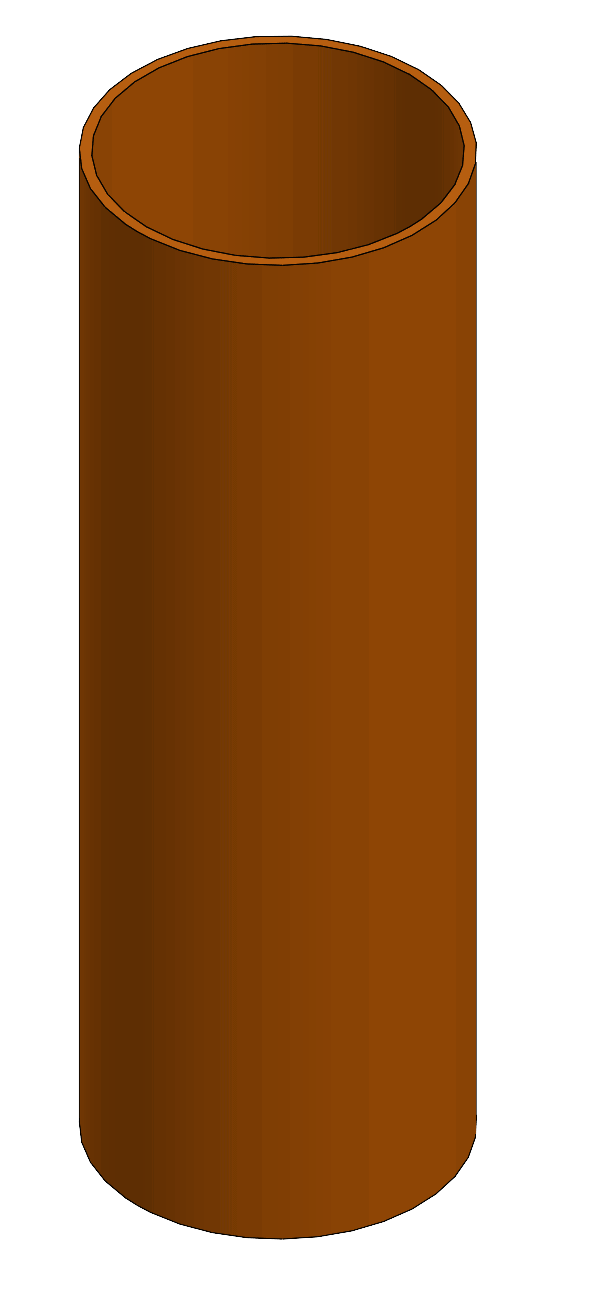
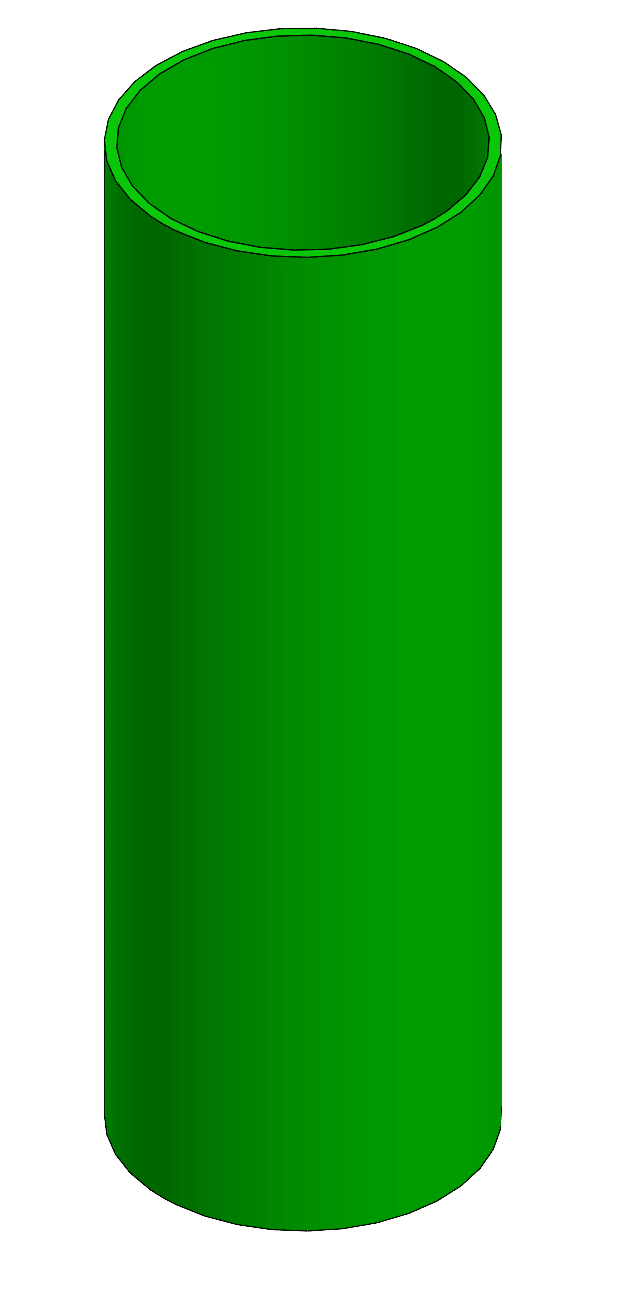
There are several levels in which an appearance can be applied as shown below:
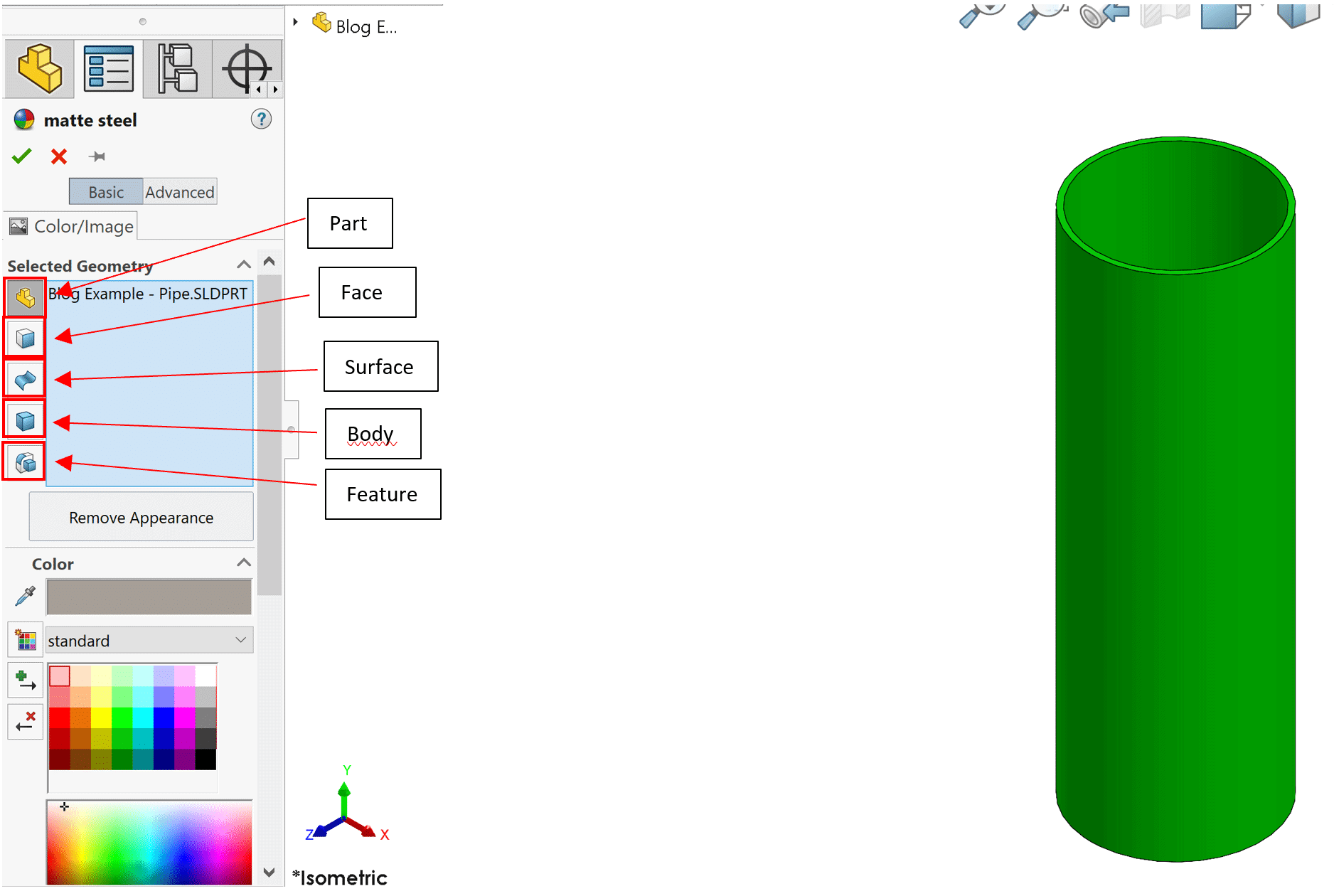
Now, the appearances applied to this part exist at the face level. There a couple of potential issues when applying appearances to a part’s individual faces.
The first is that the file size of the part can be much larger than if the appearances were applied at the feature or part level. This is especially true if the part file has complex geometry.
Another potential issue is incorrect display states exhibited in a drawing file. Observe the initial drawing:
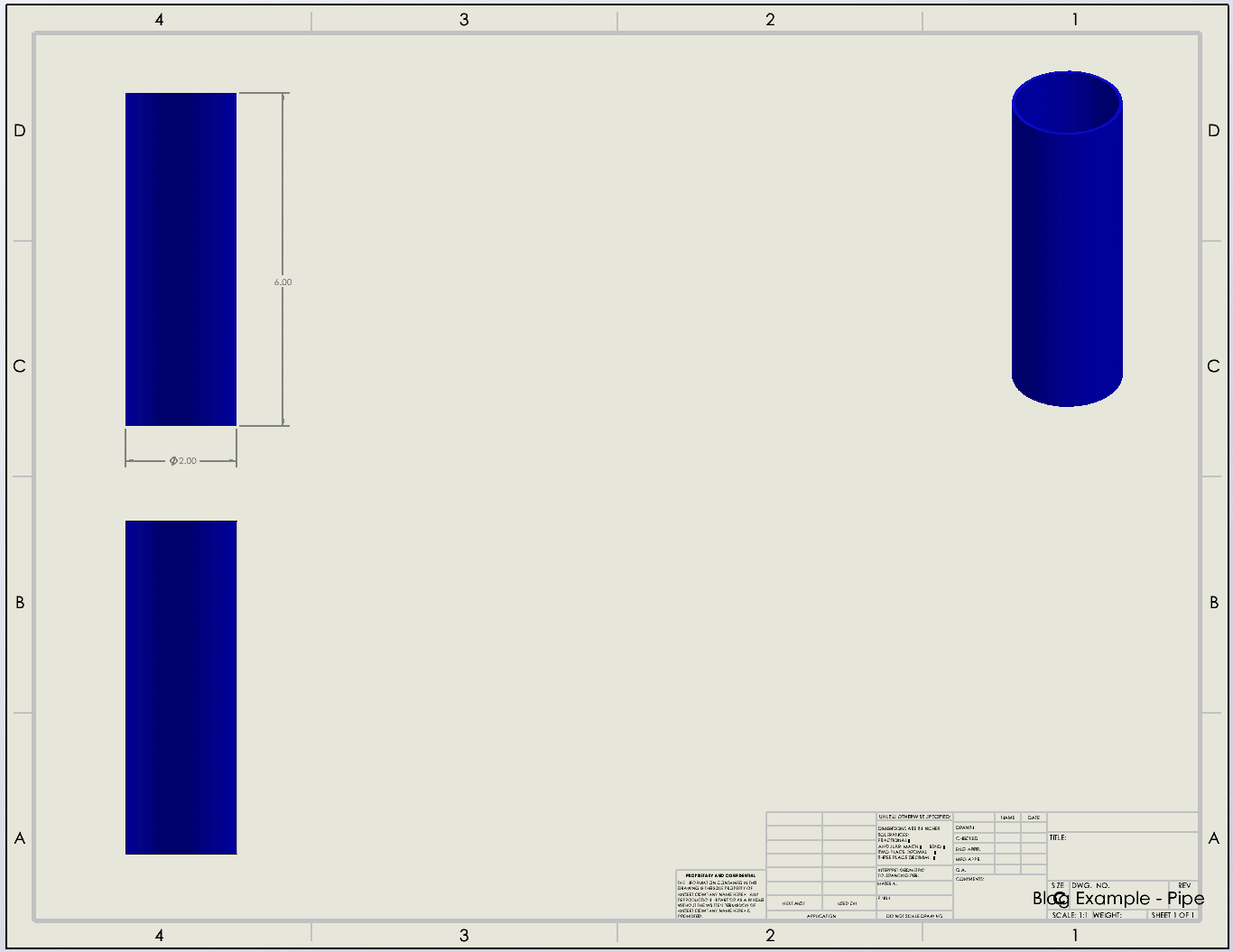
We have a standard drawing with an isometric view and two front views. The lower front view is used to create a section view, displaying a uniform wall thickness.
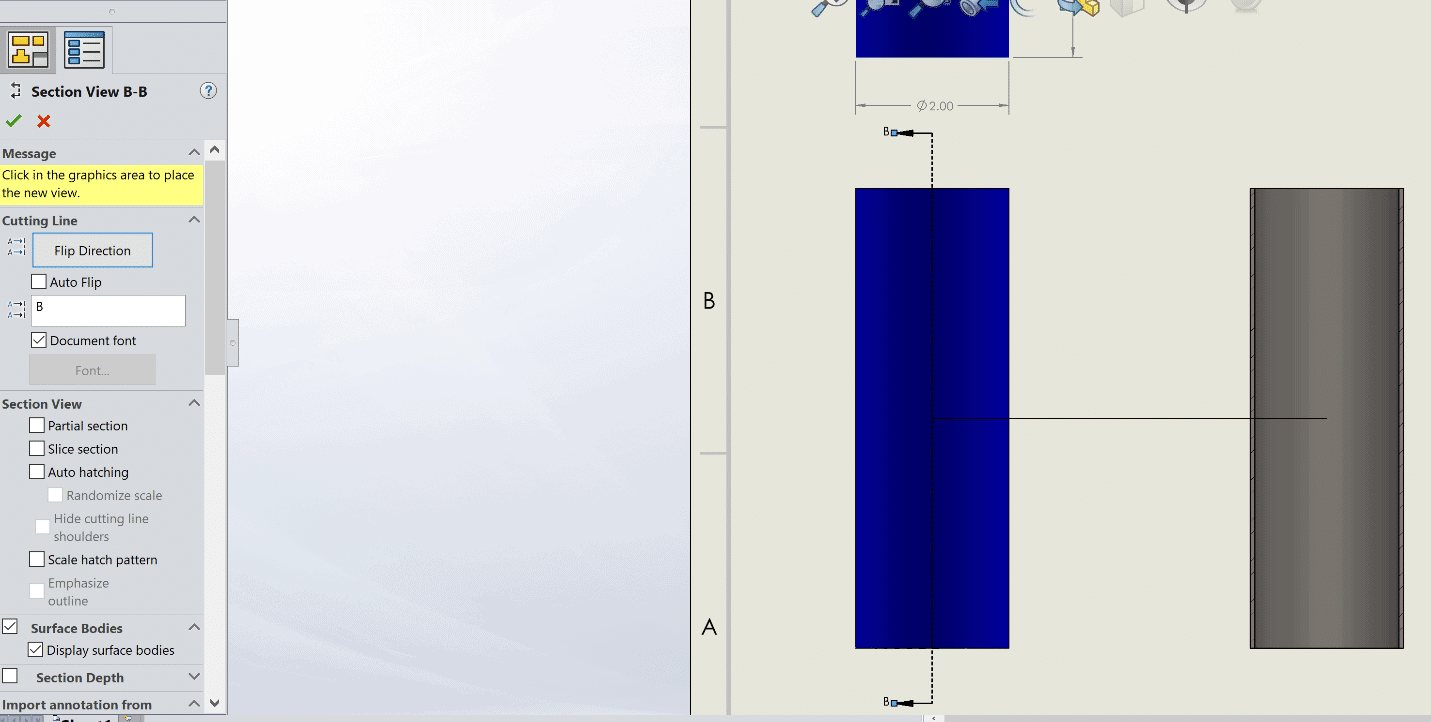
We can see that in the Section View PropertyManager, the display state in the preview does not match that of the Front view its referencing.
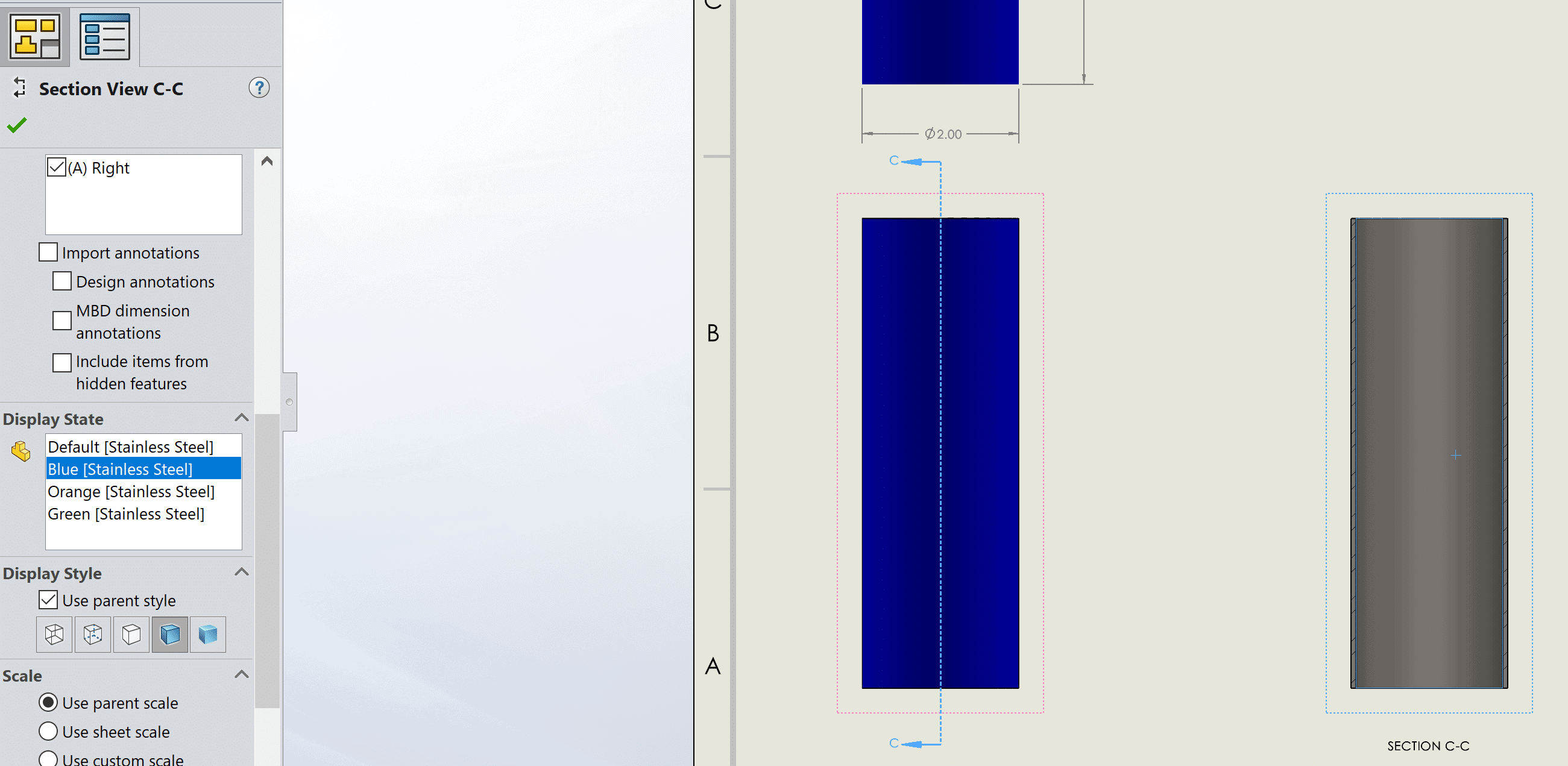
Accessing the Section View PropertyManager after it has been placed, the display state referenced is correct. But the graphical representation does not match. This can occur with any type of drawing view that utilizes data from an existing view (Detail View, Section View, Broken-out Section View, etc.)
Now, what happens to the same section view applied to the same front view, only this time with appearances at the part/body/feature level? We see a drastic difference in both the preview and results:
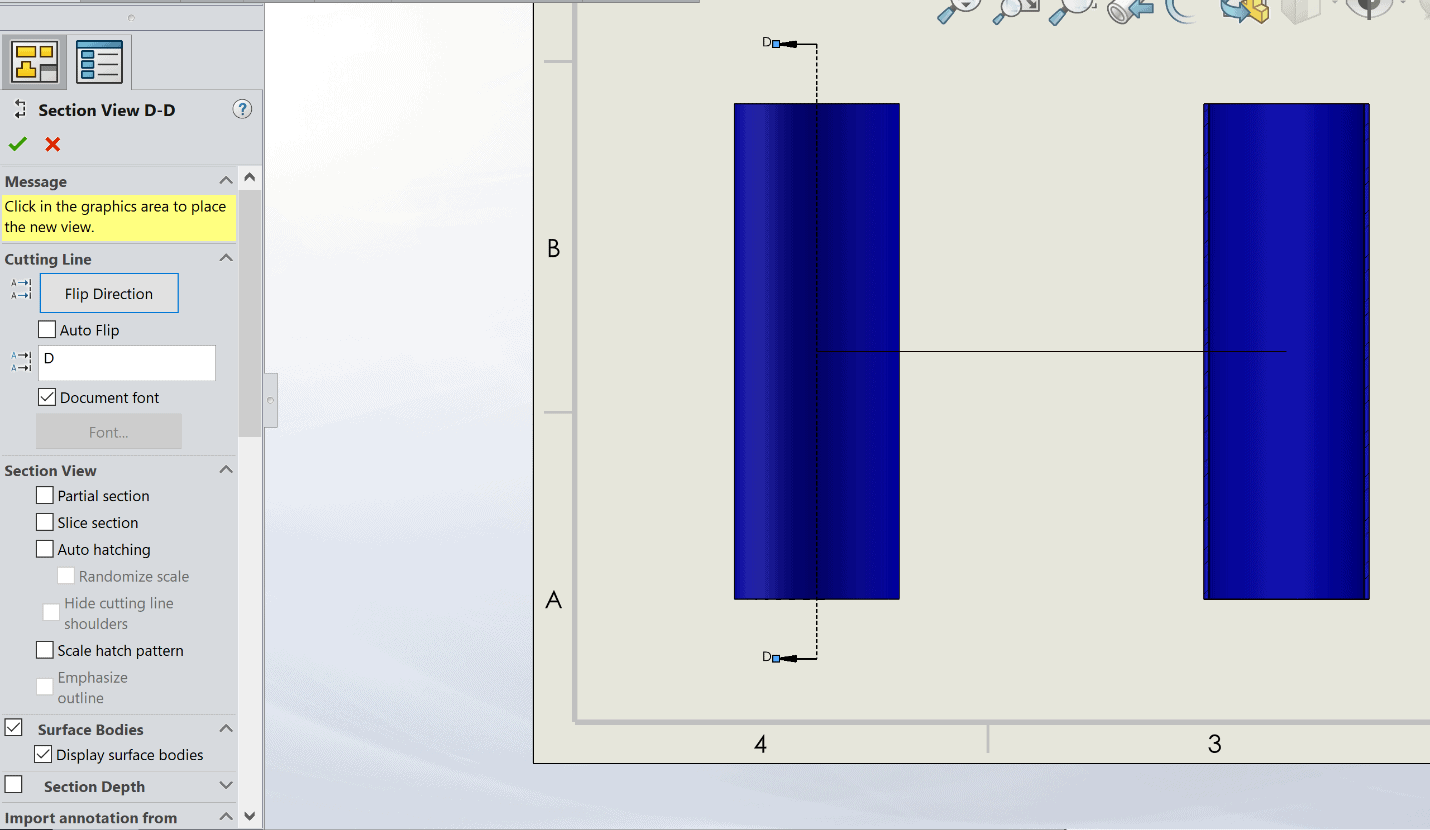
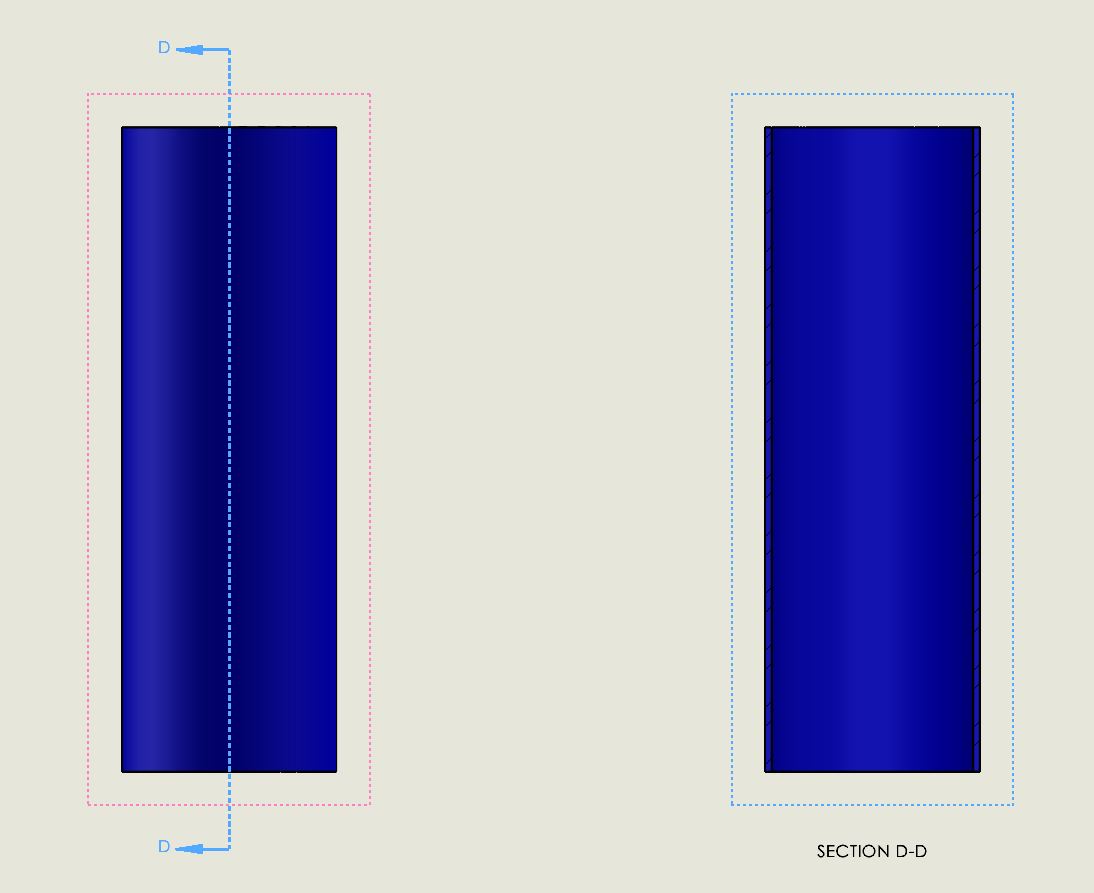
This time, both in the preview of the section view tool and once the section view is placed, the display state referenced in the parent view propagates correctly to the resulting view.
In conclusion, part appearances and display states are useful in conveying similar designs all within the same part file. However, when appearances are applied to the faces of the model, potential issues can arise. If you wish to utilize appearances in a part, apply them to the feature/body/part level.
Cameron Hosimer
Application Engineer
Computer Aided Technology, Inc.

 Blog
Blog