Project Configuration Attribute Tab in SOLIDWORKS Electrical
Within SOLIDWORKS Electrical Schematic under the Project tab<Configurations<Project, you will find the Attribute tab.

The functionality under this tab allows you to globally, across your entire project, change Custom attributes, Symbol attributes, and Title Block attributes properties. You also have the ability to create global Layers, Linetypes, Text styles, and Leader styles accessible throughout your project. Lets take a look.
 Add custom attribute
Add custom attribute
This gives you the capability to set the Text style, Height, Color, Visibility, and Layer of custom attributes within a symbol or title block.

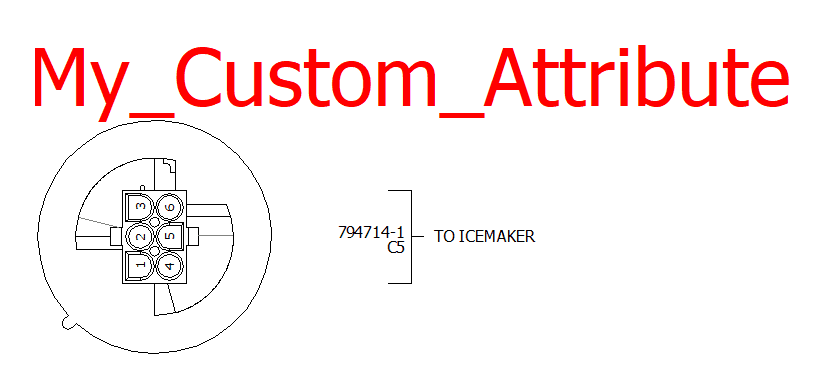
**Image above showing custom attribute within a symbol
In case you did not know….To create a custom attribute within a symbol or title block, you select  Attribute under the Draw tab
Attribute under the Draw tab

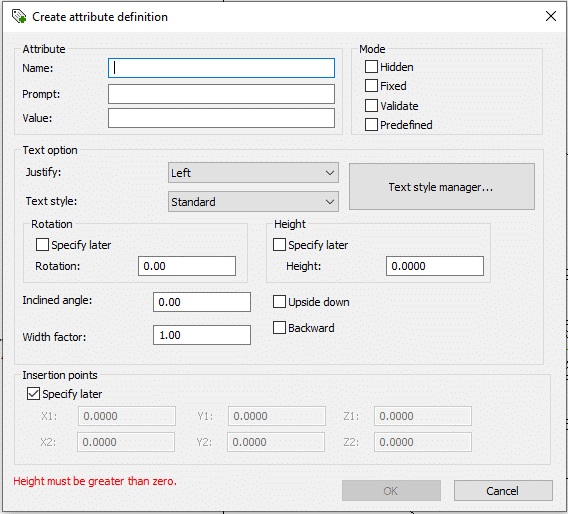
 Add symbol attribute
Add symbol attribute
This gives you access to the Attribute management for symbols.
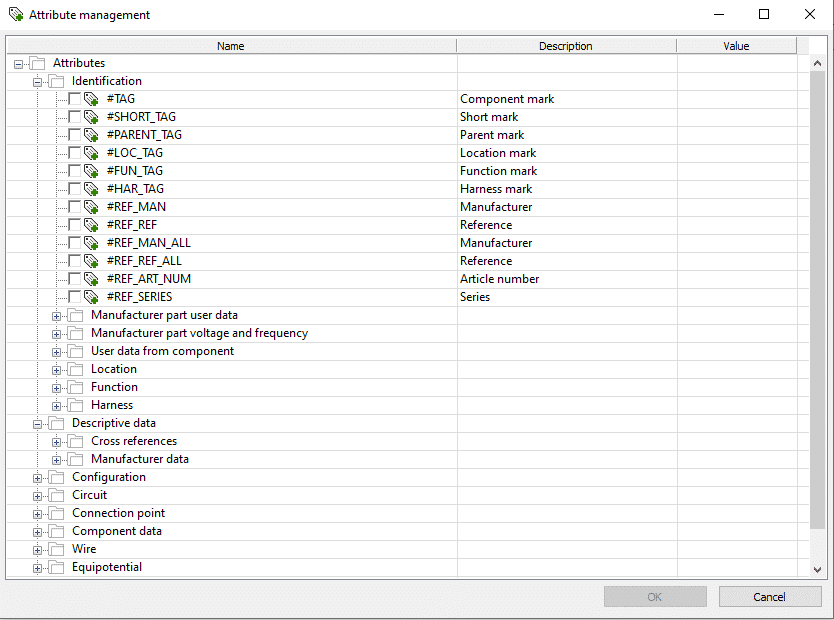
From here you can select which symbol attributes you would like to control within your project.

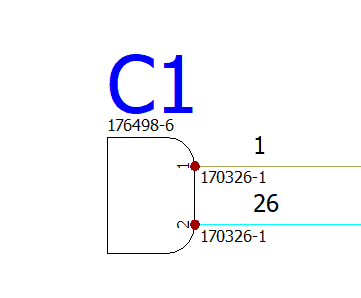
**Image above showing #TAG attribute within a symbol
 Add title block attribute
Add title block attribute
This gives you access to the Attribute management for title blocks.
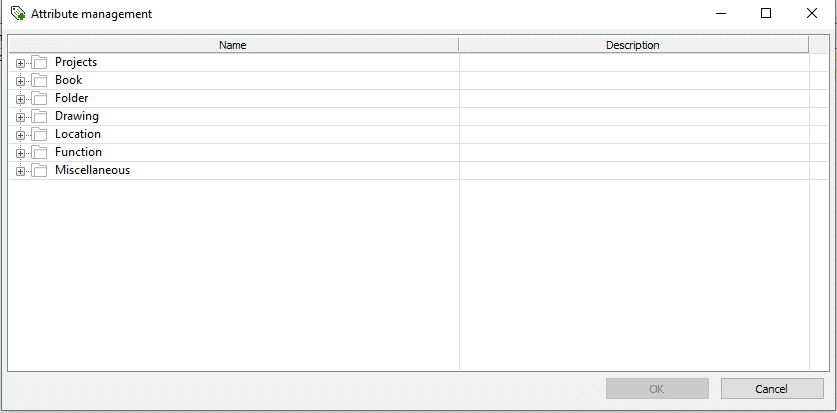
From here you can select which title block attributes you would like to control within your entire project.

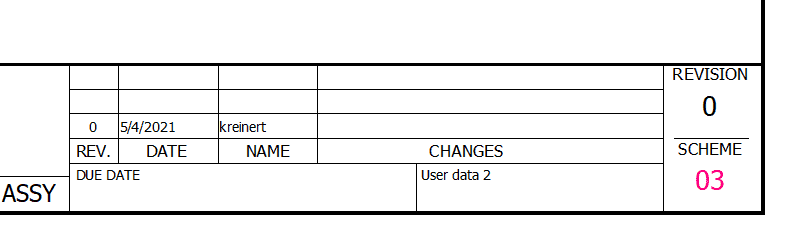
**Image above showing #FOLIO_TAG attribute within a TITLE BLOCK
 Delete
Delete
Allows you to delete a selection(s) from your list. The command is greyed out until a selection(s) is made.
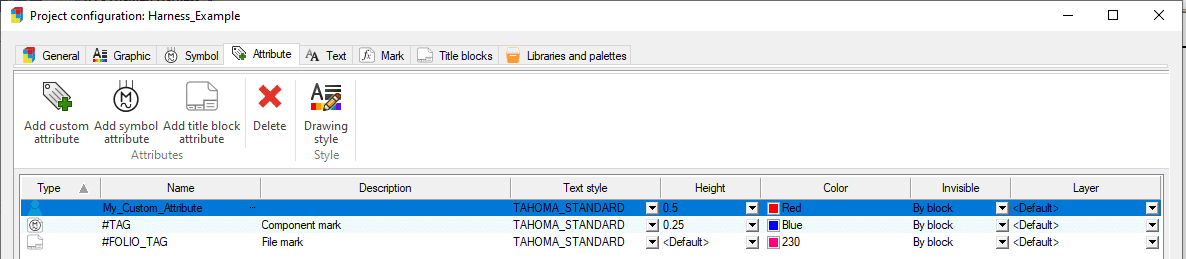
 Drawing style
Drawing style
This opens the Drawing style you selected from within the General tab within the Default configuration section.


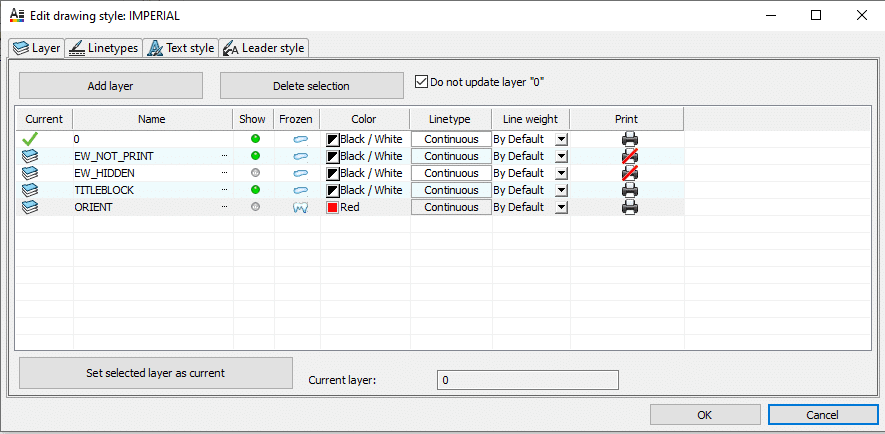
From here you can create Global Project Layers, Linetypes, Text styles, and Leader styles that are accessible across all drawings within your project.
**All the attributes present within the Attribute list, are automatically updated in all the drawings of the project. These values will overwrite the parameters that where set during their initial creation. This is done on all the open drawings, or when you open a drawing, also when you print or export a drawing**
The Attribute section within the Project configuration is a great place to control the appearance of attributes without having to edit every symbol or title block within your project.
Ken Reinert
Senior Application Engineer Specialist, Electrical
Computer Aided Technology, Inc.

 Blog
Blog