Rename, Replace and Move SOLIDWORKS files with SOLIDWORKS File Utilities
Courtesy of ‘Captain Obvious’: to rename or move a file on a Windows PC, Microsoft provides a great little program called File Explorer (formerly known as Windows explorer) to accomplish these common tasks. Simply right-click on a file and choose ‘Rename’ and then type in the new name or to move, choose ‘Cut’ and then another right-click to ‘Paste’.
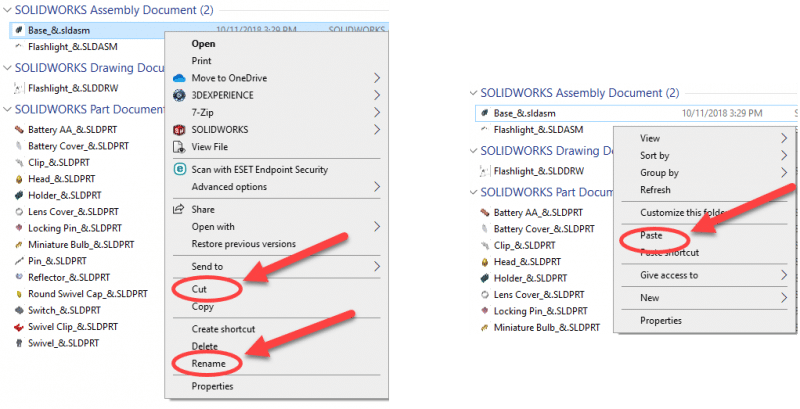
Windows File Explorer Right-Click Menu
This is fine for non-SOLIDWORKS files, but remember that SOLIDWORKS files can have references. Drawing files reference Part or Assembly files and Assembly files reference Part files. If you use Microsoft File Explorer tools to rename a Part file, any Drawing or Assembly files that are referencing that Part file will not be able to find it when you next open the Drawing or Assembly file. SOLIDWORKS will report the Part file missing.
To avoid this problem, you should instead use SOLIDWORKS File Utilities. They are installed by default and have been there all along – right there in Windows File Explorer. In case you missed it, you can find it on the same right-click menu as shown above.
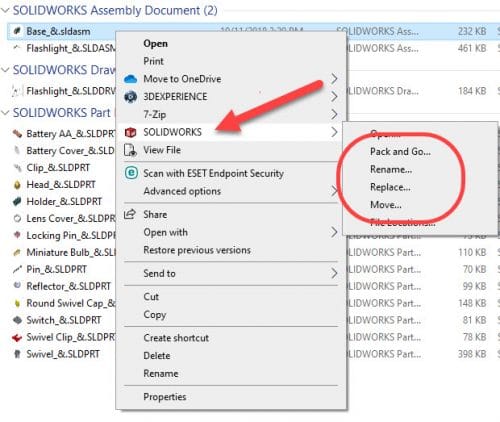
SOLIDWORKS File Utilities Right-Click Menu
Using SOLIDWORKS File Utilities to rename or move a SOLIDWORKS file will allow you to update any existing references. This will ensure that nothing will be reported missing the next time you open any Drawing or Assembly files that could be referencing the file you renamed or moved.
You will also see that SOLIDWORKS File Utilities offers ‘Replace’ and ‘Pack and Go’. These can be quite handy. For instance, you can replace a Part file that has references with a new Part file and not lose the references. In the case of Pack and Go, if SOLIDWORKS is having issues like crashing, you can still do a Pack and Go without having to start up SOLIDWORKS.
In SOLIDWORKS 2020, File Utilities takes over for SOLIDWORKS Explorer, which was a separate, stand-alone program to perform these tasks. Click on the link if you want to read more about that tool from 2019 and previous releases, but suffice it to say, the right-click menu in Windows File Explorer is hard to beat – much more accessible and efficient. To ensure you have File Utilities installed in 2020, modify your install and check the Product Selection screen.
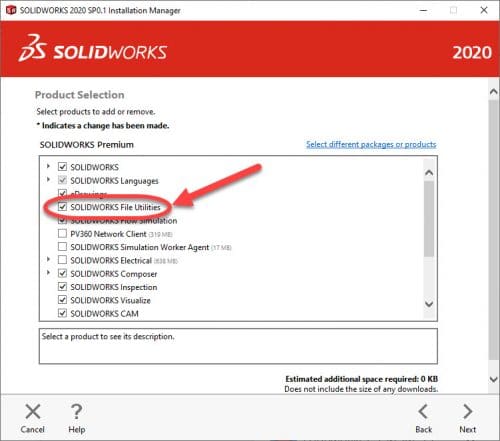
Installation Manager – Check ‘SOLIDWORKS File Utilities’
Be sure to subscribe to the CATI blog to get a weekly digest of all our blog posts.
Chris Snider
Sr. Mgr. Field Technical Services – East
Computer Aided Technology, LLC

 Blog
Blog