Showing Hidden Parts in Simulation Plots
In 2009, Simulation introduced two great tools:
- Exclude from assembly: A way to exclude parts from the analysis without suppressing them in SolidWorks.
- Showing hidden parts in plots: A way to view results on the analyzed components in the context of the entire assembly.
When used in conjunction, these two tools can yield very visual results. Let us see how:
Here is a model that requires only the stresses on the steering bracket. The steering rod end ball and the pin are the only other components that participate in the FEA.These two components are seen in Red, with a mesh superimposed on them.
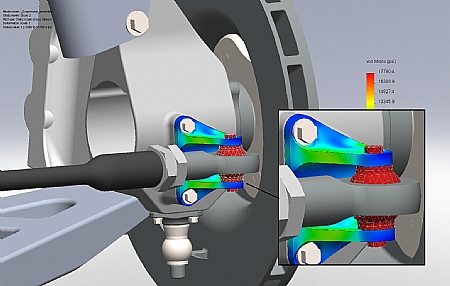
Notice how all the other parts in the big assembly are gray. This was done by choosing to exclude the components in the analysis tree (Right click on the parts in the study and exclude them from the analysis). Furthermore, they were hidden in the SOLIDWORKS model. However, when plotting the results, the parts can be shown so that the analyzed component is studied in the context of the entire assembly.
Other parts that are participating in the simulation (like the steering rod end ball and the pin) can be customized further by following the steps below:
To show hidden parts in display plots:
- Plot the desired result in an assembly document that has one or more hidden components.
- Right-click in the graphics area and select Edit Definition. The plot PropertyManager appears.
- Check Show hidden and click OK.
- Right-click the plot icon and select Settings. The Settings PropertyManager appears.
- Under Show hidden parts of the assembly, you can do any of the following:
None. To turn off the display of hidden parts.
Model. To display hidden parts in wireframe mode.
Mesh. To display the mesh on hidden parts.
Translucent (Single color). To display all hidden parts in a single color of your choice. You can adjust the transparency by dragging the slider.
Translucent (Part colors). To displays hidden parts each in its shaded mode color. You can adjust the transparency by dragging the slider.
This tool can be exploited to completely show the analyzed components in the context of the assembly!!

 Blog
Blog