SOLIDWORKS 2016 Top 10 Enhancements Part 1

With SOLIDWORKS 2016 being released, I want to highlight some of my favorite enhancements. Each year we get hundreds of improvements and 2016 is no different. I am just showcasing some that I personally like and that I think the majority of users will find benefit from.
I’m going to start with my favorite enhancement which applies to assemblies. I’ll count this as one in my list but it’s actually 4 individual enhancements. I couldn’t rank these because they all are excellent so I’m calling these the assembly mating improvements.
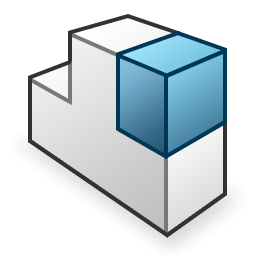
Assembly Mating Improvements
The first improvement is with quick mates. These were added in 2014 and it was my #1 feature that year. In 2016, it only got better. That’s because it now supports more mates; Cam, Profile, Slot, Symmetric, & Width. Not only are the ‘standard’ mates still there, but now we have these select ‘advanced’ mates.
Why do I like quick mates so much? Well that’s because when I select items to mate, I just hold Ctrl and select the entities to mate. Once you release Ctrl, a context menu appears with these mates on it. It’s right next to your cursor allowing you to very quickly assemble all the components.
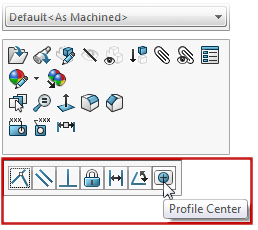
The one that I’m ecstatic for is the ‘Profile Center Mate’. This was added in 2015 and is my favorite by far. It’s my favorite because with just this one mate, you can center 2 profiles to one another. Before this, it would take a coincident and possibly 2 width mates.
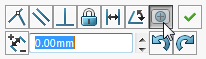
Possibly the best use of the Profile Center Mate is using it to assembly pin-in-hole components: i.e. Toolbox parts. When you select a circular edge of the bolt and the circular edge of the hole, you would choose the Profile Center Mate then the option to ‘lock rotation’.
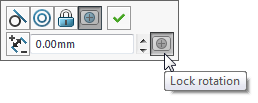
With just this one, you saved a minimum of 3 mates!
The second new improvement is the ability to copy components while still retaining their internal mates. In the past if you have a group of files at the top level and you needed to copy them to another location in the assembly, you had to remate everything again.
Now with 2016, all that needs done is to select the items you need to copy, choose either Edit > Copy or Ctrl+C, and then Edit > Paste or Ctrl+V. Now you have a direct copy of everything while maintain all the mates. A huge time savings for sure.
The third enhancement is with the mate tool. There is a new option to make the first item selected transparent.
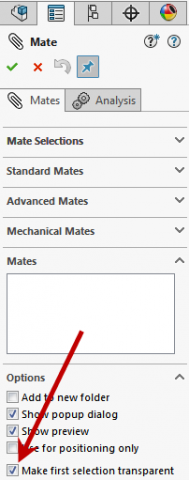
This is so useful because how many times have you been adding mates and the component moves to a location that you cannot see it anymore like inside of another component. There are a few ways to move the component back out but it all takes extra time. Now you can just select the item blocking it and it turns transparent.
The fourth assembly mate enhancement is called the Component Preview Window.
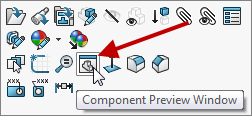
When you select either a component or a subassembly, you can open the item in its own window on the right side. You can rotate and move the item in the window to better select the desired faced. The item also turns transparent in the main assembly window allowing for easier selection.
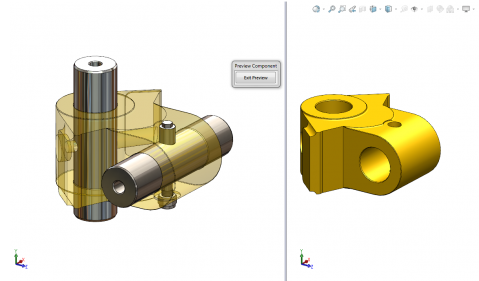
You would select the face/edge in the preview window and the geometry to the other component in the main assembly window to add the mates. Mating those hard to select items just got easy.

 Blog
Blog