SOLIDWORKS 2016 What’s New – Segment Tool – #SW2016
There’s a new sketch tool in SOLIDWORKS called Segment. It is located under Tools > Sketch Tools > Segment.
Let’s take a look at this new tool.
Draw an arc, circle or line and go to Tools > Sketch Tools > Segment. For this example, a circle and line is used.
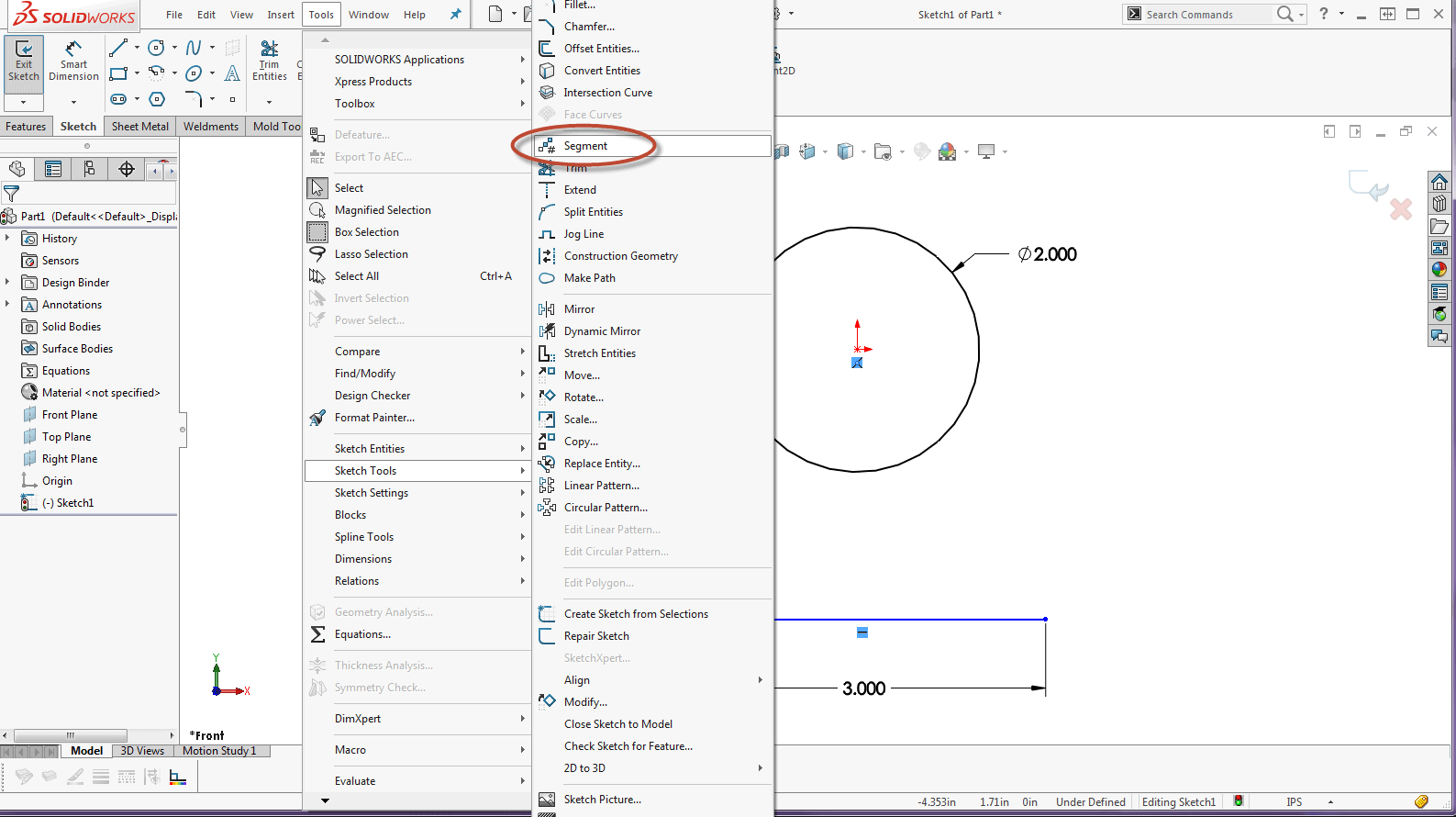
When Segment is selected, the Property Manager displays Segment Parameters.
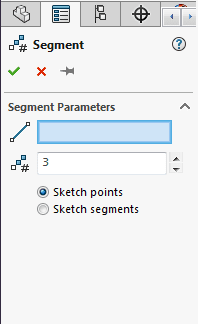
There are 2 Segment Parameters:
- Line, arc or circle selection to be segmented:

- Quantity of segments:

There are 2 radio buttons to determine how to segment your entities: Sketch points and Sketch segments.

When Sketch points is selected, the geometry is segmented by adding points in the specified number. The geomtry remains as 1 sketch entity and the points are spaced evently. A Equidistant relationship is placed at each point. If you drag or resize the geometry, the sketch points will automaticlly adjust to remain equidistant along the segment.

When Sketch segments is selected, the geometry is segmented by splitting the entity into separate segments and an equal length relationship to each segment.

To edit sketch points: Open the sketch used with the segment tool. Right-click on a point and click Edit Segment Points.
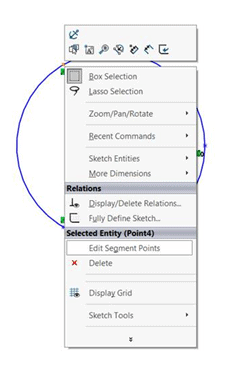
In the Property Manager, edit the Number of Instances  and click
and click  .
.
The sketch will update with the specified segments.
To delete sketch points: Open the sketch used with the segment tool. Delete a sketch point, select a point or multiple points and right-click and Delete  or press the Delete key on the keyboard.
or press the Delete key on the keyboard.
The spacing for the remaining points adjusts to remain equidistance to each other along the sketch entity.
We hope this part of the What’s New series gives you a better understanding of the new features and functions of SOLIDWORKS 2016. Please check back to the CATI Blog as the CATI Support Team will continue to break down many of the new items in SOLIDWORKS 2016. All of these articles will be stored in the category of "SOLIDWORKS What's New." You can also learn more about SOLIDWORKS 2016 by clicking on the image below to register for one of CATI’s Design Summit’s.
Thanks for reading!!
Judy Marlo
CATI Application Engineer

 Blog
Blog 