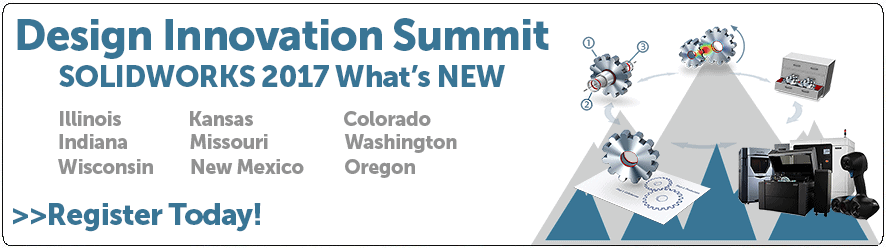SOLIDWORKS 2017 What’s New: Cut List Sorting – #SW2017
Cut List Sorting
New to SOLIDWORKS 2017 is the ability to sort cut lists using new options in document properties. This new functionality provides a way to collect identical geometry and place that geometry into the same folder.
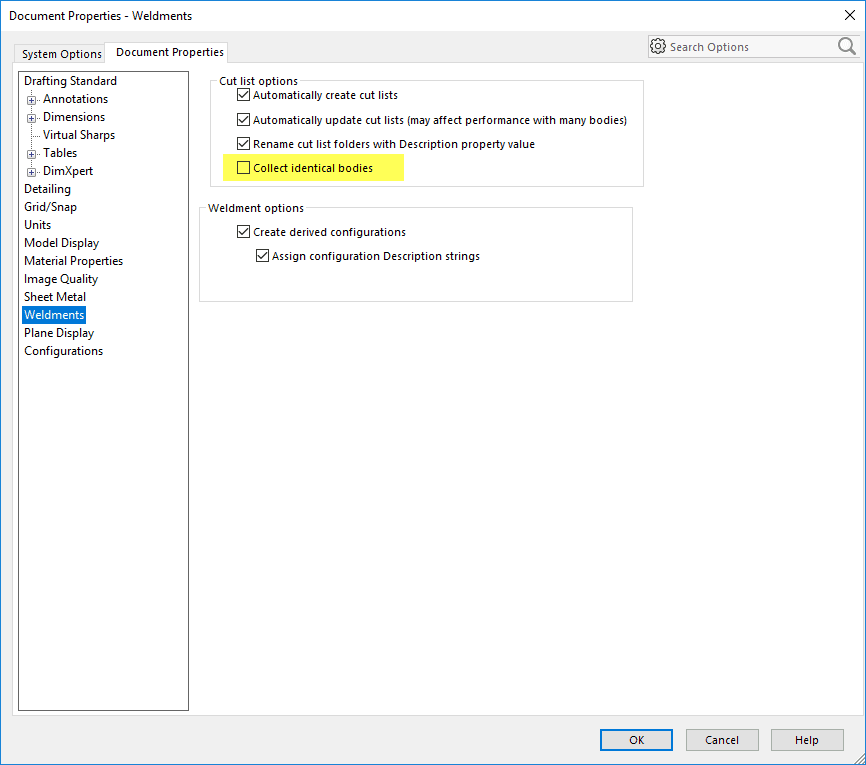
With “collect identical bodies”, the cut list will show as follows:
BEFORE 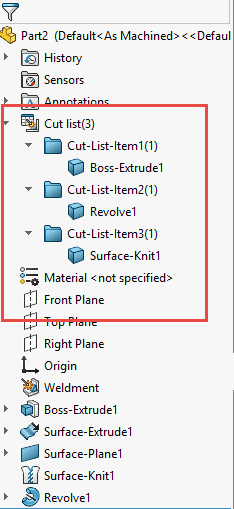
AFTER 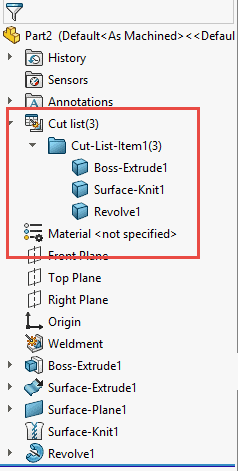
Additional functionality includes the ability to choose different faces and features to exclude while sorting cut lists. For example, there are 3 identical bodies and each body has a different feature such as a hole or fillet. Due to the different features applied to the 3 identical cylinders, the cut list sorts them as different bodies even though the “Collect Identical Bodies” option is still selected.
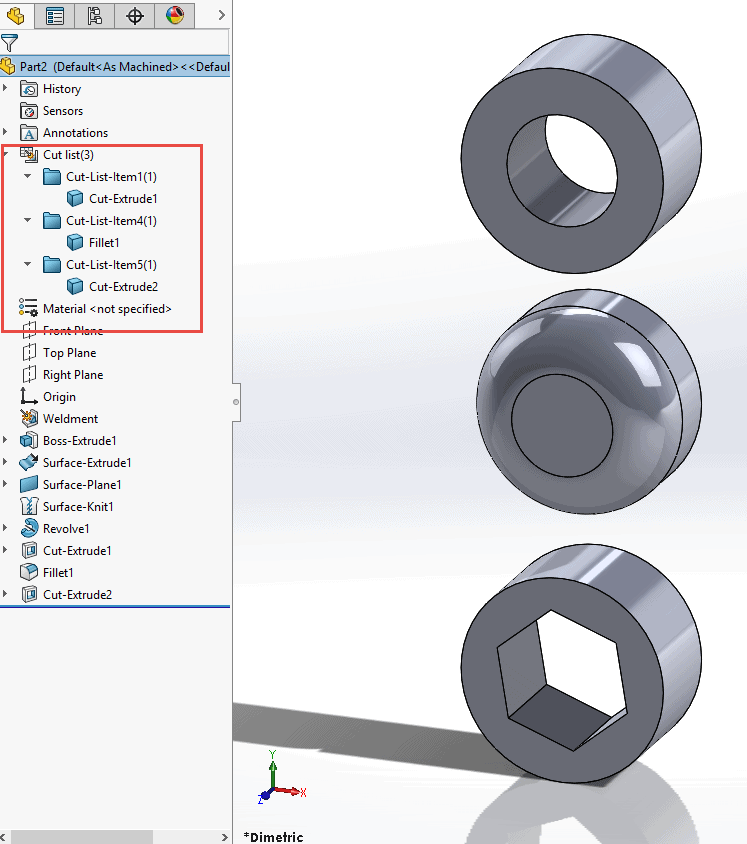
By right clicking on the top-level cut list within the Feature Manager Design tree and then clicking “Cut List Sorting Options”, a “Faces/Features to Exclude” box can be found.
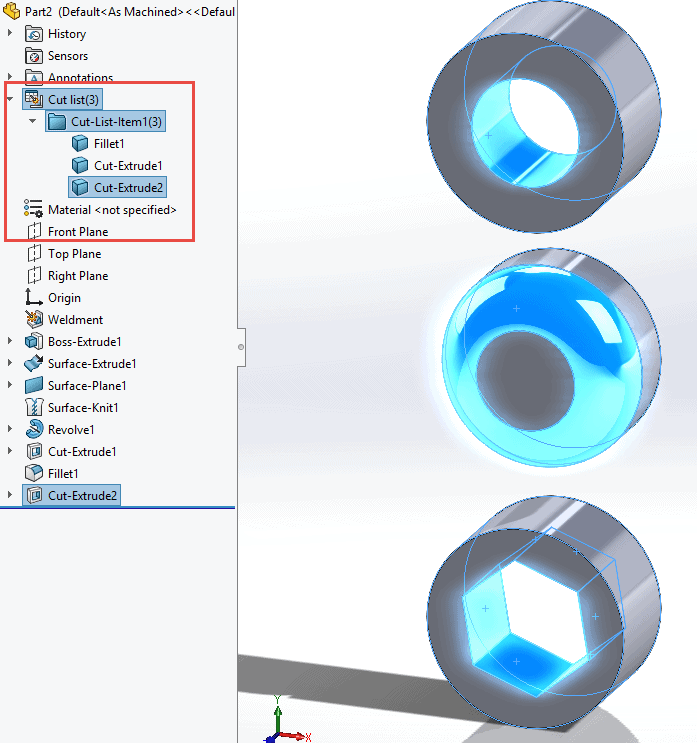
After selecting all the faces/features that need to be excluded, the cut list then collects the identical shapes and places them within the same folder.
We hope this part of the What’s New series gives you a better understanding of the new features and functions of SOLIDWORKS 2017. Please check back to the CATI Blog as the CATI and MCAD Support Teams will continue to break down many of the new items in SOLIDWORKS 2017. All of these articles will be stored in the category of “SOLIDWORKS What’s New.” You can also learn more about SOLIDWORKS 2017 by clicking on the image below to register for one of CATI’s or CATI’s Design Summit’s.
Greg Tutor, CSWP
Applications Engineer
Computer Aided Technology

 Blog
Blog