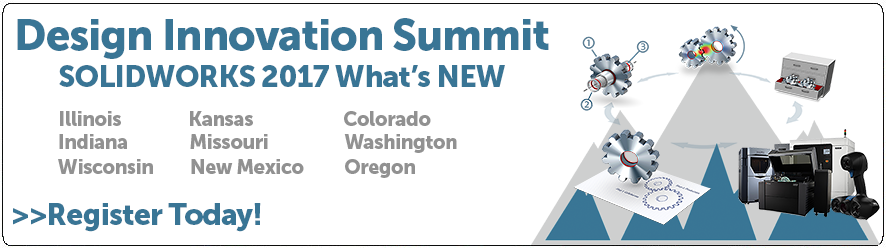SOLIDWORKS 2017 What's New: System Options for Interoperability – #SW2017
System Options for Interoperability
When opening a neutral file (stp, parasolid, iges…) in SOLIDWORKS 2016 and older, you’re going to get this dialog box, notice the Option button.
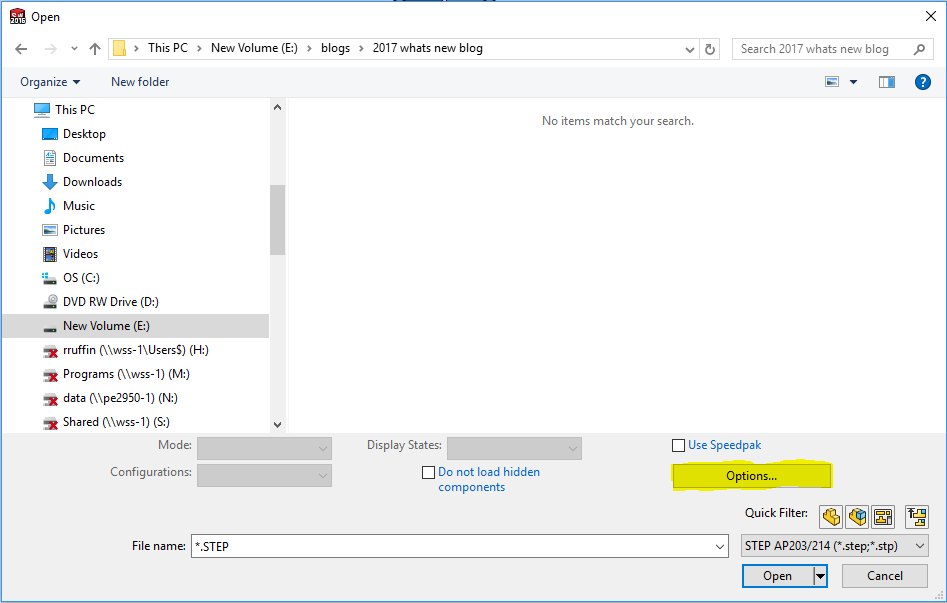
After clicking the Options button, the Import Options dialog box will appear. Some neutral file options may look a little different.
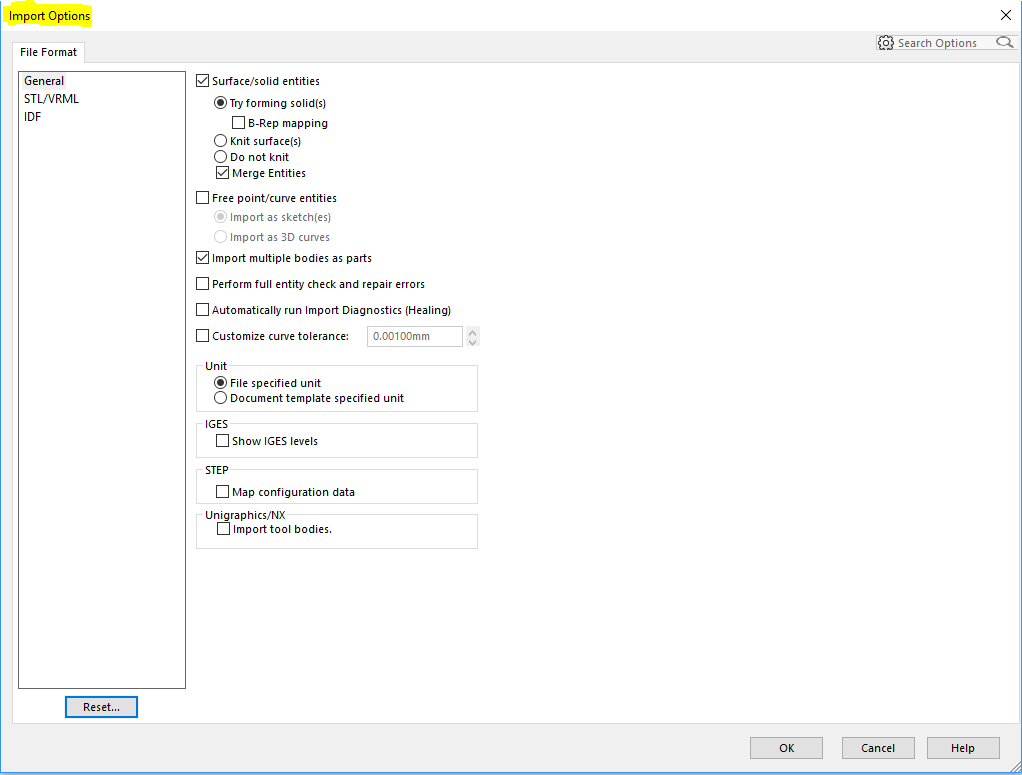
When doing a “save as” or exporting a sheet metal part as a DXF file you’ll see this. Notice the Options button.
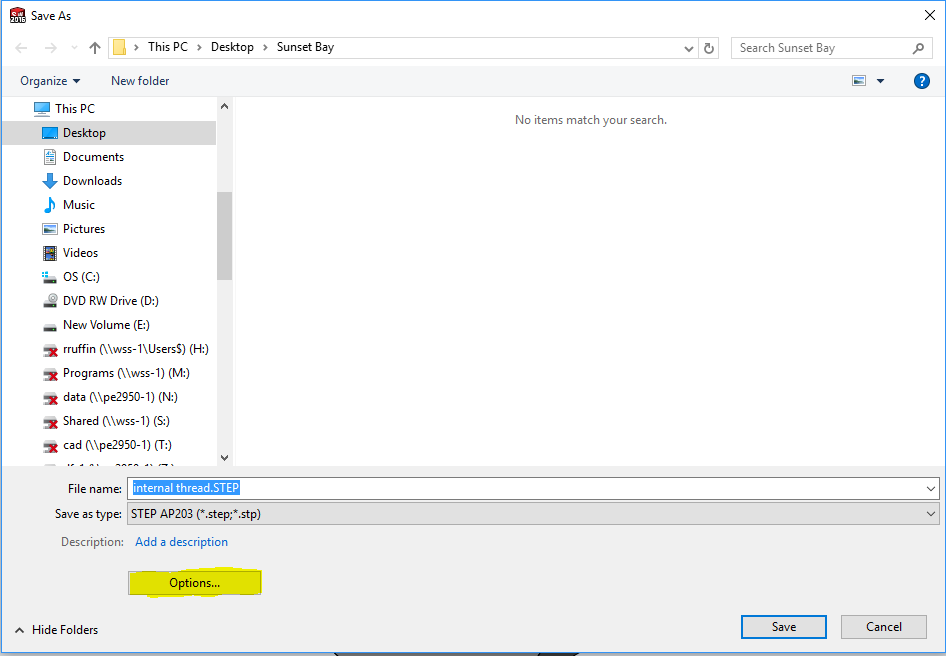
After clicking the Options button, the Export Options dialog box will appear. Again, some neutral file options may look a little different.
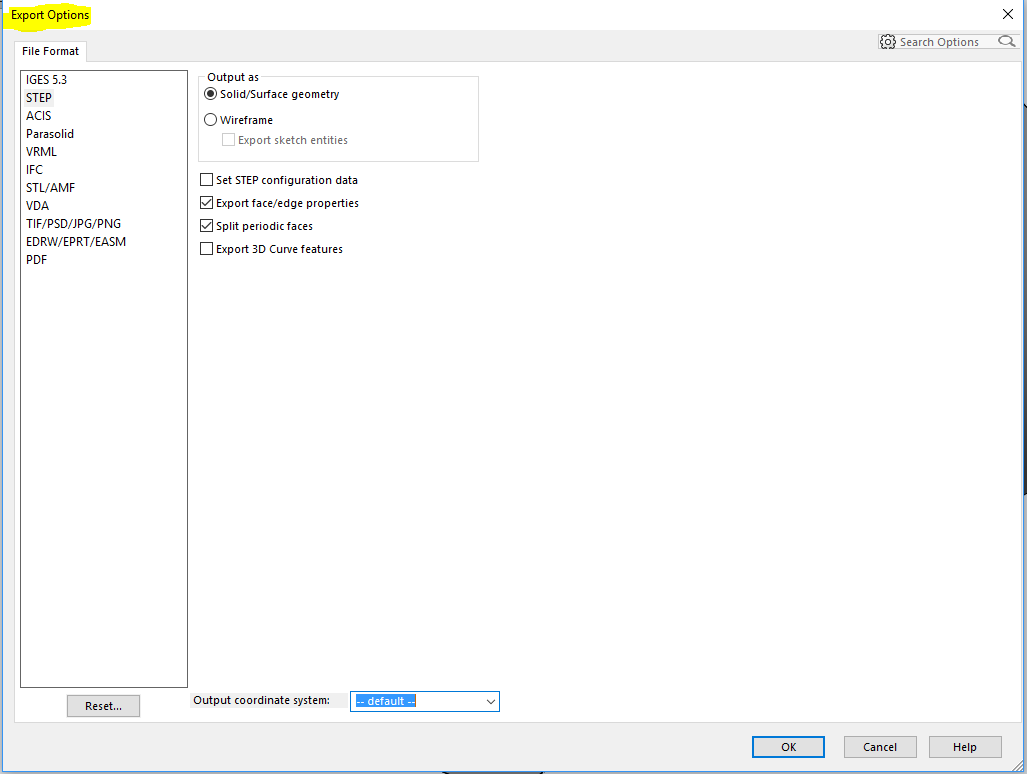
Now in SOLIDWORKS 2017, when opening a file, doing a “save as” or even exporting a sheet metal part. The Options button will take you directly to the System Options tab.
When opening a file and clicking the Options button it will look like this.
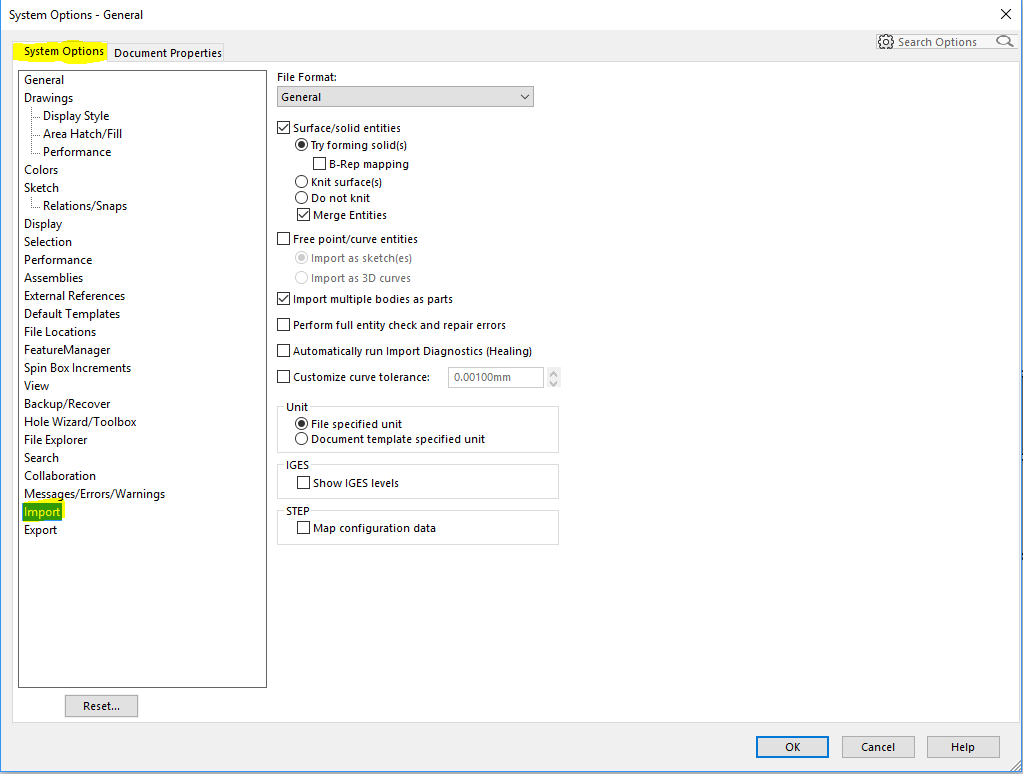
When saving a file and clicking the Options button it will look like this.
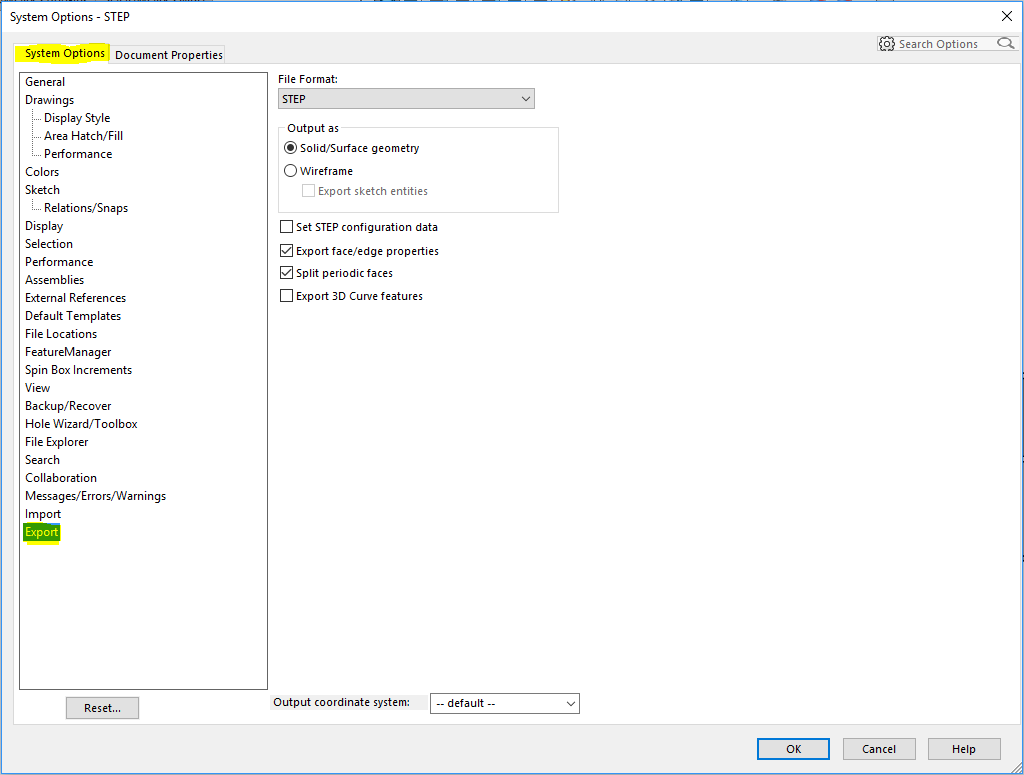
When exporting a file and clicking the Options button it will look like this.
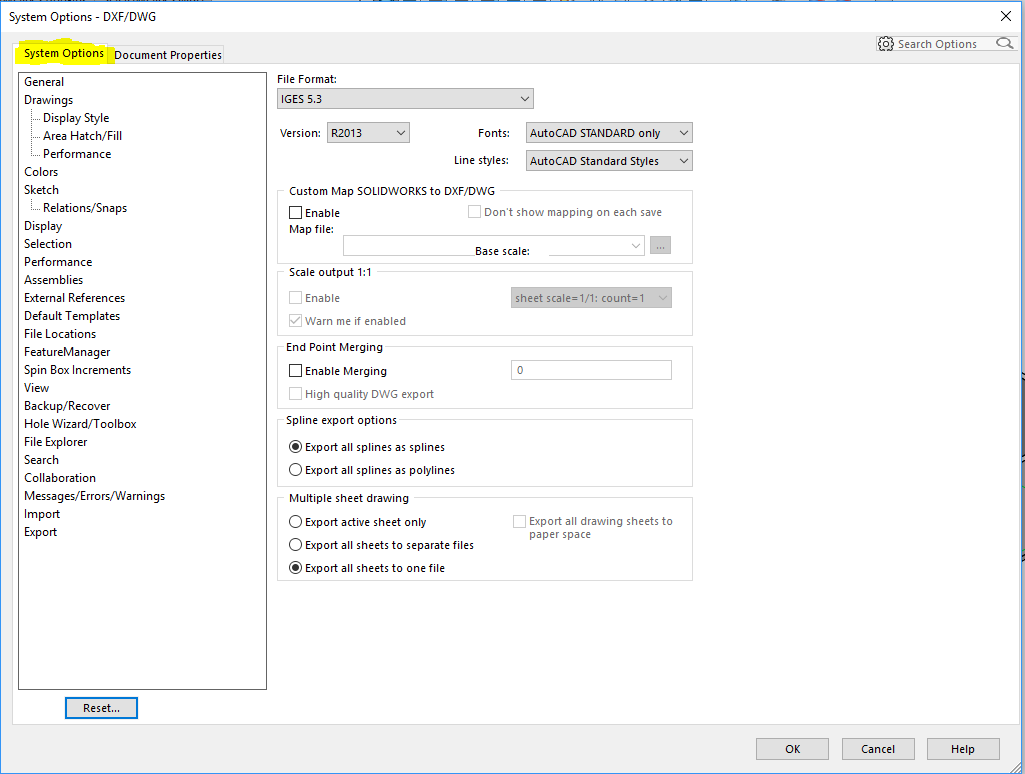
I hope this part of the What’s New series gives you a better understanding of the new features and functions of SOLIDWORKS 2017. Please check back to the CATI Blog as the CATI and MCAD Support Teams will continue to break down many of the new items in SOLIDWORKS 2017. All of these articles will be stored in the category of “SOLIDWORKS What’s New.” You can also learn more about SOLIDWORKS 2017 by clicking on the image below to register for one of CATI’s or CATI’s Design Summits.
Roger Ruffin
Application Engineer
Computer Aided Technology

 Blog
Blog