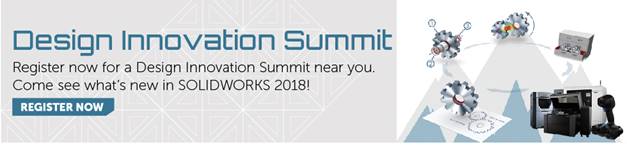SOLIDWORKS 2018 What's New - Inserting a 3D View in a Drawing - #SW2018
SOLIDWORKS 2018 What’s New – Inserting a 3D View in a Drawing – #SW2018
New in SOLIDWORKS 2018 is the ability to re-use Product Manufacturing Information (PMI) that’s been applied to a 3D CAD model in a standard 2D drawing.
Model Based Definition is a detailing technique that has been gaining attention recently. Instead of creating a separate document (a 2D drawing) to detail the 3D CAD model, dimensions and annotations are applied directly to the 3D CAD model, thereby eliminating the 2D drawing. Using DimXpert dimensions applied to the 3D CAD model, SOLIDWORKS MBD creates 3D Views which capture orientation of the model and show the desired annotations – much like what is done in a 2D drawing when placing views on the drawing. The biggest difference is that 3D Views are simply reporting what’s already there. When placing a 2D View in a drawing, typically the dimensions and annotations have yet to be applied.
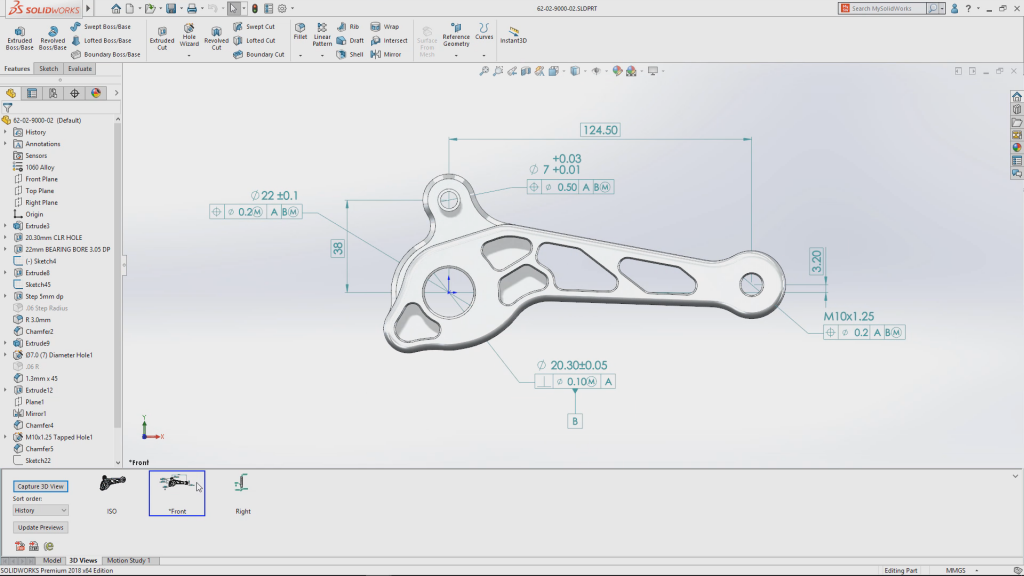
3D CAD model with DimXpert dimensions applied
For many customers, however, a 2D drawing is still the required deliverable. That’s where this enhancement can help customers that want to begin using MBD but still provide the required 2D drawing deliverable. Instead of starting all over when creating a 2D drawing view, you can simply insert your 3D Views as 2D drawing views. You can also insert any annotations in the 3D View that are orthagonal to the drawing view.
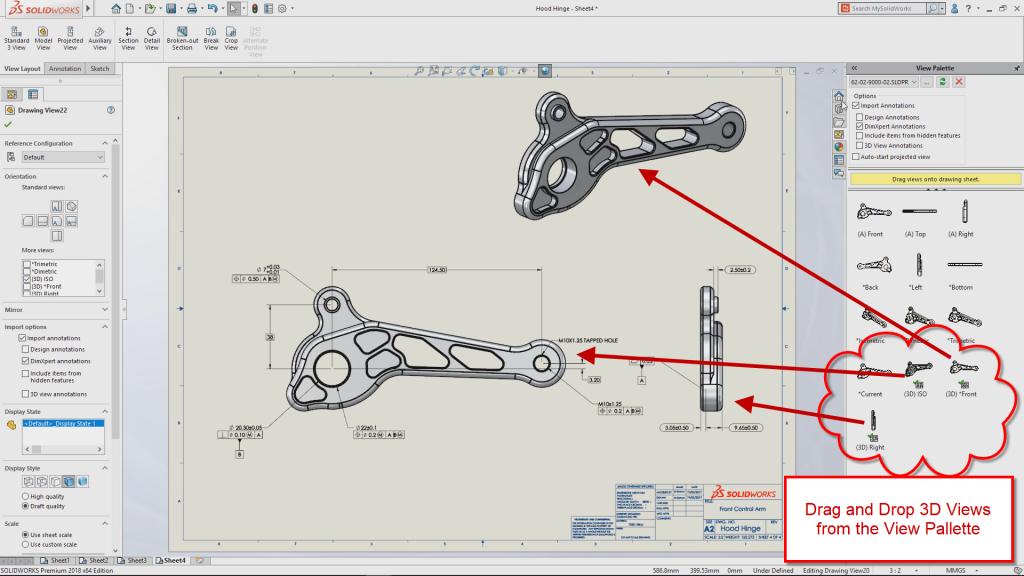
Insert 3D View into a 2D drawing
To insert a 3D view in a drawing:
1. In SOLIDWORKS MBD, create a 3D view.
2. In the drawing view, on the View Palette, select the 3D view.
3. Drag the 3D view to the drawing sheet and release.
4. Optionally, in the Drawing View PropertyManager, under Import options, select Import annotations and 3D View annotations.
5. Click the ‘green check’.
This will be a great help to those that want to start implementing MBD but still have to provide 2D drawings to their customers.
I hope this part of the What’s New series gives you a better understanding of the new features and functions of SOLIDWORKS 2018. Please check back to the CATI Blog as the CATI Application Engineers will continue to break down many of the new items in SOLIDWORKS 2018. All of these articles will be stored in the category of “SOLIDWORKS What’s New.” You can also learn more about SOLIDWORKS 2018 by clicking on the image below to register for one of CATI’s Design Innovation Summits.
Chris Snider
Field Technical Services Manager

 Blog
Blog