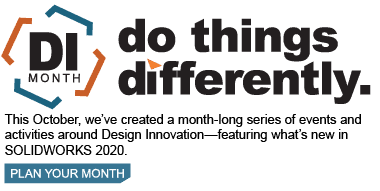SOLIDWORKS 2020 What’s New – Simulation Evaluator
A brand new feature introduced with the launch of SOLIDWORKS 2020 is a diagnostic tool called Simulation Evaluator. The purpose of this tool is to check the setup of a simulation study, prior to solving, to determine if the setup is correct for a successful simulation. Simulation Evaluator performs a number of system checks prior to running the study which aids the user in the successful setup of the study.
It first checks conditions related to the results folder, including the storage capacity of the results drive. This provides helpful information to the user of where the results are being saved and the disk space available.
The next check that Simulation Evaluator performs is related to the materials used in the simulation. If any parts or bodies in the study have not been assigned a material, a warning message will appear alerting the user to this oversight.
The last check that Simulation Evaluator performs is a comparison between the volume of the mesh and the volume of the CAD geometry. If there is a large difference between mesh and CAD volume this will get flagged and could be the result of a gap in the mesh.
If there are any conditions in the study that would prevent a successful simulation run, the Simulation Evaluator dialog box provides information for corrective action.
We can open Simulation Evaluator three different ways. The first method is to move your mouse to the Simulation study tree, then right-click the top study icon, and then click Simulation Evaluator.
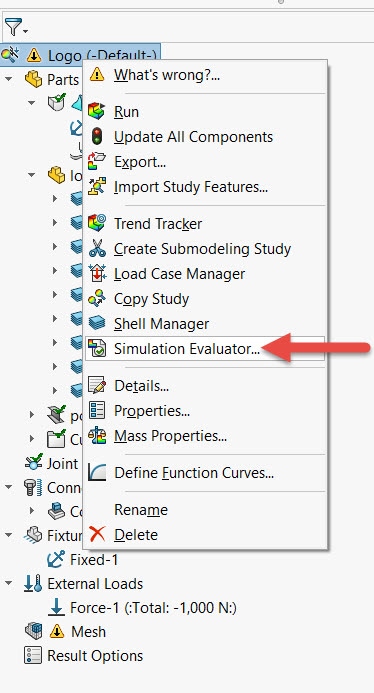
The second option is to navigate to the Simulation Command Manager and then click the Simulation Evaluator icon.
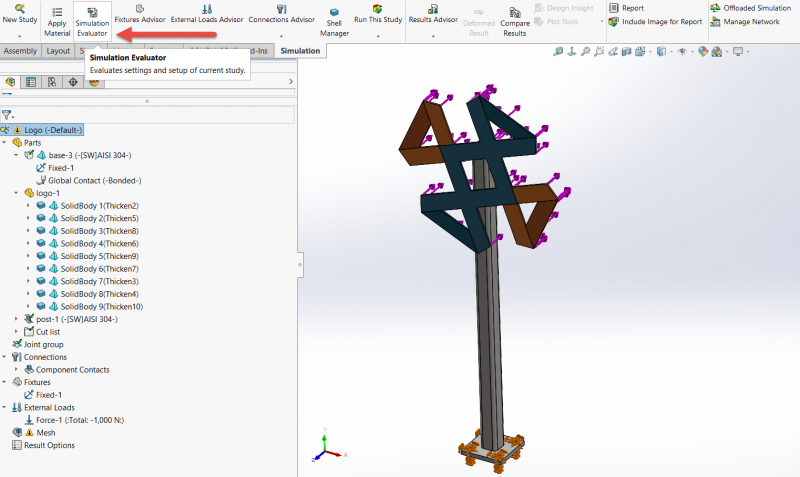
The third option is to find the Simulation Evaluator icon in the Simulation pull-down menu at the top of the screen.
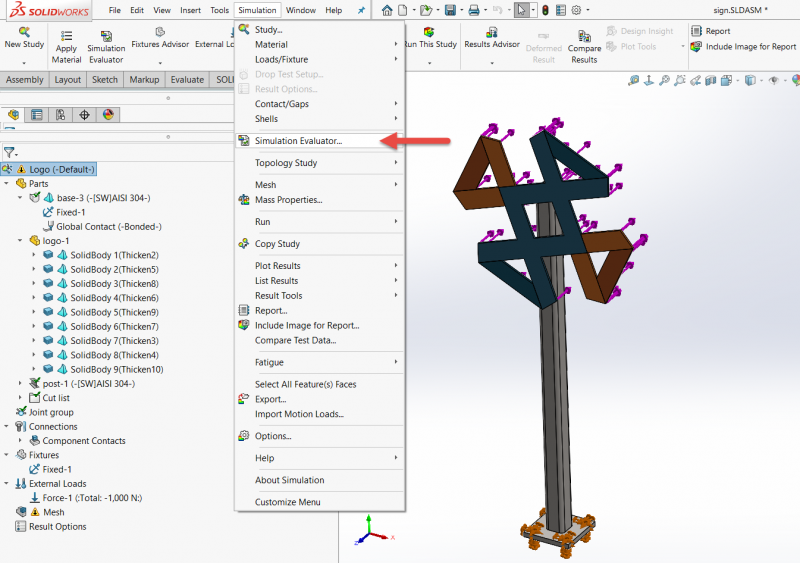
Let’s examine the functionality in Simulation Evaluator with a worked example. Consider a simple 3 part signage assembly consisting of a CATI logo, attached to a post, attached to a base, which is bolted to the ground. The logo has 4 different colors, so we model this in CAD as a multi-body part.
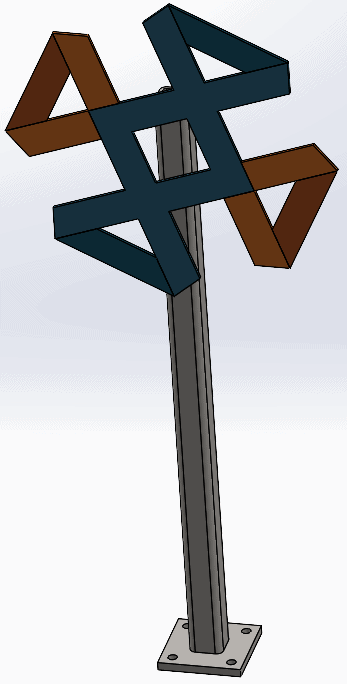
We wish to study the stresses and deflections of the assembly subject to a wind load, which we model with a 400N force acting normal to the CATI logo. We apply fixed geometry constraints to the 4 bolt holes in the base. The base and post are constructed with 304 Stainless steel. The CATI logo is made from 6061-T6 Aluminum. Given that the logo’s thickness is small relative to its length and width, we model this part with shell elements. The post is an extrusion, and best practice for modeling extrusions is to use beam elements. The base is a solid part, which we model with high-quality tetrahedral elements. The setup looks as follows.
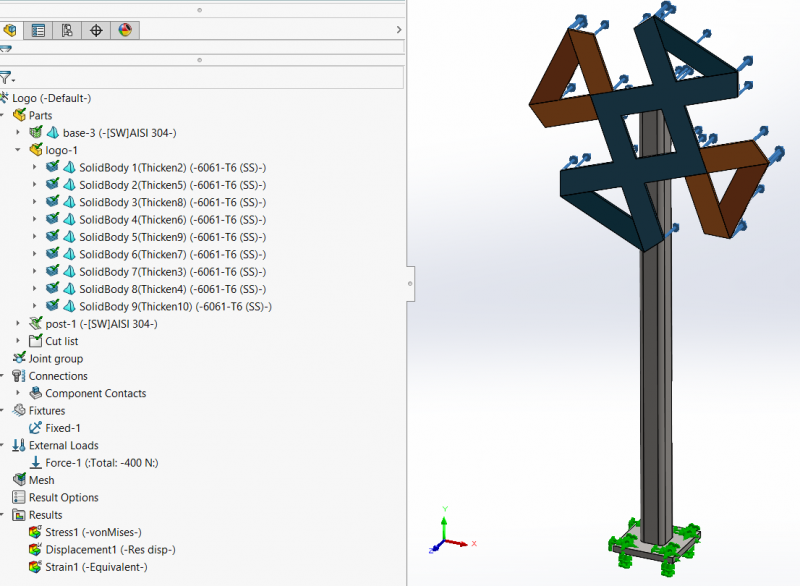
We mesh our assembly using the default settings and are ready to run. However, before we run, we remember to open the Simulation Evaluator to perform some pre-run diagnostics. Let’s assume we forgot to assign a material to the logo part. Here’s what Simulation Evaluator would tell us.
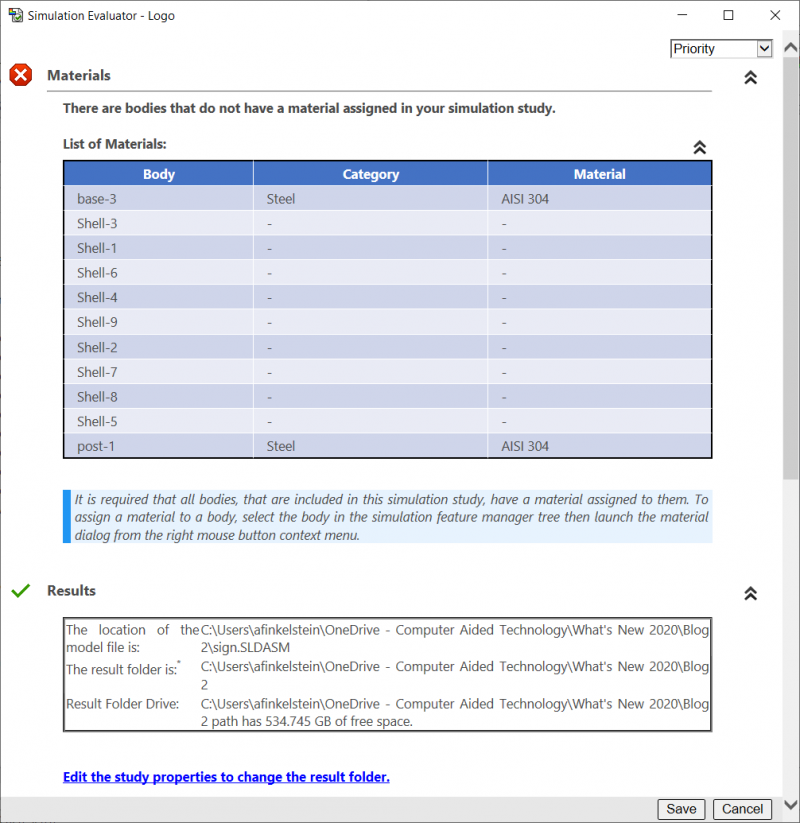
You can see we get a warning message alerting us to the fact that there are bodies in our study that do not have materials assigned to them. This excellent enhancement in SOLIDWORKS 2020 will help us avoid the frustration of a failed run before it even begins.
The ‘results’ subsection gives us information about the location of our model file, the location of the results folder and the amount of free space we have on the disk.
Towards the bottom of the window, we get a useful table comparing the volume of our CAD model with the volume of our mesh. If we click on the save button, we can save the contents of the dialogue box to a .txt file.
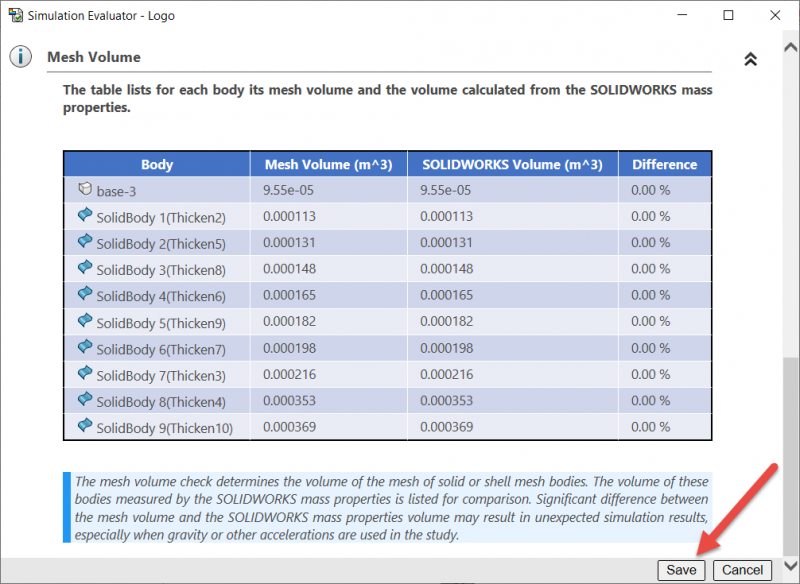
After we assign 6061-T6 to the logo part and re-run the Simulation Evaluator the dialogue box looks as follows.
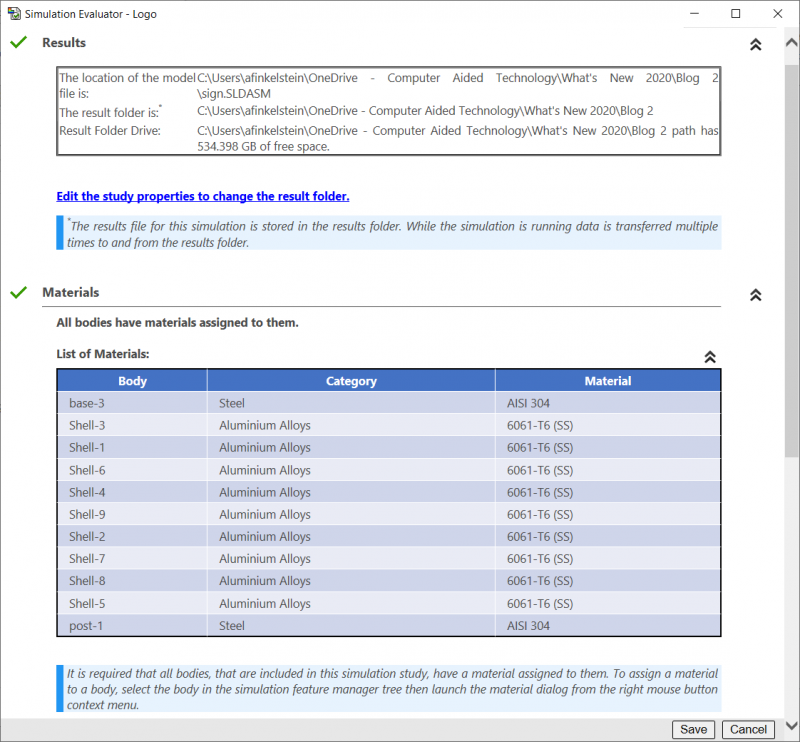
We now get a green checkmark next to the materials section, indicating that our study is now properly set-up and ready for analysis. We can now run the study and post-process the results. The deflection plot is shown below.
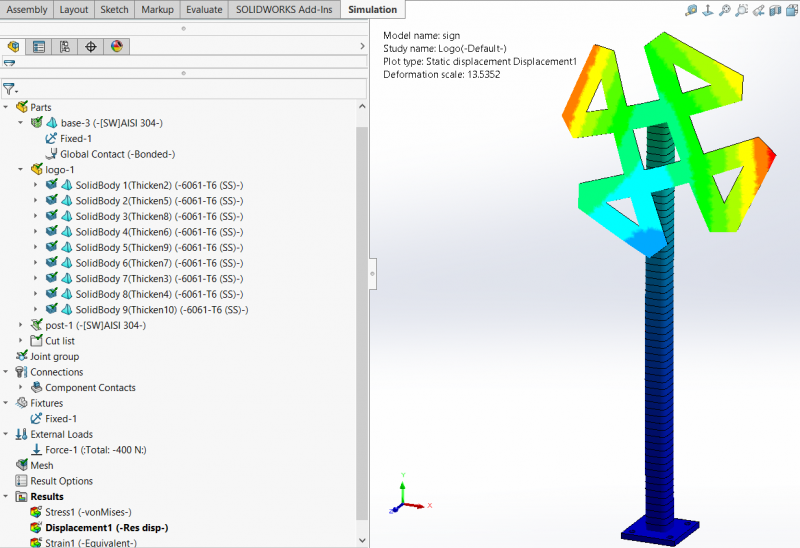
I hope this part of the What’s New series gives you a better understanding of the brand new diagnostic tool called Simulation Evaluator, introduced with the launch of SOLIDWORKS 2020. Please check back to the CATI Blog as the CATI Application Engineers will continue to break down many of the new items in SOLIDWORKS 2020. All these articles will be stored in the category of “SOLIDWORKS What’s New.”
Design Innovation Month – October 2019
What is DI Month? We’re declaring October Design Innovation Month—again! It’s a month-long series of special events focused on what’s new in design and manufacturing technology. You’ll learn about enhancements in SOLIDWORKS 2020 that deliver new capabilities for improved performance, streamlined workflows, and a connected design ecosystem. Find out what’s new in 3D printing applications and 3D scanning to integrate into your design process. So, get ready to do things differently. It’s time to innovate!
Alon Finkelstein
Simulation Product Specialist
Computer Aided Technology, LLC

 Blog
Blog