SOLIDWORKS 2022 Installation Guide – Part 6 SOLIDWORKS Visualize
In the world of photo-realistic rendering software, SOLIDWORKS Visualization Products are hard to beat. Introduced in 2016, SOLIDWORKS Visualize was a “quantum leap” addition to the existing SOLIDWORKS Photoview 360 in terms of rendering functionality and quality. In this article, we will be talking about some of the changes to look out for regarding licensing/installation aspects of Visualize 2022.
Recall that SOLIDWORKS Visualize is offered in both Standard and Professional and can operate as a standalone program. A complimentary seat of SOLIDWORKS Visualize Standard is included with each SOLIDWORKS Professional and Premium CAD license on active subscription.
The installation manager used to install SOLIDWORKS Visualize 2022 is downloaded through the customer portal accessed by logging into customerportal.solidworks.com and clicking on the ‘Downloads and Updates’ link.
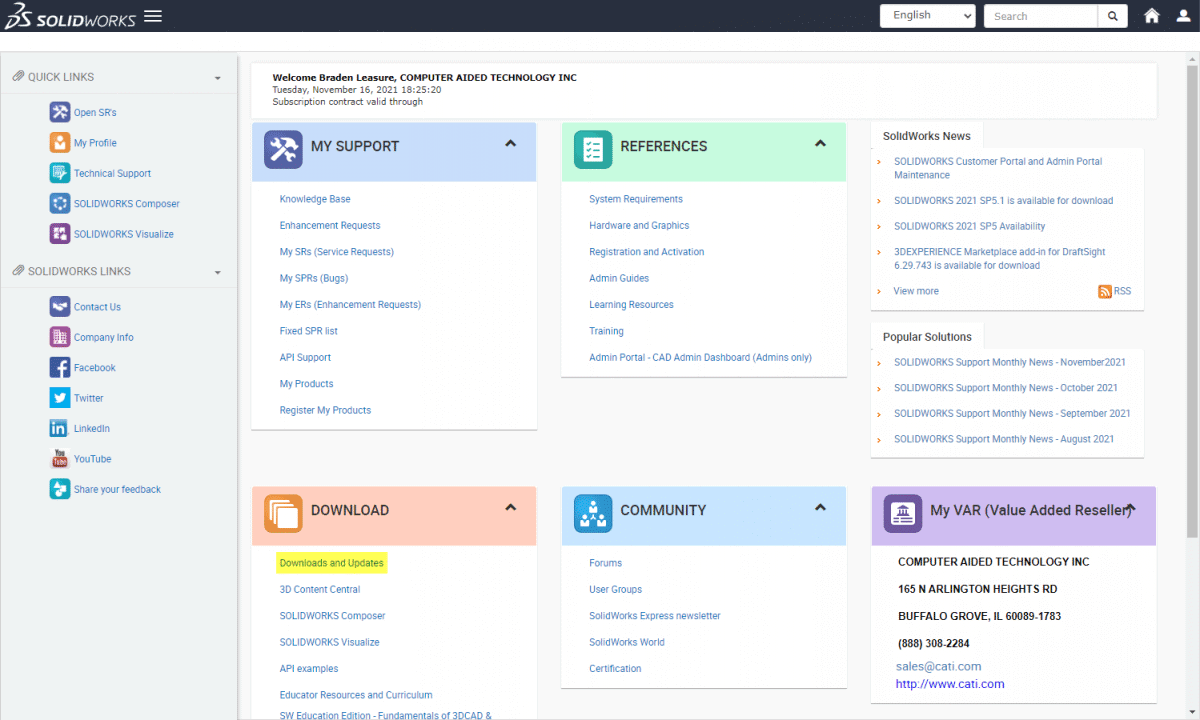
On the resulting downloads page, you can choose the version to install. If there are multiple service packs, you do not need to download previous service packs and can simply download the latest.
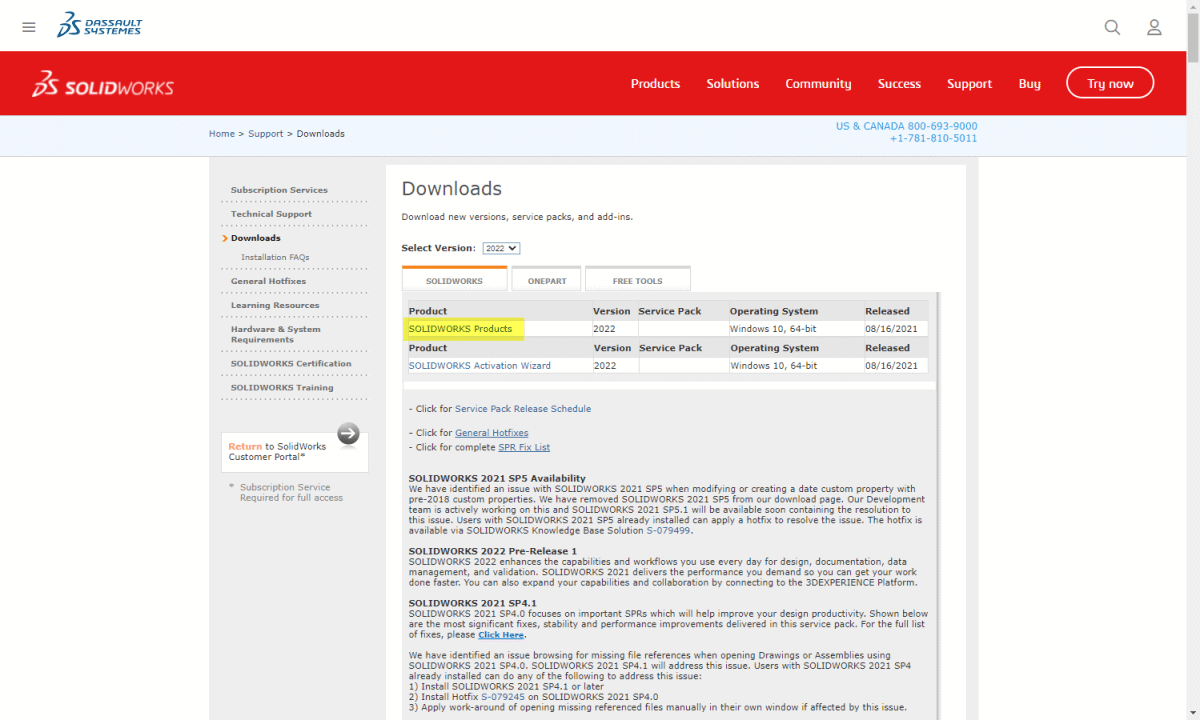
When running the installation manager, if installing a new instance, you can choose the Individual option:
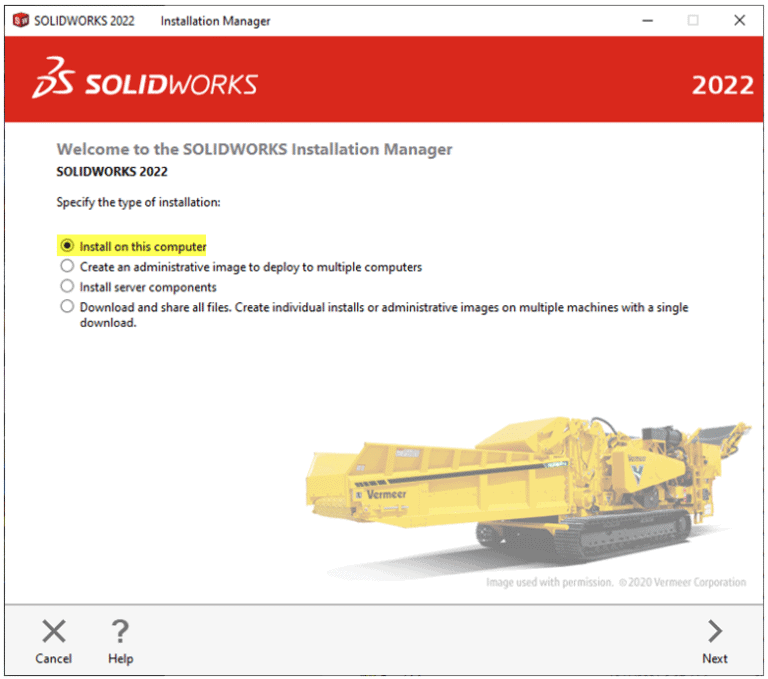
If adding SOLIDWORKS Visualize 2022 to an existing installation you will choose the ‘Modify your installation’ option:
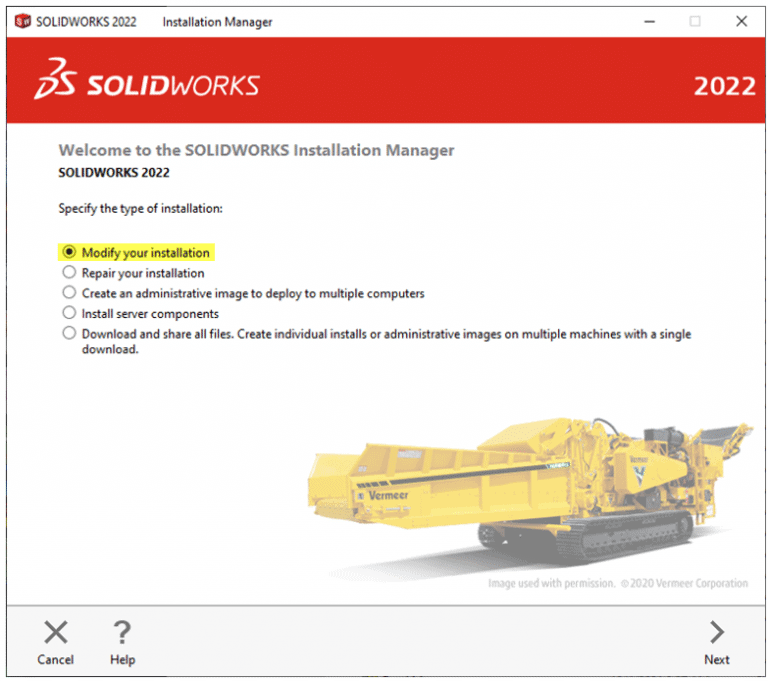
SOLIDWORKS Visualize 2022 takes its own unique serial number and is included as an option in the Installation Manager, much the same as other SOLIDWORKS standalone products such as Simulation, Inspection, and PDM. This makes the installation process much simpler.
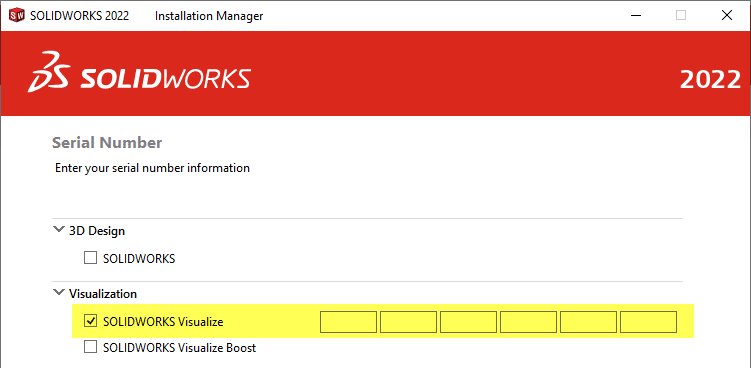
Notice there is also an option for Visualize Boost, a standalone software (with its own serial number) that can be installed on peripheral machines. This way users can continue working on their primary computers without getting bogged down during the rendering process. It should be noted that Visualize Boost is a product add-on for Visualize Professional only – it does not work with Visualize Standard. It should be installed on a system separate from the one running Visualize Professional.
Concerning SOLIDWORKS network licensing, all Visualize 2022 products support SNL (floating) offerings. Existing SOLIDWORKS SNL customers do not need to pay for another network server fee for Visualize. They can use their existing SOLIDWORKS SNL for these Visualize licenses.
Once the serial number has been entered, you can proceed to the product selection where you will ensure that SOLIDWORKS Visualize is checked to install, after which you can continue to the end of the installation.
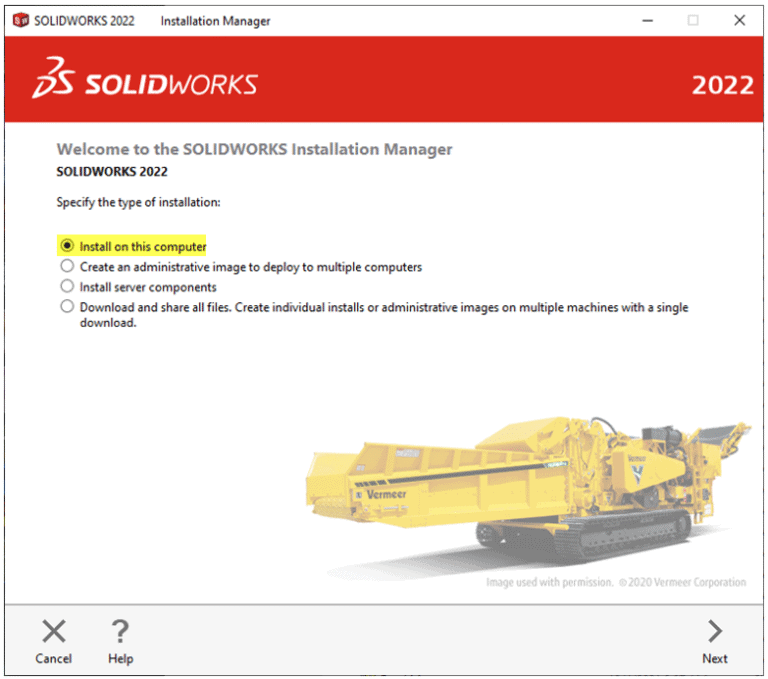
Braden Leasure
Support Engineer
Computer Aided Technology

 Blog
Blog