SOLIDWORKS: Configuring Smart Components with the Configurator Table
When creating a Smart Component or editing an existing smart component, there is an option available called “Configurator Table”. The configurator table allows the user to define various configurations of the smart components.
The first step to do this is to make sure that your parts are configured. In the below pictures, there is the latch that will be used as the smart component and it has 3 configurations. The second picture is the block that will be used for defining the smart features and it has 3 configurations as well.
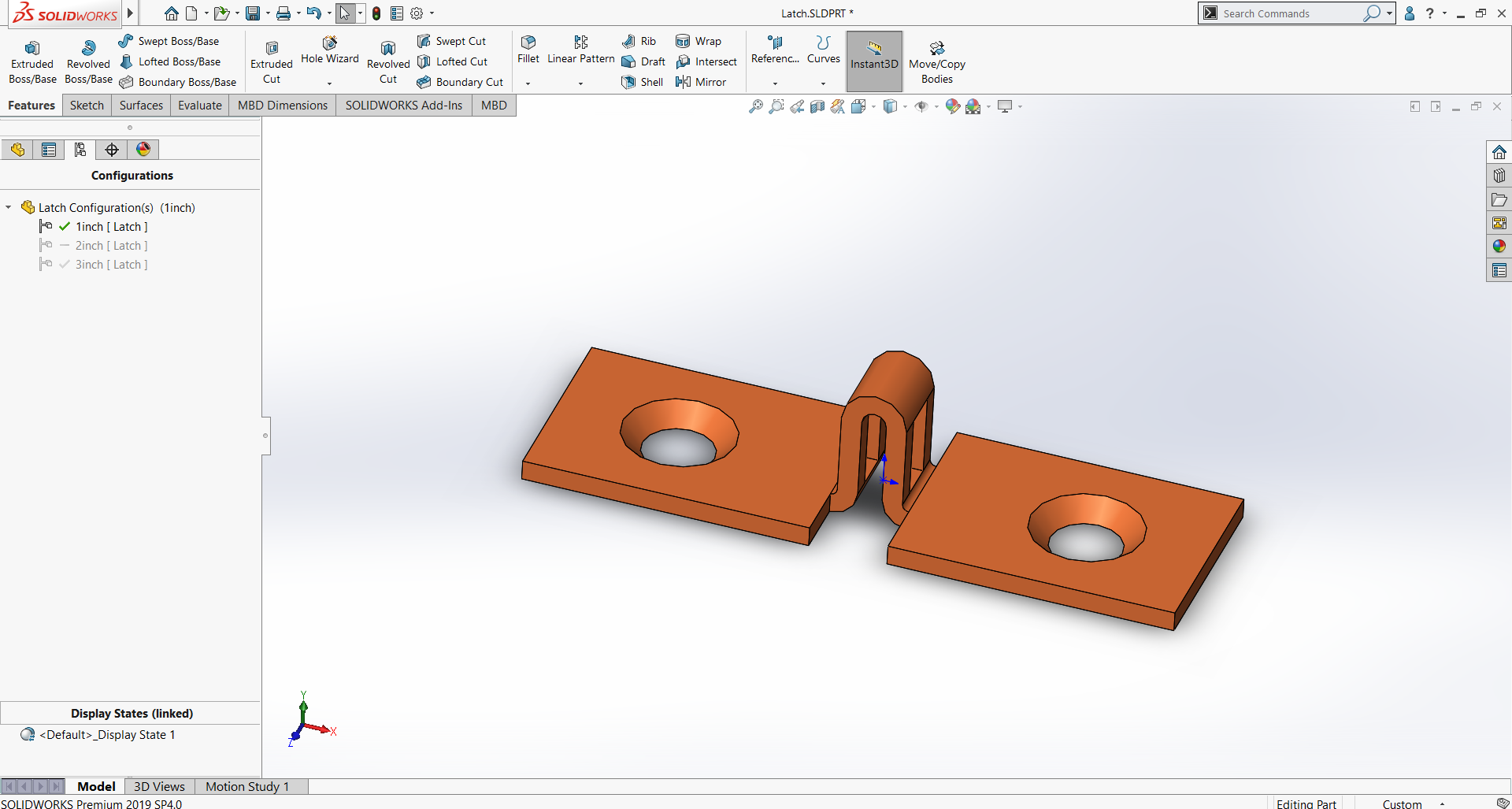
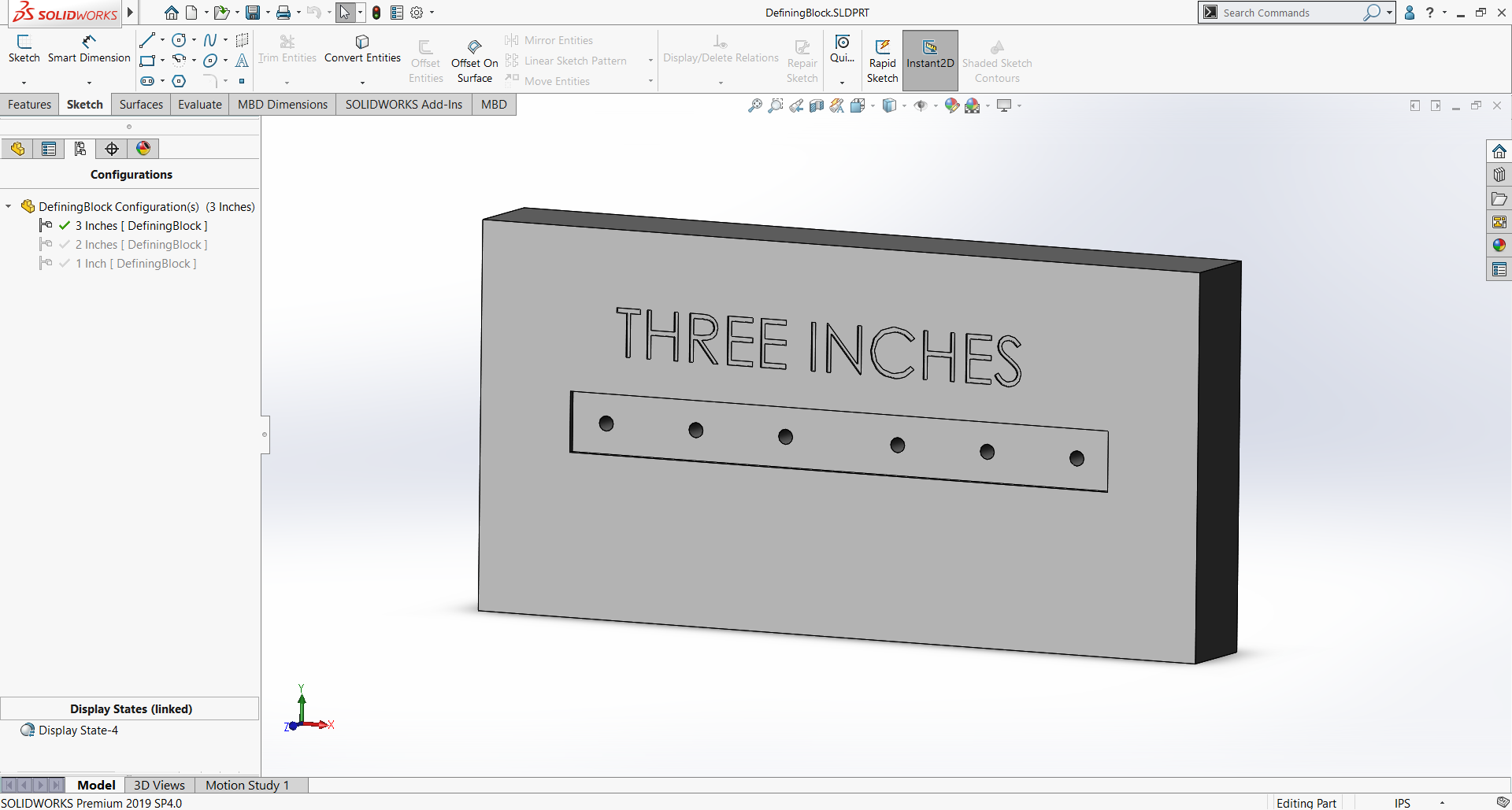
It will be important that the component having the features inserted as smart features should have a configuration in which all desired features are unsuppressed so they can be selected when creating the smart component.
Next Step is to go to Tools>Make Smart Component. Select the component to be the smart component, then define your features and components that should come along with it. Again, as stated before there will need to be a configuration that will have all relevant parts and features unsuppressed so they can be selected during this step.
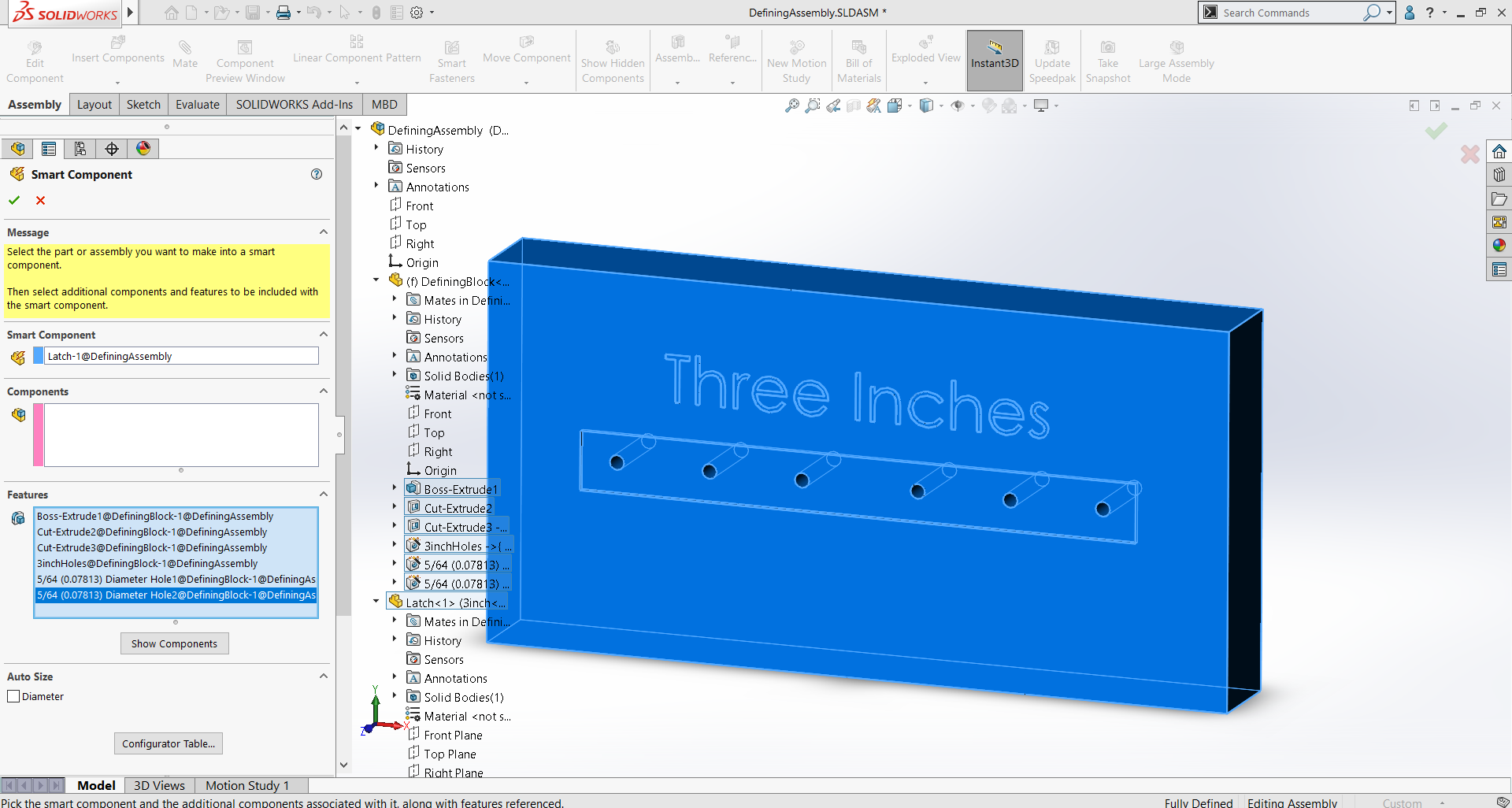
After your selection, near the bottom of the property manager there is a button called “Configurator Table” as seen in the image below. This is where you can specify which configuration of smart component corresponds with which configuration of the defining component that will contain the smart features. With these steps you will now have a configured smart component.
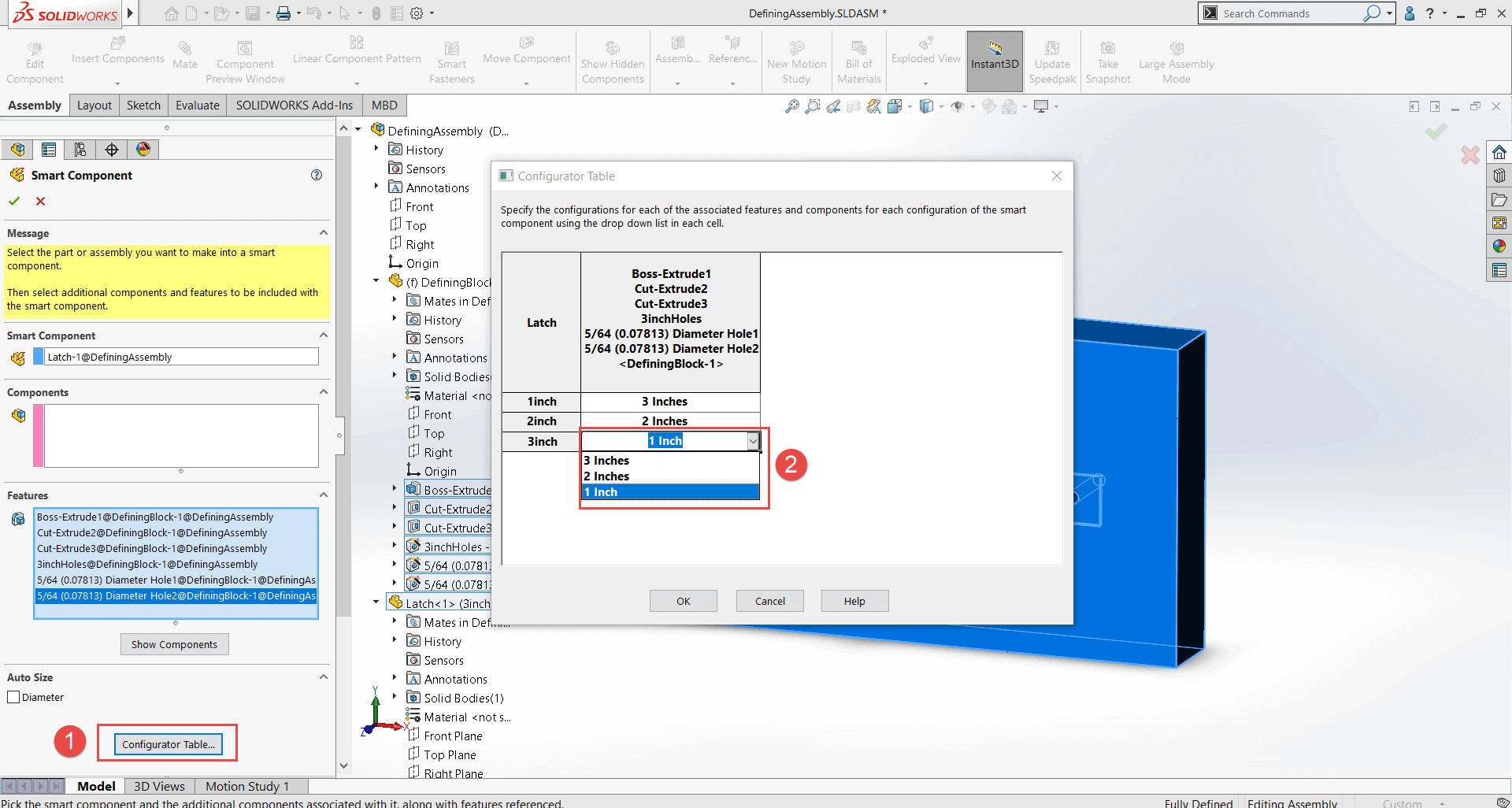
Now to use the configured smart feature, put it into an assembly and before inserting the smart components make sure the smart feature is the correct configuration. After the part is inserted, positioned and at the correct configuration, right click it and ‘insert smart features’. If the respective smart features require a reference, it will ask you to select those references.
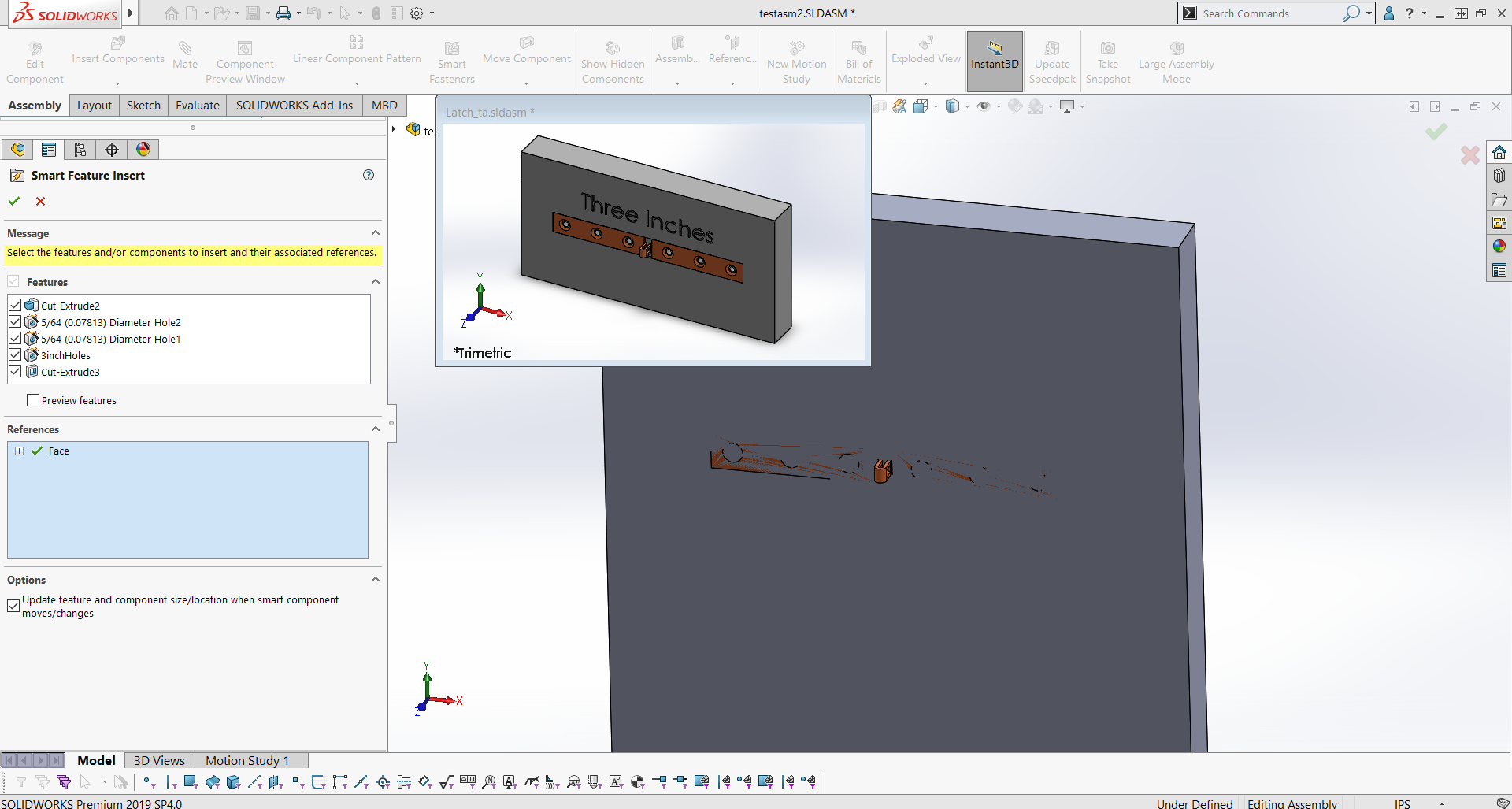
Here are a few important notes regarding configured smart components:
- While the Smart Component is configured, the resulting Smart Feature is NOT configured, it only inserts the relevant features according to the configuration of the smart component.
- The Smart Feature is not linked to the Smart Component after being inserted. This means that if the Smart Component configuration is changed, the Smart Feature is unchanged.
- If a different configuration for the smart features is needed, first delete the existing Smart Feature in the respective component, then change the Smart Component configuration and right click the smart component and use “edit feature” to reselect which Smart Features to insert.
Braden Leasure
Technical Support Engineer
Computer Aided Technology, LLC

 Blog
Blog