SOLIDWORKS Display States
SOLIDWORKS Display states are used to showcase a part/component differently within one model/assembly. In Display States we can modify the display of a part/assembly by changing; the Transparency, Appearance, Display Mode, and Hiding bodies/components. This functionality is often used for more efficiently working within SOLIDWORKS, but often it is also used to showcase different material appearances a part/assembly is created with such as; plastic, painted, wood, or metal.
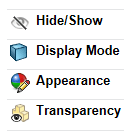
We will cover:
-
Managing Display States
-
Linking/Unlinking Display States
-
Display States in a Part vs. an Assembly
-
Display States in a Drawing
Managing Display States
Display States can be found and managed in the Configuration Manager Tab. Adding a display state and switching between display states functions exactly like configurations.
- To add a display state, right click anywhere inside the ConfigurationManager Tab and choose “Add Display State” in the right click menu.
- To switch between display states in a part/assembly, go to the ConfigurationManager Tab and double left click on a Display State name.
- Rename Display States by slow double left clicking the name, entering the new name, and hitting enter to accept the name change.
- Utilize the Display Pane that becomes visible when clicking the arrow at the right side at the end of the Feature Manager design tree tabs. For more information about the Display Pane visit this blog that covers the display pane in more detail.

Linking/Unlinking Display States
Display states are linked to the configurations they were created in by default. If you wish to access any Display State within any configuration (not just the configuration in which you created the Display State), this can be accomplished by changing a setting in the properties of any existing display state. Unfortunately, having Display States linked or not is an all or nothing deal, we cannot cherry pick what Display States we want linked and which ones we do not.
Where to find the link/unlink setting:
>> ConfigurationManager Tab
IF it says Linked in parenthesis next to the display states (linked), that means the Display States are currently linked.
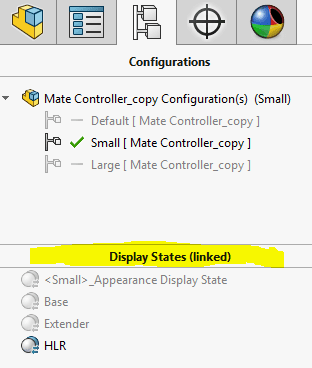
>> Right click any Display State and choose Properties.
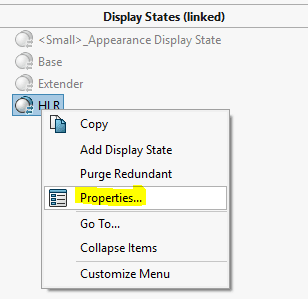
>> Link Display States to configurations option. (Checked in means they are linked.)
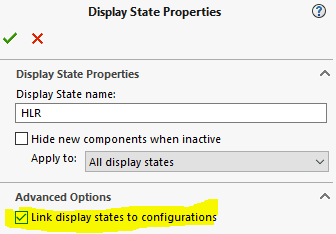
Display States in a Part verses an Assembly
Display States in a Part
We can use Display States in parts to do several beneficial functionalities like; setting some features to transparent to make working around those features easier, hiding bodies in a multibody part while we work on others, and displaying several related features or bodies as the same appearance.
Display States in an Assembly
We can use Display States in assemblies to do several beneficial functionalities like; hide components while we are working on others, showing our model at various stages of assembly, and displaying several related components as the same appearance.
Display States in a Drawing
You can choose which display state you want to display for each drawing view you place.
In the property manager of each view there is a Display State section that lists the available Display States of that views part/assembly.
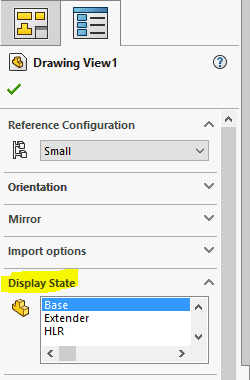
Helpful and Related Blogs:
SOLIDWORKS: Display States in Your SOLIDWORKS Drawings
SOLIDWORKS 2017 What’s New: Controlling Decals and Scenes by Display States – #SW2017
Configurations or Display States Preparing for Simulation
Courtney Roemer
Application Engineer
Computer Aided Technology, Inc

 Blog
Blog