SOLIDWORKS Electrical - Propagation Labeling
Many people like to label their wires with the PLC Channels they are attached to. Some like to label the terminals with the wire numbers that are attached to them. If you have special requirements such as this, then you’ll appreciate the new “Propagate Data to Connected Objects” command that was added in 2017 to SOLIDWORKS Electrical. The “Propagate Data to Connected Objects” function allows you to propagate component data onto the wiring or neighboring terminal. This saves a lot of time over the alternative, which is manually labeling everything.
You can find this function in the Command Manager under: Process -> Propagate Data To Connected Objects

Location of “Propagate data to connected object” in the Command Manager.
Once the resulting window opens you will need to add a new propagation rule. After the rule is added, pick the origin and destination attributes you’d like to copy or replace. If you are propagating to equipotential, wires, or terminals, then make sure the “Update wire marks” checkbox in the bottom of the propagation window is checked. This will update the marks after propagation. Refer to the GIF below for a visual representation of this process.
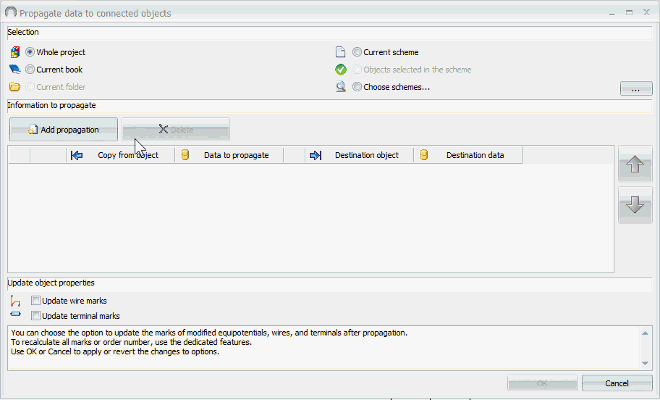
Brian Cooke
Electrical Application Engineer
Computer Aided Technology, Inc
www.cati.com

 Blog
Blog